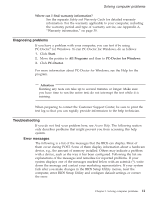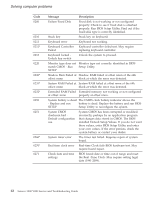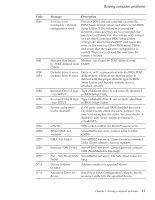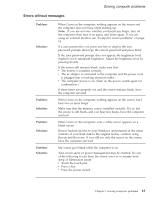Lenovo V200 Laptop (English) Service and Troubleshooting Guide - Page 25
Errors, without, messages
 |
View all Lenovo V200 Laptop manuals
Add to My Manuals
Save this manual to your list of manuals |
Page 25 highlights
Solving computer problems Errors without messages Problem: Solution: Problem: Solution: Problem: Solution: Problem: Solution: When I turn on the computer, nothing appears on the screen and the computer does not beep while starting up. Note: If you are not sure whether you heard any beeps, turn off the computer; then turn it on again, and listen again. If you are using an external monitor, see "Computer screen problems" on page 18. If a user password is set, press any key to display the user password prompt; then type the correct password and press Enter. If the user password prompt does not appear, the brightness level might be set to minimum brightness. Adjust the brightness level by pressing Fn+F11. If the screen still remains blank, make sure that: v The battery is installed correctly. v The ac adapter is connected to the computer and the power cord is plugged into a working electrical outlet. v The computer power is on. (Turn on the power switch again for confirmation.) If these items are properly set, and the screen remains blank, have the computer serviced. When I turn on the computer, nothing appears on the screen, but I hear two or more beeps. Make sure that the memory card is installed correctly. If it is, but the screen is still blank, and you hear five beeps, have the computer serviced. When I turn on the computer, only a white cursor appears on a blank screen. Restore backed-up files to your Windows environment or the entire contents of your hard disk to the original factory contents using Rescue and Recovery. If you still see only the cursor on the screen, have the computer serviced. My screen goes blank while the computer is on. Your screen saver or power management may be enabled. Do one of the following to exit from the screen saver or to resume from sleep or hibernation mode: v Touch the touch pad. v Press a key. v Press the power switch. Chapter 3. Solving computer problems 15