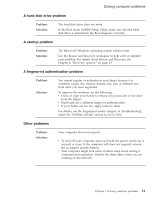Lenovo V200 Laptop (English) Service and Troubleshooting Guide - Page 36
Upgrading, drive
 |
View all Lenovo V200 Laptop manuals
Add to My Manuals
Save this manual to your list of manuals |
Page 36 highlights
Replacing the battery 5. Install a fully charged battery 1 . 1 6. Slide the battery latch to the locked position 2 . 2 2 7. Turn the computer over again. Connect the ac adapter and cables to the computer. Upgrading the hard disk drive Important Read Safety and Warranty Guide before replacing the hard disk drive. You can increase the storage capacity of your computer by replacing the hard disk drive with one of greater capacity. You can purchase a new hard disk drive from your Lenovo reseller or a marketing representative. 26 Lenovo 3000 V200 Service and Troubleshooting Guide

5.
Install
a
fully
charged
battery
±1²
.
1
6.
Slide
the
battery
latch
to
the
locked
position
±2²
.
2
2
7.
Turn
the
computer
over
again.
Connect
the
ac
adapter
and
cables
to
the
computer.
Upgrading
the
hard
disk
drive
Important
Read
Safety
and
Warranty
Guide
before
replacing
the
hard
disk
drive.
You
can
increase
the
storage
capacity
of
your
computer
by
replacing
the
hard
disk
drive
with
one
of
greater
capacity.
You
can
purchase
a
new
hard
disk
drive
from
your
Lenovo
reseller
or
a
marketing
representative.
Replacing
the
battery
26
Lenovo
3000
V200
Service
and
Troubleshooting
Guide