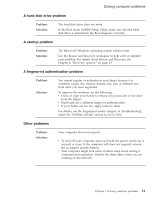Lenovo V200 Laptop (English) Service and Troubleshooting Guide - Page 34
Recovering
 |
View all Lenovo V200 Laptop manuals
Add to My Manuals
Save this manual to your list of manuals |
Page 34 highlights
Recovery options Attention: All of the files on the primary hard disk partition (usually drive C) will be lost in the recovery process. However, before any data is overwritten, you will be given the opportunity to save one or more files to other media. 1. If possible, save all your files and shut down your operating system. 2. Turn off your computer for at least 5 seconds. 3. Select the On position of the wireless radio switch on your computer. Note: If you forget to select the On position of the wireless radio switch, your wireless network card will not be recognized, and the wireless card driver will not be included in your system. 4. Press the Lenovo Care button to turn on the computer and immediately enter the Rescue and Recovery workspace. 5. Click Restore your system, select Restore my hard drive to the original factory state, and follow the instructions on the screen. Recovering data If you performed a backup operation using the Rescue and Recovery program, you also have one or more backups stored that reflect the contents of the hard disk as it existed at various points in time. These backups might be stored on your hard disk, or a network drive, or on removable media, depending on the options you selected during the backup operation. You can use either the Rescue and Recovery program or the Rescue and Recovery workspace to restore the contents of the hard disk to an earlier state using any of the stored backups. You can use the Lenovo Care button to turn on your computer and enter the Rescue and Recovery workspace that runs independently of the Windows operating system. After the Rescue and Recovery workspace opens you can perform a recovery operation, even if you are unable to start Windows. 24 Lenovo 3000 V200 Service and Troubleshooting Guide