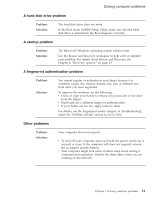Lenovo V200 Laptop (English) Service and Troubleshooting Guide - Page 32
which
 |
View all Lenovo V200 Laptop manuals
Add to My Manuals
Save this manual to your list of manuals |
Page 32 highlights
Solving computer problems Problem: Solution: The computer does not start from a device you want. See the Startup menu of the BIOS Setup Utility. Make sure that the startup sequence in the BIOS Setup Utility is set so that the computer starts from the device you want. Also make sure that the device from which the computer starts is enabled. In the startup menu in the BIOS Setup Utility, make sure that the device is included in the ″Boot priority order″ list. If it is included in the ″Excluded from boot order″ list, it is disabled. Select the entry for it in the list and press the x key. This moves the entry to the ″Boot priority order″ list. 22 Lenovo 3000 V200 Service and Troubleshooting Guide

Problem:
The
computer
does
not
start
from
a
device
you
want.
Solution:
See
the
Startup
menu
of
the
BIOS
Setup
Utility.
Make
sure
that
the
startup
sequence
in
the
BIOS
Setup
Utility
is
set
so
that
the
computer
starts
from
the
device
you
want.
Also
make
sure
that
the
device
from
which
the
computer
starts
is
enabled.
In
the
startup
menu
in
the
BIOS
Setup
Utility,
make
sure
that
the
device
is
included
in
the
″
Boot
priority
order
″
list.
If
it
is
included
in
the
″
Excluded
from
boot
order
″
list,
it
is
disabled.
Select
the
entry
for
it
in
the
list
and
press
the
x
key.
This
moves
the
entry
to
the
″
Boot
priority
order
″
list.
Solving
computer
problems
22
Lenovo
3000
V200
Service
and
Troubleshooting
Guide