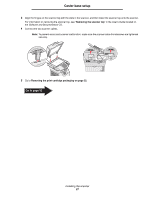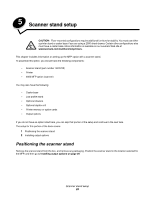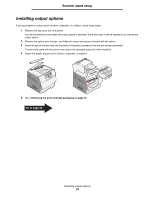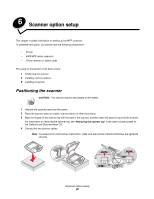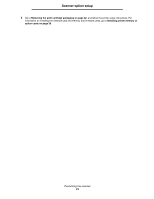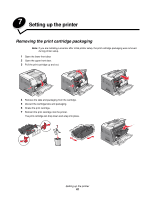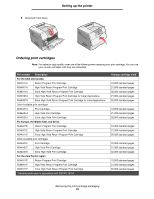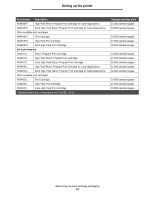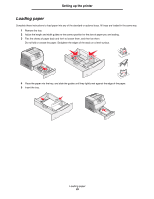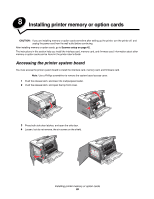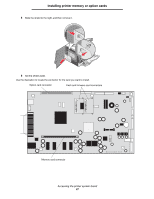Lexmark 4600 T64x - Setup Guide - Page 33
Setting up the printer, Removing the print cartridge packaging
 |
View all Lexmark 4600 manuals
Add to My Manuals
Save this manual to your list of manuals |
Page 33 highlights
7 Setting up the printer Removing the print cartridge packaging Note: If you are installing a scanner after initial printer setup, the print cartridge packaging was removed during printer setup. 1 Open the lower front door. 2 Open the upper front door. 3 Pull the print cartridge up and out. 4 Remove the tabs and packaging from the cartridge. 5 Discard the cartridge tabs and packaging. 6 Shake the print cartridge. 7 Reinsert the print cartridge into the printer. The print cartridge will drop down and snap into place. Setting up the printer 32
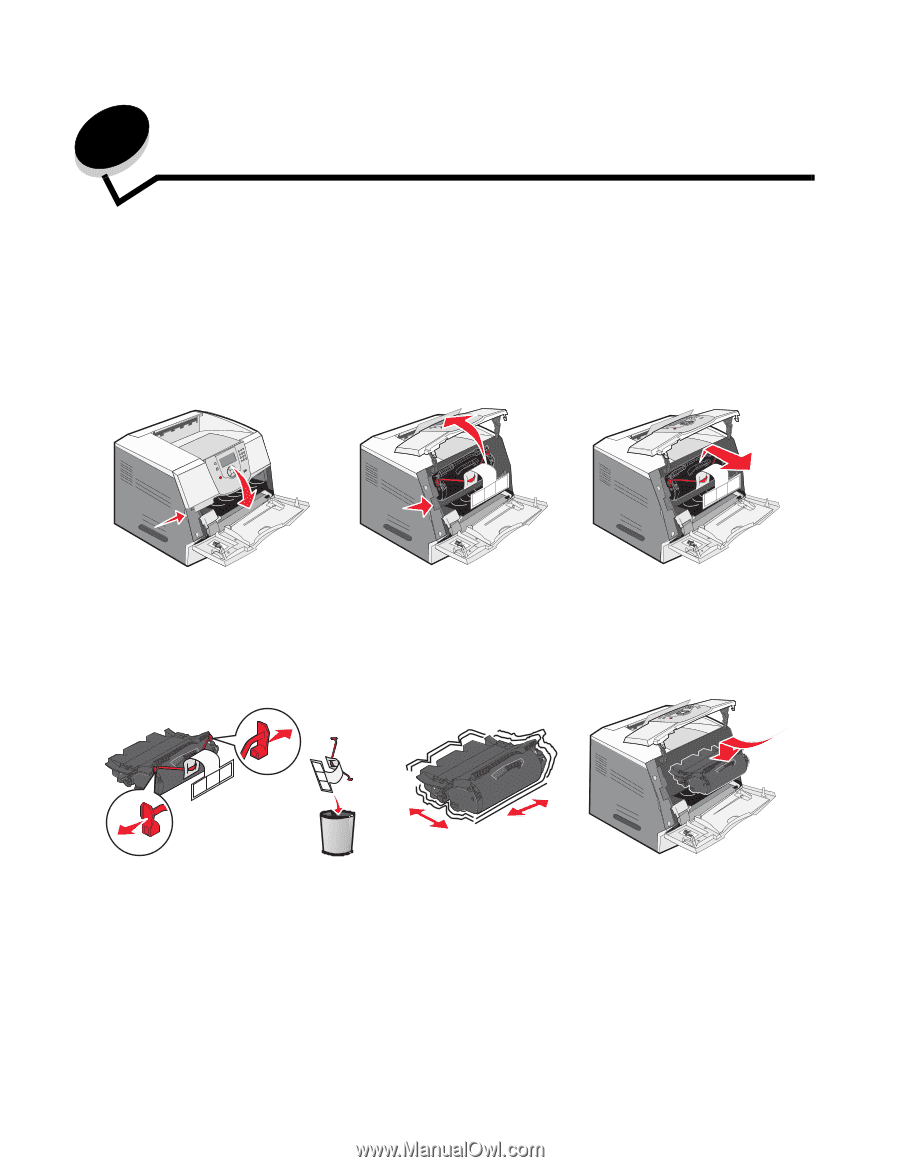
Setting up the printer
32
7
Setting up the printer
Removing the print cartridge packaging
Note:
If you are installing a scanner after initial printer setup, the print cartridge packaging was removed
during printer setup.
1
Open the lower front door.
2
Open the upper front door.
3
Pull the print cartridge up and out.
4
Remove the tabs and packaging from the cartridge.
5
Discard the cartridge tabs and packaging.
6
Shake the print cartridge.
7
Reinsert the print cartridge into the printer.
The print cartridge will drop down and
snap
into place.