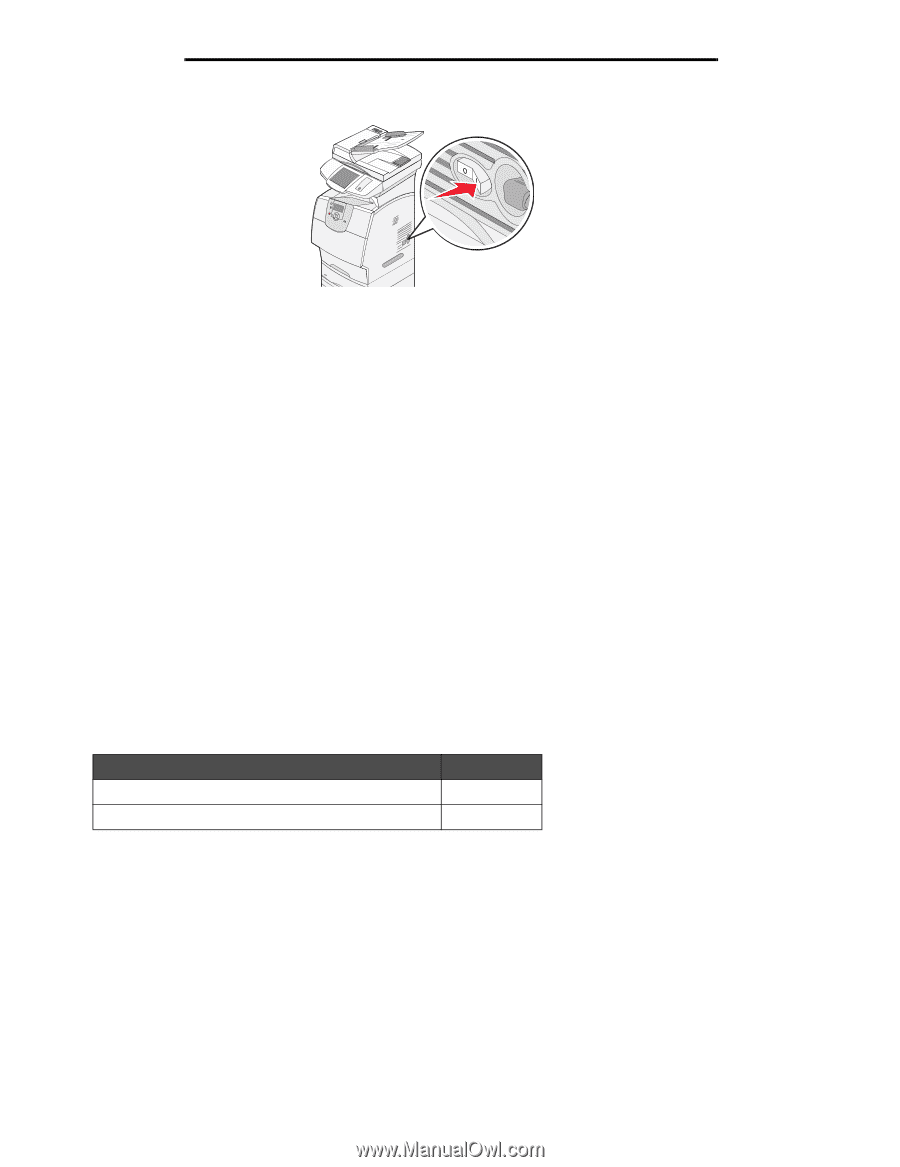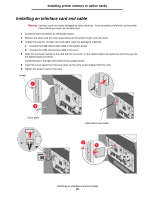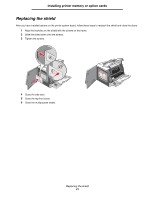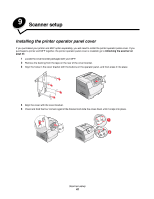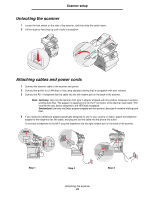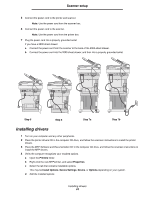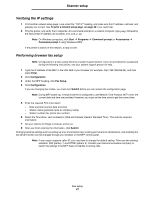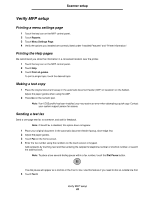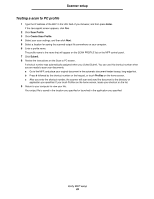Lexmark 4600 T64x - Setup Guide - Page 46
Fax setup, Performing manual fax setup - scanner manual
 |
View all Lexmark 4600 manuals
Add to My Manuals
Save this manual to your list of manuals |
Page 46 highlights
5 Turn on the printer. Scanner setup Fax setup When you first turn on the MFP or if the MFP has been off for an extended time, Set clock will appear. Additionally, many countries and regions require outgoing faxes to contain the following information in a margin at the top or bottom of each transmitted page or on the first page of the transmission: • Date and time (date and time fax is sent) • Station name (identification of the business, other entity, or individual sending the message) • Station number (telephone number of the sending fax machine, business, other entity, or individual) Note: See Electronic emission notices and Other telecommunications notices for FCC information in the User's Guide on the MFP Software and Documentation CD. There are two methods to enter your fax setup information: • Manually enter the information through the MFP control panel; see "Performing manual fax setup" on page 45. • Use your browser to access the MFP IP address and then enter the Configure menu; see "Performing browser fax setup" on page 47. For information on assigning an IP address, see Assigning a printer IP address on page 46 and Verifying the IP settings on page 47. Note: If you do not have a TCP/IP environment, you must use the MFP control panel to set your basic fax information. Use the following table to locate the method you want for fax setup. Topic Performing manual fax setup Performing browser fax setup Go to page... 45 47 Performing manual fax setup 1 Touch the menu button on the home screen. 2 Touch Settings. 3 Touch Fax Settings. 4 Touch General Fax Settings. 5 Touch Station Name. 6 Enter the Station Name (enter your name or company name). Fax setup 45