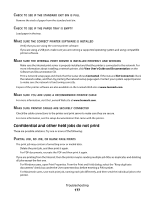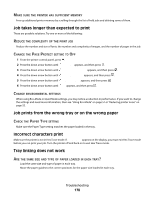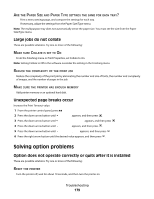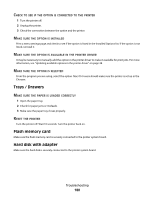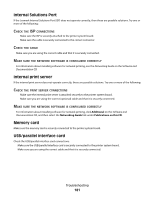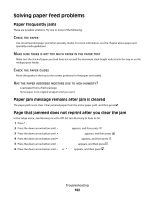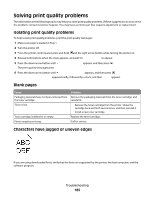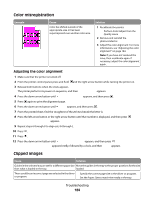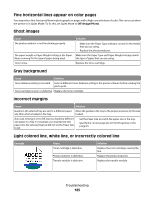Lexmark 736dn User's Guide - Page 182
Solving paper feed problems, Paper frequently jams, Paper jam message remains after jam is cleared
 |
UPC - 734646086097
View all Lexmark 736dn manuals
Add to My Manuals
Save this manual to your list of manuals |
Page 182 highlights
Solving paper feed problems Paper frequently jams These are possible solutions. Try one or more of the following: CHECK THE PAPER Use recommended paper and other specialty media. For more information, see the chapter about paper and specialty media guidelines. MAKE SURE THERE IS NOT TOO MUCH PAPER IN THE PAPER TRAY Make sure the stack of paper you load does not exceed the maximum stack height indicated in the tray or on the multipurpose feeder. CHECK THE PAPER GUIDES Move the guides in the tray to the correct positions for the paper size loaded. HAS THE PAPER ABSORBED MOISTURE DUE TO HIGH HUMIDITY? • Load paper from a fresh package. • Store paper in its original wrapper until you use it. Paper jam message remains after jam is cleared The paper path is not clear. Clear jammed paper from the entire paper path, and then press . Page that jammed does not reprint after you clear the jam In the Setup menu, Jam Recovery is set to Off. Set Jam Recovery to Auto or On: 1 Press . 2 Press the down arrow button until Settings appears, and then press . 3 Press the down arrow button until General Settings appears, and then press . 4 Press the down arrow button until Print Recovery appears, and then press . 5 Press the down arrow button until Jam Recovery appears, and then press . 6 Press the down arrow button until On or Auto appears, and then press . Troubleshooting 182