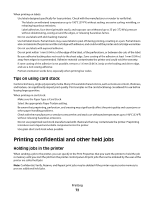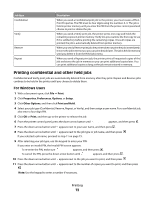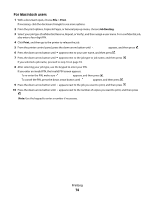Lexmark 736dn User's Guide - Page 69
Printing, Printing a document, Printing specialty documents, Printing on letterhead
 |
UPC - 734646086097
View all Lexmark 736dn manuals
Add to My Manuals
Save this manual to your list of manuals |
Page 69 highlights
Printing This chapter covers printing, printer reports, and job cancelation. The selection and handling of paper and specialty media can affect how reliably documents print. For more information, see "Avoiding jams" and "Storing paper." Printing a document Printing a document 1 From the printer control panel Paper menu, set the Paper Type and Paper Size to match the loaded paper. 2 Send the print job: For Windows users a With a document open, click File ª Print. b Click Properties, Preferences, Options, or Setup, and then adjust the settings as needed. Note: To print on a specific size or type of paper, adjust the paper size or type settings to match the loaded paper, or select the appropriate tray or feeder. c Click OK, and then click Print. For Macintosh users a Customize the settings as needed in the Page Setup dialog: 1 With a document open, choose File > Page Setup. 2 Choose a paper size or create a custom size to match the loaded paper. 3 Click OK. b Customize the settings as needed in the Print dialog: 1 With a document open, choose File > Print. If necessary, click the disclosure triangle to see more options. 2 From the Print dialog and pop-up menus, adjust the settings as needed. Note: To print on a specific paper type, adjust the paper type setting to match the loaded paper, or select the appropriate tray or feeder. 3 Click Print. Printing specialty documents Printing on letterhead 1 Load letterhead into a tray or drawer. 2 From the printer control panel, set the Paper Type to Letterhead. See "Setting the paper size and type" on page 55 for more information. 3 Do one of the following: Printing 69