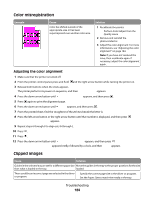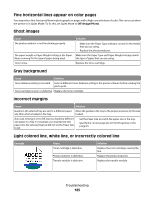Lexmark 736dn User's Guide - Page 189
Toner fog or background shading appears on the Toner rubs off, Toner specks, Transparency
 |
UPC - 734646086097
View all Lexmark 736dn manuals
Add to My Manuals
Save this manual to your list of manuals |
Page 189 highlights
Toner fog or background shading appears on the page Cause Toner cartridge is defective or installed incorrectly. Transfer module is worn or defective. Photoconductor is worn or defective. Fuser is worn or defective. Toner is in the paper path. Printer may not have recalibrated recently. Application may specify off-white background. Solution Reinstall or replace the cartridge. Replace the transfer module. Replace the photoconductor. Replace the fuser. Call for service. Perform color adjust from the Quality menu. Check the application. Toner rubs off Cause Specialty media is being used. The Paper Weight setting in the Paper Menu is wrong for the type of paper being used. Fuser is worn or defective. Solution Make sure the correct Paper Type is selected. Change the Paper Weight from Normal to Heavy. If necessary, change Paper Texture from Normal to Rough. Replace the fuser. Toner specks Cause Toner cartridges are worn or defective. Toner is in the paper path. The photoconductor may be defective. Solution Replace the defective or worn cartridges. Call for service. Replace the defective photoconductor. Transparency print quality is poor Cause You are using transparencies that do not meet the printer specifications. Paper Type setting for the tray you are using is set to something other than Transparency. Solution Use only transparencies recommended by the printer manufacturer. Make sure the Paper Type setting is set to Transparency. Troubleshooting 189