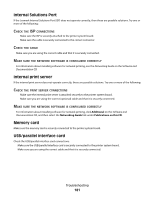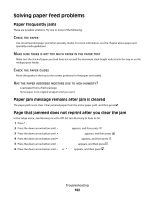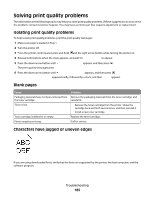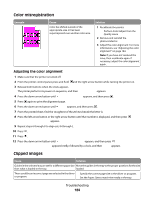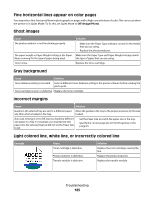Lexmark 736dn User's Guide - Page 186
Paper curls badly, Print irregularities, Print is too dark, Example, Cause, Solution
 |
UPC - 734646086097
View all Lexmark 736dn manuals
Add to My Manuals
Save this manual to your list of manuals |
Page 186 highlights
Example Cause Printhead lenses are dirty. Solution Clean the printhead lenses. Paper curls badly Cause Solution Paper Type and Paper Weight settings are not appropriate for Change the Paper Type and Paper Weight settings to the type of paper or specialty media that you are using. match the paper or specialty media loaded in the printer. Paper has been stored in a high-humidity environment. Load paper from a fresh package. Store paper in its original wrapper until you use it. Print irregularities Example Cause Solution Paper has absorbed moisture due to high humidity. Load paper from a fresh package into the paper tray. You are using paper that does not meet the printer specifications. Make sure that the Paper Type and Paper Weight settings match the type of paper that you are using. Avoid textured paper with rough finishes. A toner cartridge, the transfer module, or the fuser is Replace the print cartridge, the transfer module, worn or defective. or the fuser. Print is too dark Cause Solution Printer may not have recalibrated recently. Perform Color Adjust from the Quality menu. Toner Darkness setting is too dark, RGB Brightness setting is Select a different Toner Darkness setting, RGB Brightness too dark, or RGB Contrast setting is too high. setting, or RGB Contrast setting from Print Properties before sending the job to print. Toner cartridge is worn or defective. Replace the toner cartridge. Troubleshooting 186