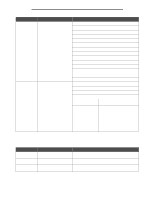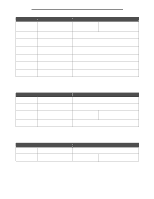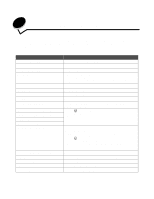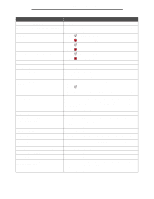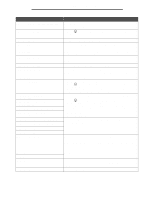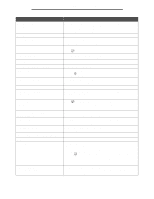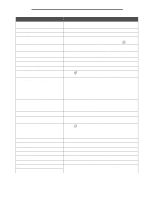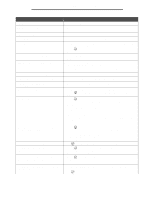Lexmark C772 Menus and Messages Guide - Page 49
Understanding printer messages - toner cartridges
 |
View all Lexmark C772 manuals
Add to My Manuals
Save this manual to your list of manuals |
Page 49 highlights
2 Understanding printer messages The printer operator panel displays messages describing the current state of the printer and indicates possible printer problems you must resolve. This topic provides a list of all printer messages, explains what they mean, and tells you how to clear the messages. The following table lists the messages in alphanumerical order. You can also locate a message using the index. Message Activating Demo Mode Activating Menu Changes Activating PPDS Mode Bin Full Busy Calibrating Cancel not available Cancelling Cartridge Low Change Change Change Change Check Connection Action The printer is entering Demo Mode. Wait for the message to clear. The PPDS emulator has been activated. • The specified bin is full. • Remove the stack of paper from the bin to clear the message. If you assigned the bin a name, the bin name is displayed instead of the bin number. Wait for the message to clear, or cancel the print job. Wait for the message to clear. Wait for the message to clear. Wait for the message to clear. Specified toner cartridge is low. refers to either Cyan, Magenta, Yellow, or Black. • Press if you have changed the media. • Select Use current to print on media currently in the printer. • Cancel the current job. The specified device is either not fully connected to the printer or is experiencing a hardware failure. • Reestablish communication by removing the specified device and reattaching it to the printer. • Press to clear the message and continue printing. • In the case of a hardware failure, turn the printer off and back on. If the error recurs, turn the printer off, remove the specified device, and call for service. Clearing job accounting statistics Close door Close door Copies Deactivating Demo Mode Wait for the message to clear. Close the upper and lower doors to clear the message. Close the 2000-sheet drawer door to clear the message. Enter the desired number of copies. The printer is leaving Demo Mode. 49