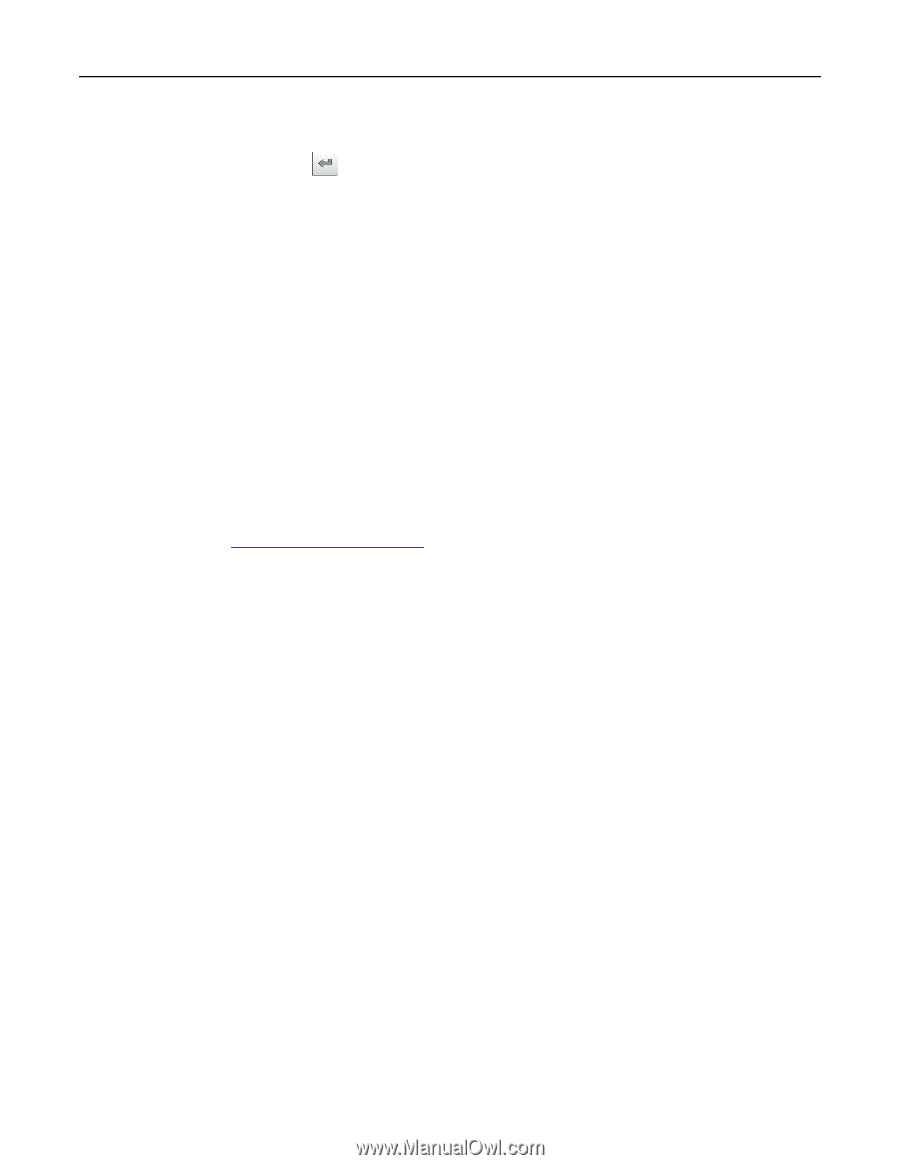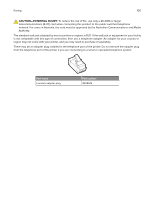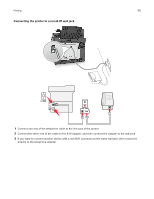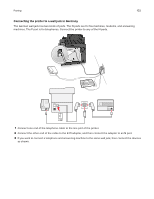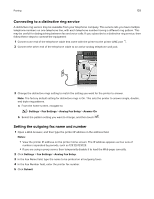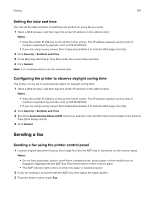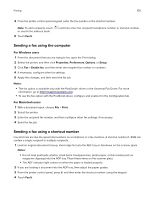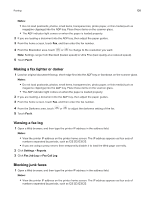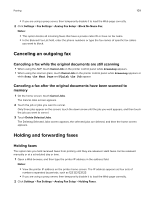Lexmark CX417 User Guide - Page 105
Sending a fax using the computer, Sending a fax using a shortcut number, For Windows users
 |
View all Lexmark CX417 manuals
Add to My Manuals
Save this manual to your list of manuals |
Page 105 highlights
Faxing 105 4 From the printer control panel keypad, enter the fax number or the shortcut number. Note: To add recipients, touch or search the address book. 5 Touch Fax It. , and then enter the recipient's telephone number or shortcut number, Sending a fax using the computer For Windows users 1 From the document that you are trying to fax, open the Print dialog. 2 Select the printer, and then click Properties, Preferences, Options, or Setup. 3 Click Fax > Enable fax, and then enter the recipient fax number or numbers. 4 If necessary, configure other fax settings. 5 Apply the changes, and then send the fax job. Notes: • The fax option is available only with the PostScript® driver or the Universal Fax Driver. For more information, go to http://support.lexmark.com. • To use the fax option with the PostScript driver, configure and enable it in the Configuration tab. For Macintosh users 1 With a document open, choose File > Print. 2 Select the printer. 3 Enter the recipient fax number, and then configure other fax settings, if necessary. 4 Send the fax job. Sending a fax using a shortcut number Fax shortcuts are like the speed dial numbers on a telephone or a fax machine. A shortcut number (1-999) can contain a single recipient or multiple recipients. 1 Load an original document faceup, short edge first into the ADF tray or facedown on the scanner glass. Notes: • Do not load postcards, photos, small items, transparencies, photo paper, or thin media (such as magazine clippings) into the ADF tray. Place these items on the scanner glass. • The ADF indicator light comes on when the paper is loaded properly. 2 If you are loading a document into the ADF tray, then adjust the paper guides. 3 From the printer control panel, press #, and then enter the shortcut number using the keypad. 4 Touch Fax It.