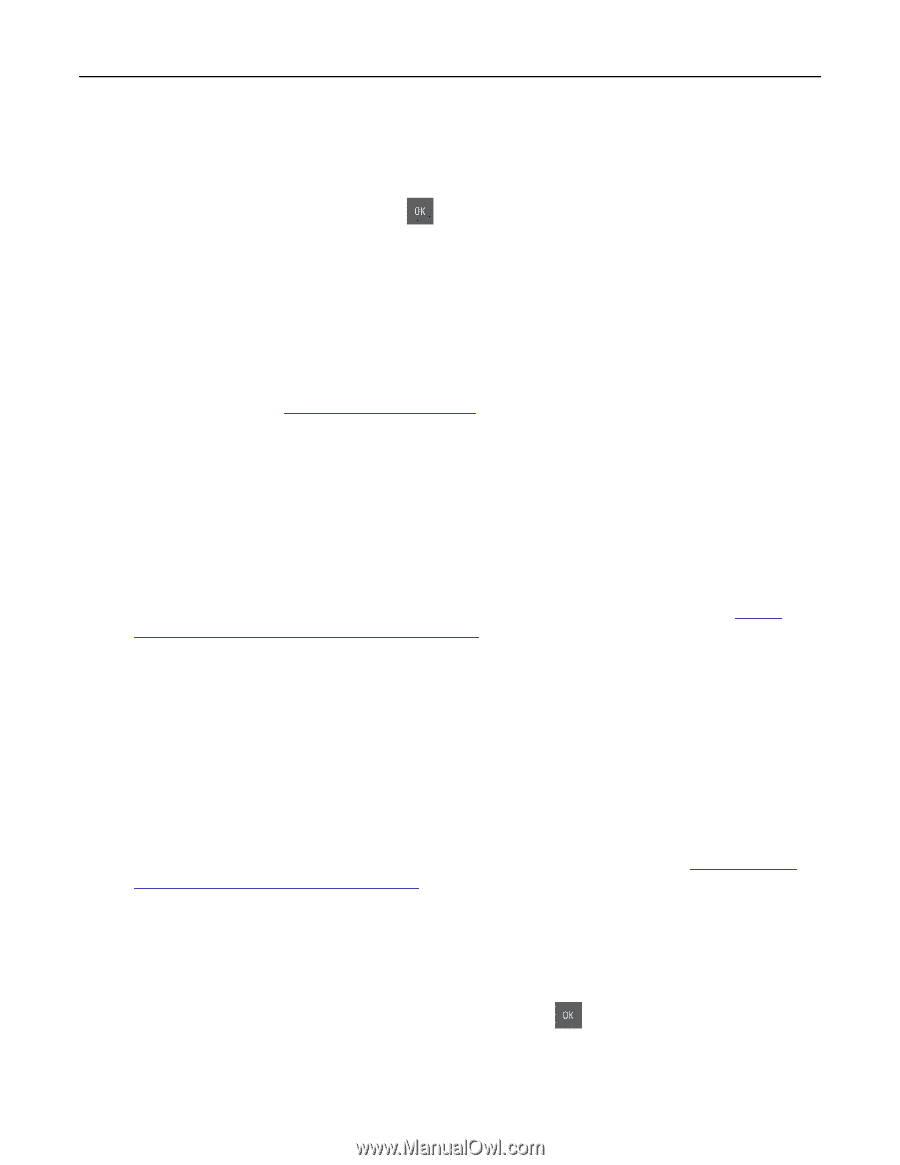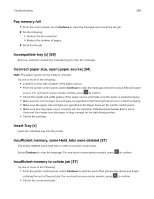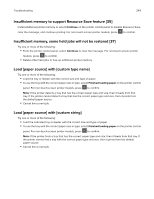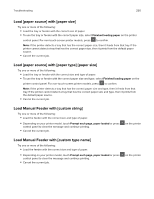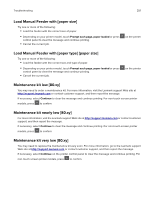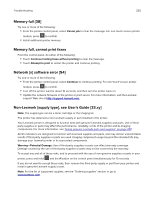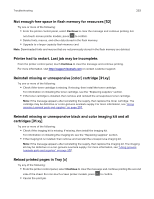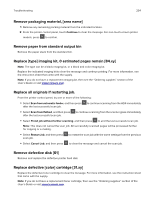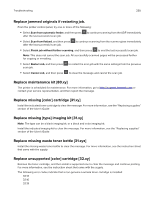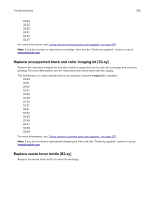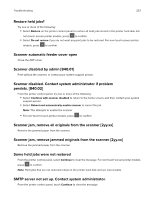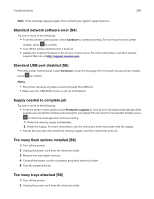Lexmark CX417 User Guide - Page 253
Not enough free space in flash memory for resources [52]
 |
View all Lexmark CX417 manuals
Add to My Manuals
Save this manual to your list of manuals |
Page 253 highlights
Troubleshooting 253 Not enough free space in flash memory for resources [52] Try one or more of the following: • From the printer control panel, select Continue to clear the message and continue printing. For non‑touch‑screen printer models, press to confirm. • Delete fonts, macros, and other data stored in the flash memory. • Upgrade to a larger capacity flash memory card. Note: Downloaded fonts and macros that are not previously stored in the flash memory are deleted. Printer had to restart. Last job may be incomplete. From the printer control panel, touch Continue to clear the message and continue printing. For more information, visit http://support.lexmark.com or contact customer support. Reinstall missing or unresponsive [color] cartridge [31.xy] Try one or more of the following: • Check if the toner cartridge is missing. If missing, then install the toner cartridge. For information on installing the toner cartridge, see the "Replacing supplies" section. • If the toner cartridge is installed, then remove and reinstall the unresponsive toner cartridge. Note: If the message appears after reinstalling the supply, then replace the toner cartridge. The cartridge may be defective or a non‑genuine Lexmark supply. For more information, see "Using genuine Lexmark parts and supplies" on page 207. Reinstall missing or unresponsive black and color imaging kit and all cartridges [31.xy] Try one or more of the following: • Check if the imaging kit is missing. If missing, then install the imaging kit. For information on installing the imaging kit, see the "Replacing supplies" section. • If the imaging kit is installed, then remove and reinstall the unresponsive imaging kit. Note: If the message appears after reinstalling the supply, then replace the imaging kit. The imaging kit may be defective or a non‑genuine Lexmark supply. For more information, see "Using genuine Lexmark parts and supplies" on page 207. Reload printed pages in Tray [x] Try any of the following: • From the printer control panel, select Continue to clear the message and continue printing the second side of the sheet. For non‑touch‑screen printer models, press • Cancel the print job. to confirm.