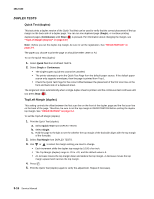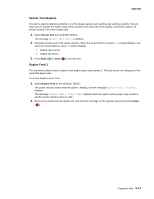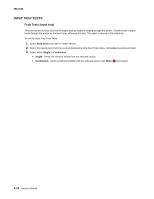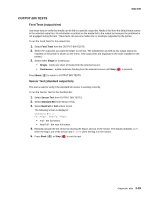Lexmark E450DN Service Manual - Page 72
HARDWARE TESTS, Panel Test, Button Test, DRAM Test
 |
View all Lexmark E450DN manuals
Add to My Manuals
Save this manual to your list of manuals |
Page 72 highlights
4512-630 HARDWARE TESTS Select the following Hardware Tests from this menu: • Panel Test • Button Test • DRAM Test • ROM Memory Test • Parallel Wrap (if available) • Serial Wrap (if available) Panel Test This test automatically toggles each pixel of the operator panel through every contrast level beginning with the darkest and on to the brightest. This test continues until you press Stop ( ). Button Test The Button Test verifies the operation of the buttons on the operator panel. When you select Button Test, a diagram of the operator panel appears on the panel. When you press a button on the operator panel, an X appears on the corresponding diagram. When you release the button, an X disappears. Pressing Back ( ) or Stop ( ) cancels the test. DRAM Test The purpose of this test is to check the validity of DRAM memory, both standard and optional. The test writes patterns of data to DRAM to verify that each bit in memory can be set and read correctly. To run the DRAM Test: 1. Select DRAM Test from the menu. The message DRAM Test Testing... displays. Then the message Resetting Printer appears. The following type of message appears: DRAM Test P:###### xxx MB F:#### • xxx represents the installed DRAM size. • P:###### represents the number of times the memory test has passed and finished successfully. Initially, 000000 displays with the maximum pass count being 999,999. • F:##### represents the number of times the memory test has failed and finished with errors. Initially, 0000 displays with the maximum fail count being 99,999. Initially, only four digits appear, but additional digits appear as needed. Each time the printer finishes a test, it increments "P" or "F" by 1 according to the success or failure of the DRAM. While the DRAM test executes, the power indicator light blinks green. To stop the test before completion, turn the printer off. 3-14 Service Manual