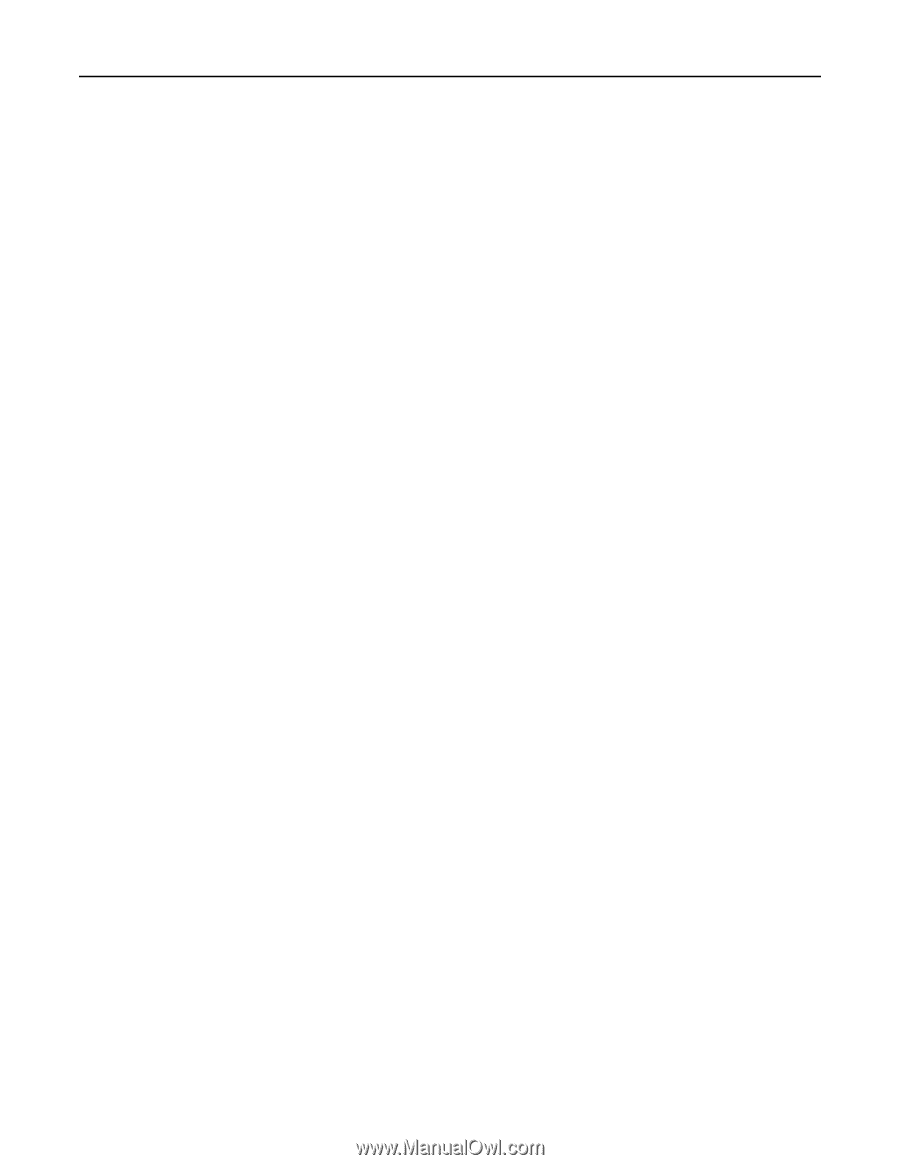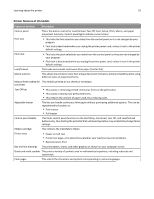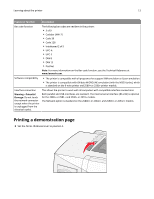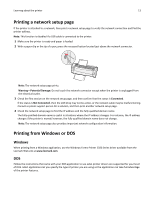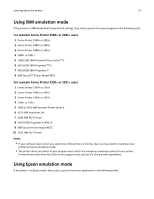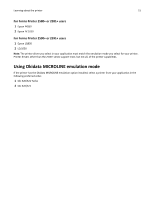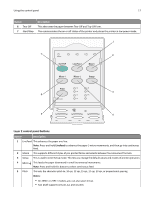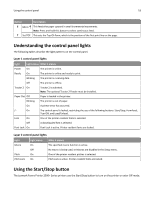Lexmark Forms Printer 2590n Lexmark Forms Printer 2500+ Series User's Guide - Page 14
Using IBM emulation mode, For Lexmark Forms Printer 2580+ or 2581+ users - forms printer 2590 driver
 |
View all Lexmark Forms Printer 2590n manuals
Add to My Manuals
Save this manual to your list of manuals |
Page 14 highlights
Learning about the printer 14 Using IBM emulation mode If the printer is in IBM mode (the factory default setting), then select a printer from your program in the following order: For Lexmark Forms Printer 2580+ or 2581+ users 1 Forms Printer 2580+ or 2581+ 2 Forms Printer 2480+ or 2481+ 3 Forms Printer 2380+ or 2381+ 4 2380+ or 2381+ 5 2380/2381 IBM Personal Printer SeriesTM II 6 4201/4202 IBM ProprinterTM III 7 4201/4202 IBM Proprinter II 8 IBM ExecJetTM Printer Model 4072 For Lexmark Forms Printer 2590+ or 2591+ users 1 Forms Printer 2590+ or 2591+ 2 Forms Printer 2490+ or 2491+ 3 Forms Printer 2390+ or 2391+ 4 2390+ or 2391+ 5 2390 or 2391 IBM Personal Printer Series II 6 4212 IBM Proprinter 24P 7 2390 IBM PS/1 Printer 8 4207/4208 Proprinter X24/XL24 9 IBM ExecJet Printer Model 4072 10 2205 IBM PS/1 Printer Notes: • If your software does not let you select one of the printers in the list, then you may need to customize your printer for Epson emulation mode. • The printer driver you select in your program must match the emulation model you select for your printer. Printer drivers other than the 2500+ series support most, but not all, of the printer capabilities. Using Epson emulation mode If the printer is in Epson mode, then select a printer from your application in the following order: