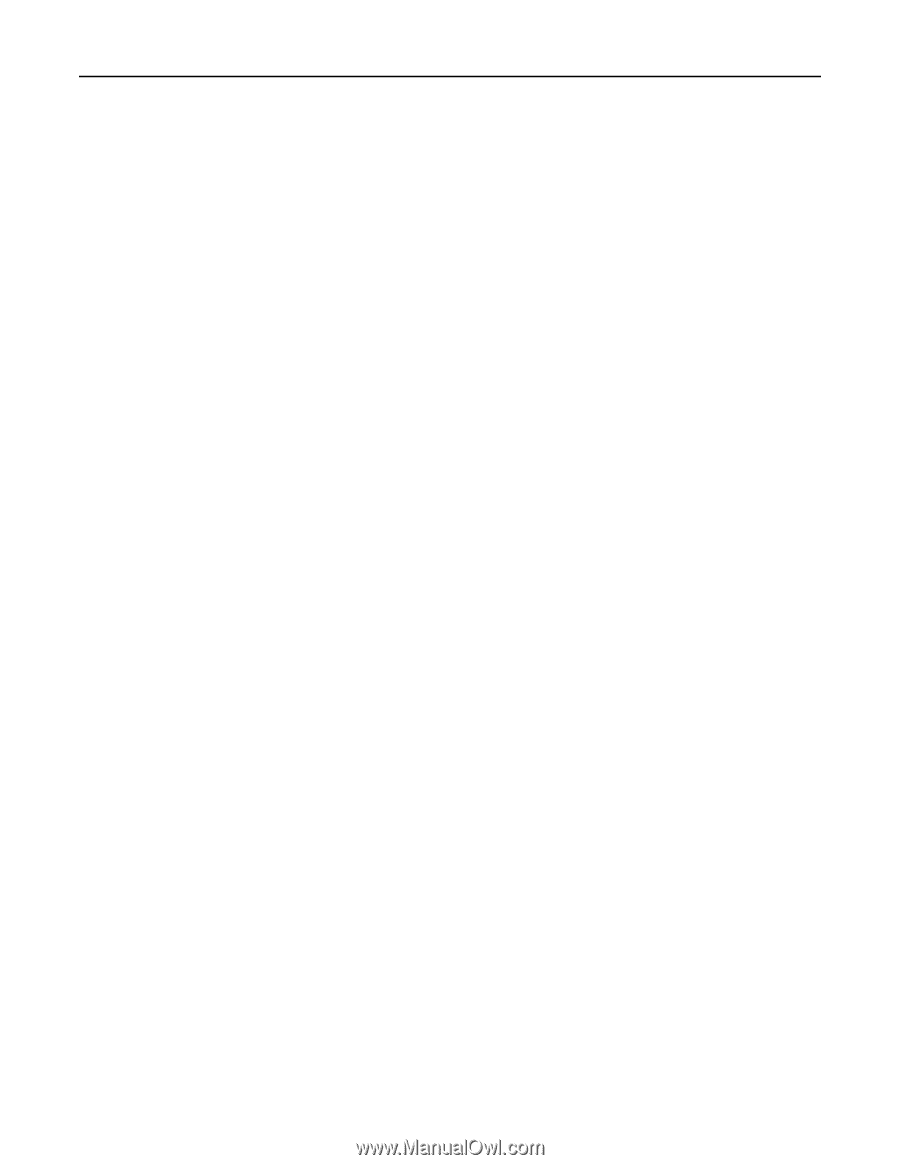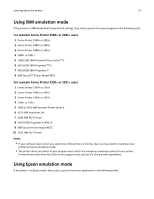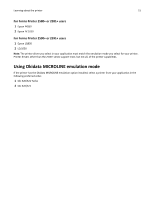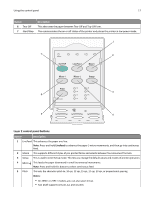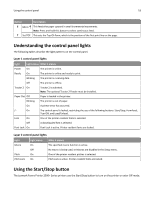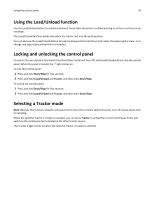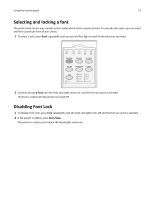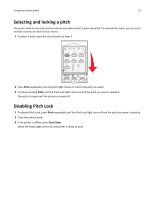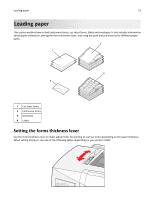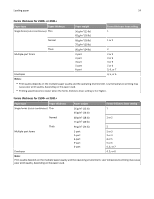Lexmark Forms Printer 2590n Lexmark Forms Printer 2500+ Series User's Guide - Page 19
Setting the printer online or offline, Advancing paper, Turning on the printer, Entering Off mode
 |
View all Lexmark Forms Printer 2590n manuals
Add to My Manuals
Save this manual to your list of manuals |
Page 19 highlights
Using the control panel 19 Turning on the printer 1 Plug the printer power cord to a properly grounded electrical outlet. 2 Press Start/Stop. Note: The Power light turns solid green. Entering Off mode Press and hold Start/Stop for five seconds. Notes: • The Power light turns orange. • When in Off mode, the printer does not respond to print jobs sent either through the network, USB, parallel, or serial connection. This mode sets the printer to operate at a low power configuration. • The printer automatically enters Off mode after two hours of inactivity. This setting can be adjusted or disabled in the Control options menu. For more information, see "Control options" on page 53. Waking the printer from Off mode Press, and then release Start/Stop. Note: The Power light turns solid green. Setting the printer online or offline The printer must be online to accept data. • To set the printer online, press Start/Stop. The Ready light comes on. If paper is not loaded, the Paper Out light blinks. When online, the printer is ready to receive print jobs. • To set the printer offline, press Start/Stop. The Ready light turns off. The printer finishes printing the current line and then stops. To resume printing, press Start/Stop until the Ready light comes on. Advancing paper Use these control panel buttons to advance the paper when the printer is not printing: Note: When you are printing continuous forms, the first time you press LineFeed, it moves the paper from the Tear Off position to the current print line before advancing the paper. • Press LineFeed to advance the paper to the next line. • Press FormFeed to advance the paper to the Top‑Of‑Form on the next page or to eject the cut form. To change the Tear Off position on the current page: • Press LineFeed to move the paper incrementally. • Press Tear Off to move the paper to the Top‑Of‑Form.