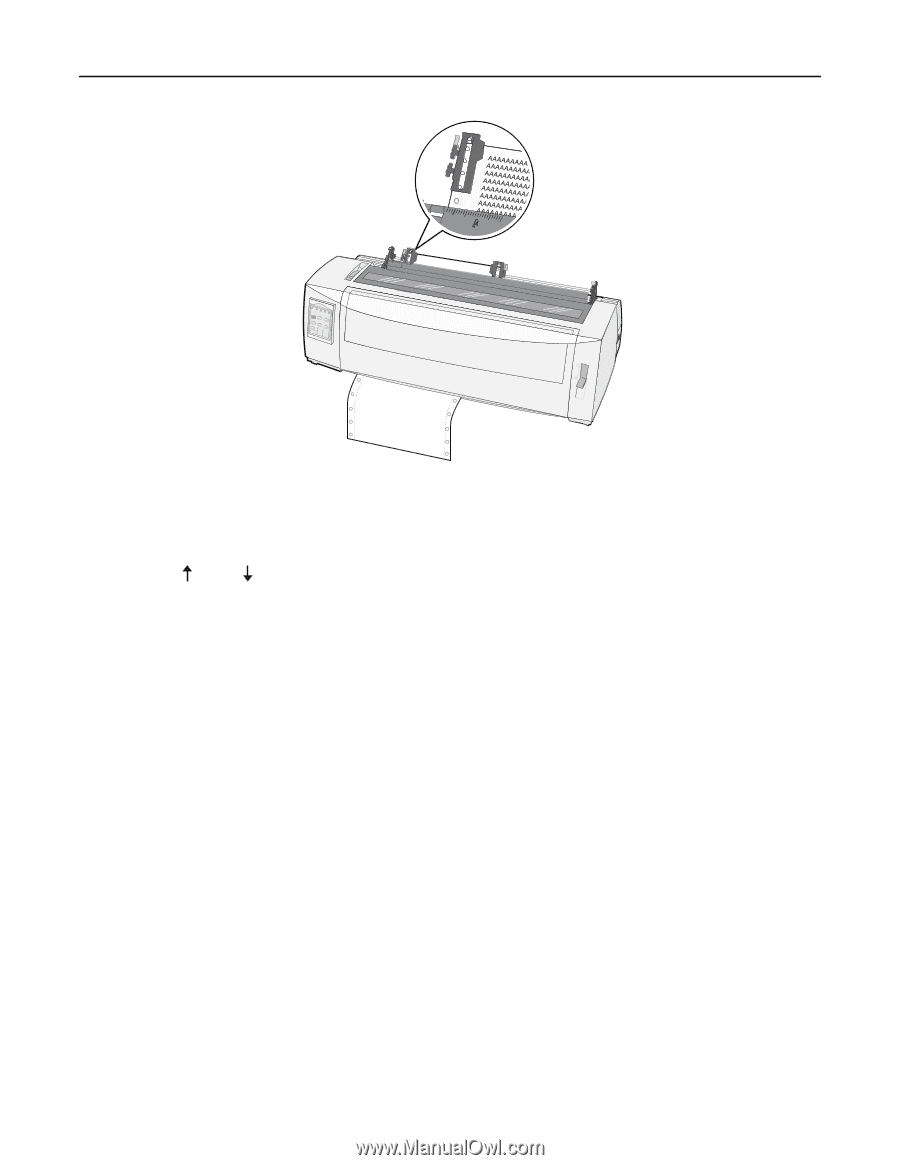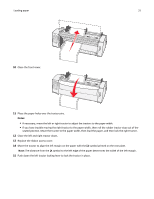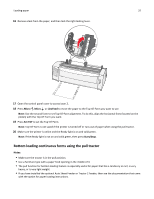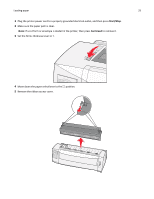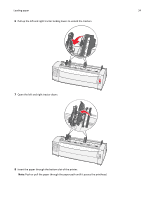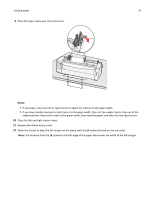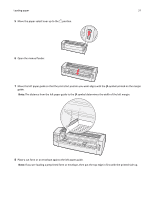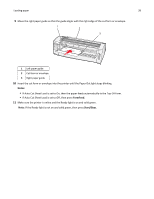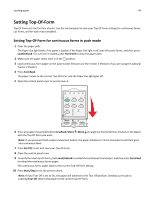Lexmark Forms Printer 2590n Lexmark Forms Printer 2500+ Series User's Guide - Page 36
Loading cut forms, Loading a cut form or envelope manually
 |
View all Lexmark Forms Printer 2590n manuals
Add to My Manuals
Save this manual to your list of manuals |
Page 36 highlights
Loading paper 36 13 Push down the left tractor locking lever to lock the tractor in place. 14 Remove slack from the paper, and then lock the right locking lever. 15 Open the control panel cover to access layer 2. 16 Press Micro , Micro , or LineFeed to move the paper to the Top‑Of‑Form you want to use. 17 Press Set TOF to set the Top‑Of‑Form. Note: Top‑Of‑Form is not saved if the printer is turned off or runs out of paper when using the pull tractor. 18 Make sure the printer is online and the Ready light is on and solid green. Note: If the Ready light is not on and solid green, then press Start/Stop. Loading cut forms Cut forms can be single sheets, envelopes, or multiple-part forms. They are placed one at a time into the manual feeder. Loading a cut form or envelope manually Note: If you have installed the optional Auto Sheet Feeder or Tractor 2 Feeder, then see the documentation that came with the option for paper loading instructions. 1 Plug the printer power cord to a properly grounded electrical outlet, and then press Start/Stop. 2 Make sure the paper path is clear. 3 If continuous forms are currently loaded, then tear off the leading edge of the continuous form, and then press Load/Unload to park the continuous forms. Note: The Paper Out light blinks. 4 Set the forms thickness lever to a corresponding setting for the type of paper you are using.