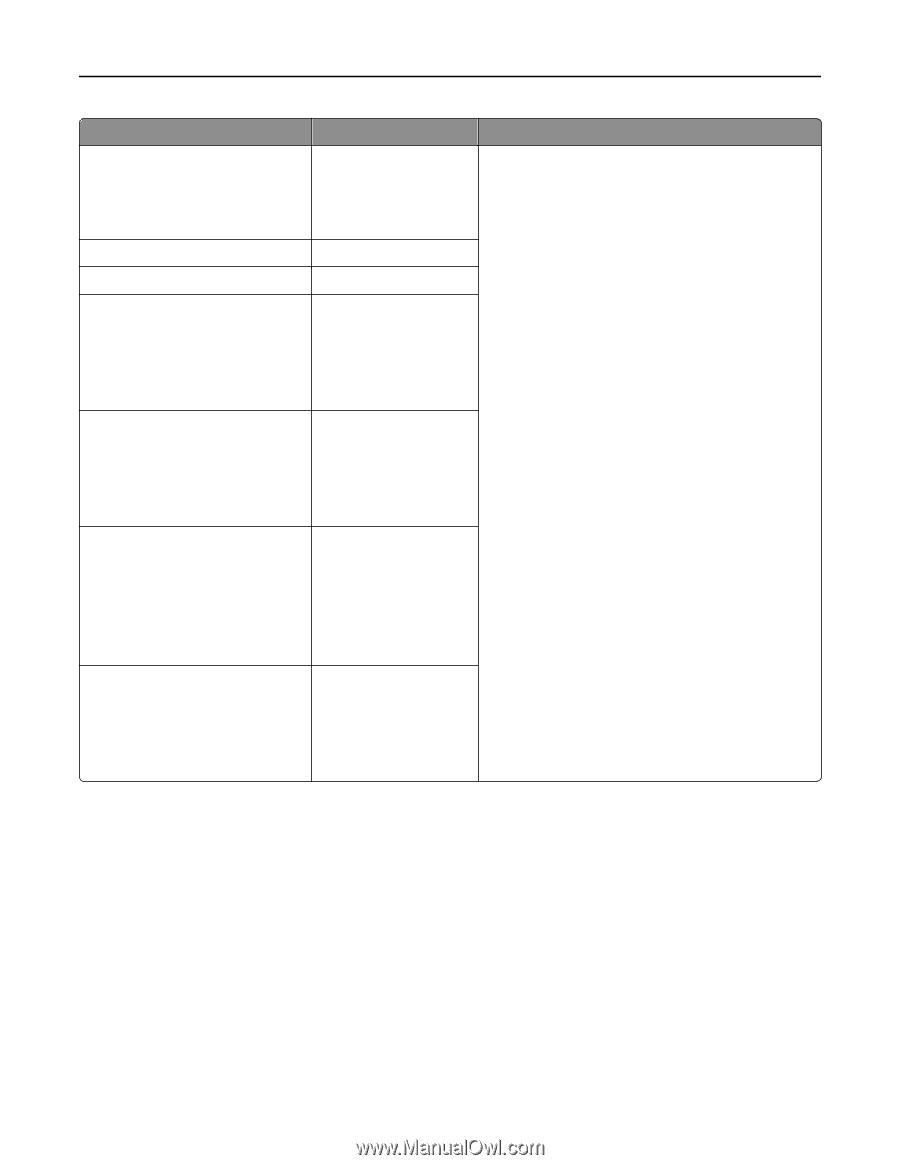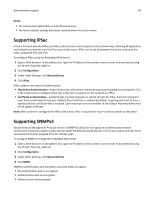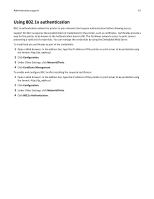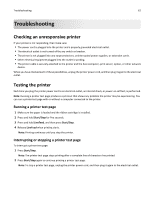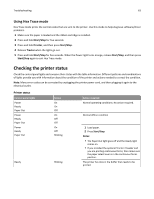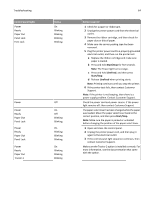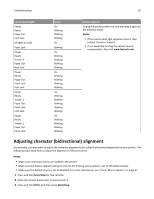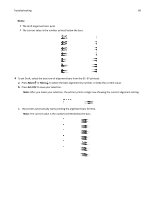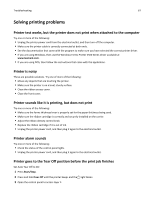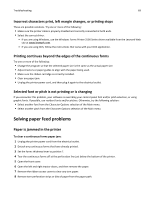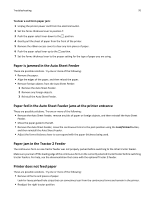Lexmark Forms Printer 2590n Lexmark Forms Printer 2500+ Series User's Guide - Page 65
Adjusting character (bidirectional) alignment
 |
View all Lexmark Forms Printer 2590n manuals
Add to My Manuals
Save this manual to your list of manuals |
Page 65 highlights
Troubleshooting 65 Control panel lights Power Ready Paper Out Font Lock All lights on solid Panel Lock Power Ready Tractor 2 Paper Out Font Lock Power Ready Paper Out Panel Lock Font Lock Power Ready Tractor 2 Paper Out Panel Lock Font Lock Power Ready Tractor 2 Paper Out Panel Lock Status On Blinking Blinking Blinking On Blinking On Blinking Blinking Blinking Blinking On Blinking Blinking Blinking Blinking On Blinking Blinking Blinking Blinking Blinking On Blinking Blinking Blinking Blinking Action required Unplug the printer power cord, and then plug it again to the electrical outlet. Notes: • If the control panel light sequence returns, then contact Customer Support. • If you need help locating the nearest service representative, then visit www.lexmark.com. Adjusting character (bidirectional) alignment Occasionally, you may want to adjust the character alignment (also called bidirectional alignment) on your printer. The following steps show how to adjust the alignment of the print wires. Notes: • Make sure continuous forms are loaded in the printer. • Make sure the factory default setting for the Uni‑Dir Printing menu option is set to Off (bidirectional). • Make sure the default macro is set to Disabled. For more information, see "Forms Macro options" on page 51. 1 Press and hold Start/Stop for five seconds. 2 Open the control panel cover to access layer 2. 3 Press and hold Pitch, and then press Start/Stop.