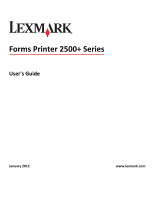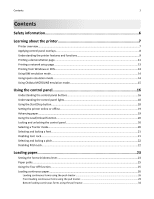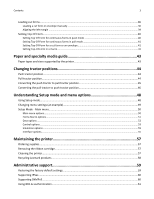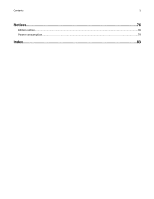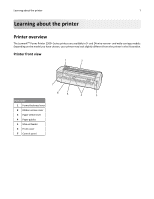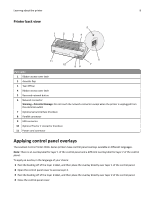Troubleshooting
.........................................................................................
62
Checking an unresponsive printer
...........................................................................................................
62
Testing the printer
...................................................................................................................................
62
Checking the printer status
.....................................................................................................................
63
Adjusting character (bidirectional) alignment
.........................................................................................
65
Solving printing problems
.......................................................................................................................
67
Printer test works, but the printer does not print when attached to the computer
........................................
67
Printer is noisy
..................................................................................................................................................
67
Printer sounds like it is printing, but does not print
.........................................................................................
67
Printer alarm sounds
........................................................................................................................................
67
Printer goes to the Tear Off position before the print job finishes
..................................................................
67
Buttons do not work, except for Start/Stop, FormFeed, Tear Off, and Load/Unload
......................................
68
Left margin moves to the right during printing
................................................................................................
68
Incorrect line length; lines do not start at the left margin
...............................................................................
68
Printer speed slows
...........................................................................................................................................
68
Incorrect characters print, left margin changes, or printing stops
...................................................................
69
Printing continues beyond the edges of the continuous forms
........................................................................
69
Selected font or pitch is not printing or is changing
.........................................................................................
69
Solving paper feed problems
...................................................................................................................
69
Paper is jammed in the printer
.........................................................................................................................
69
Paper is jammed in the Auto Sheet Feeder
......................................................................................................
70
Paper fed in the Auto Sheet Feeder jams at the printer entrance
...................................................................
70
Paper jam in the Tractor 2 Feeder
....................................................................................................................
70
Printer does not feed paper
..............................................................................................................................
70
Printer does not feed from the optional Tractor 2 Feeder
...............................................................................
71
Printer does not feed from the Auto Sheet Feeder
..........................................................................................
71
The optional Tractor 2 Feeder positions paper at incorrect Top
‑
Of
‑
Form position
.........................................
71
The Auto Sheet Feeder feeds paper at an incorrect rate
.................................................................................
71
The Auto Sheet Feeder places paper at the wrong Top
‑
Of
‑
Form position
.......................................................
72
Paper fed from the Auto Sheet Feeder is skewed
............................................................................................
72
The Auto Sheet Feeder feeds multiple sheets
..................................................................................................
72
Solving print quality problems
................................................................................................................
73
Print is too light
.................................................................................................................................................
73
Dots are missing or print quality is poor
...........................................................................................................
73
Characters are wrong or missing
......................................................................................................................
74
Forms are smudged or print is too dark
...........................................................................................................
74
Incorrect number of lines on a page
.................................................................................................................
74
Graphics do not print
........................................................................................................................................
74
Incorrect line spacing or overprinting occurs
...................................................................................................
75
Contacting Customer Support
.................................................................................................................
75
Contents
4