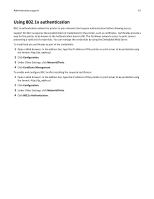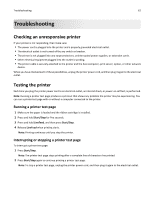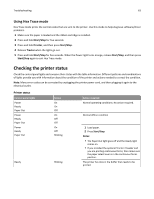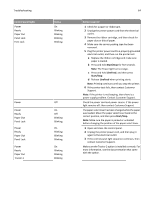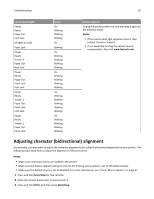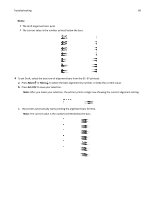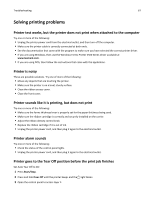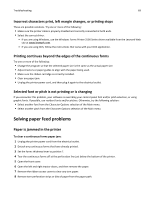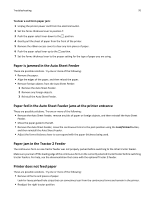Lexmark Forms Printer 2590n Lexmark Forms Printer 2500+ Series User's Guide - Page 66
Notes, Micro, Set TOF, to save your selection.
 |
View all Lexmark Forms Printer 2590n manuals
Add to My Manuals
Save this manual to your list of manuals |
Page 66 highlights
Troubleshooting 66 Notes: • The draft alignment bars print. • The current value is the number printed below the bars. 4 To set Draft, select the best row of alignment bars from the 01-07 printout. a Press Micro or Micro to select the best alignment by number, or keep the current value. b Press Set TOF to save your selection. Note: After you make your selection, the printer prints a single row showing the current alignment setting. c The printer automatically starts printing the alignment bars for NLQ. Note: The current value is the number printed below the bars.
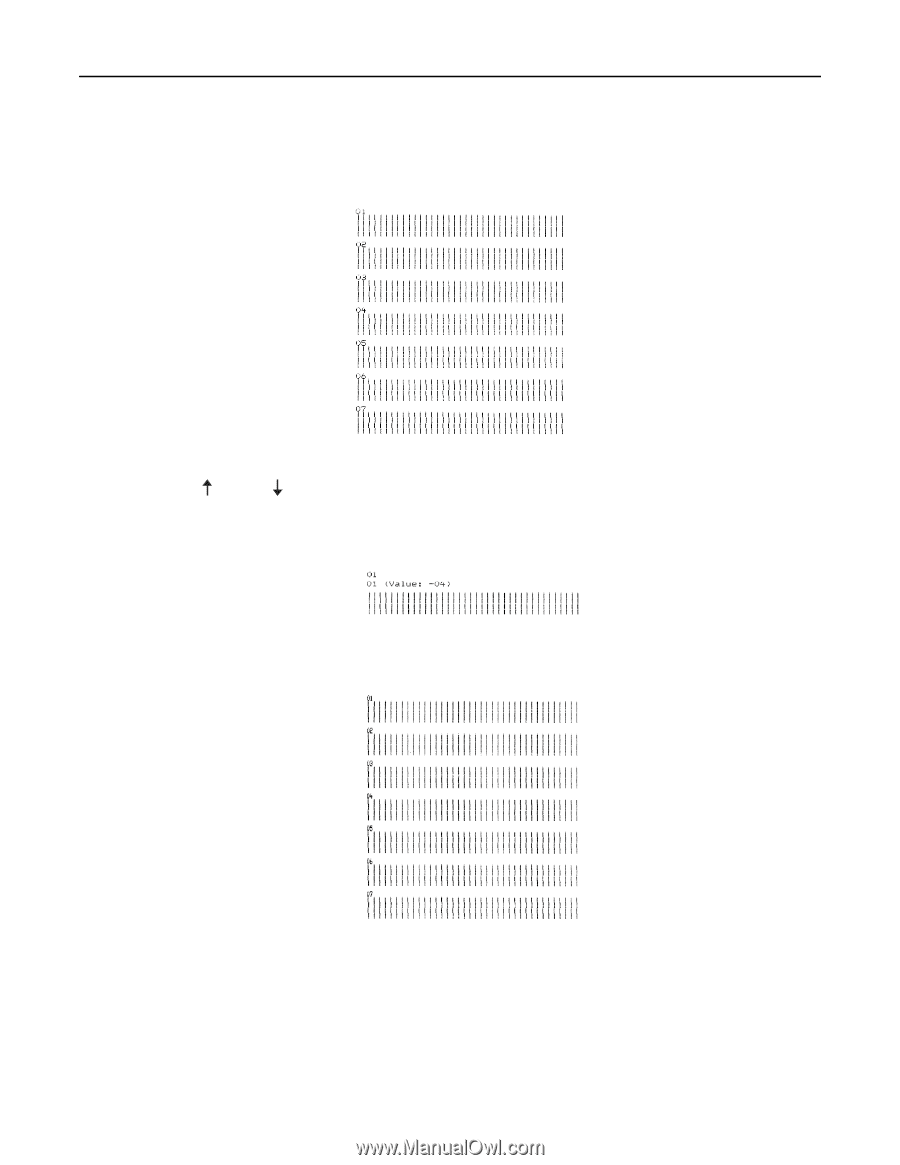
Notes:
•
The draft alignment bars print.
•
The current value is the number printed below the bars.
4
To set Draft, select the best row of alignment bars from the 01–07 printout.
a
Press
Micro
or
Micro
to select the best alignment by number, or keep the current value.
b
Press
Set TOF
to save your selection.
Note:
After you make your selection, the printer prints a single row showing the current alignment setting.
c
The printer automatically starts printing the alignment bars for NLQ.
Note:
The current value is the number printed below the bars.
Troubleshooting
66