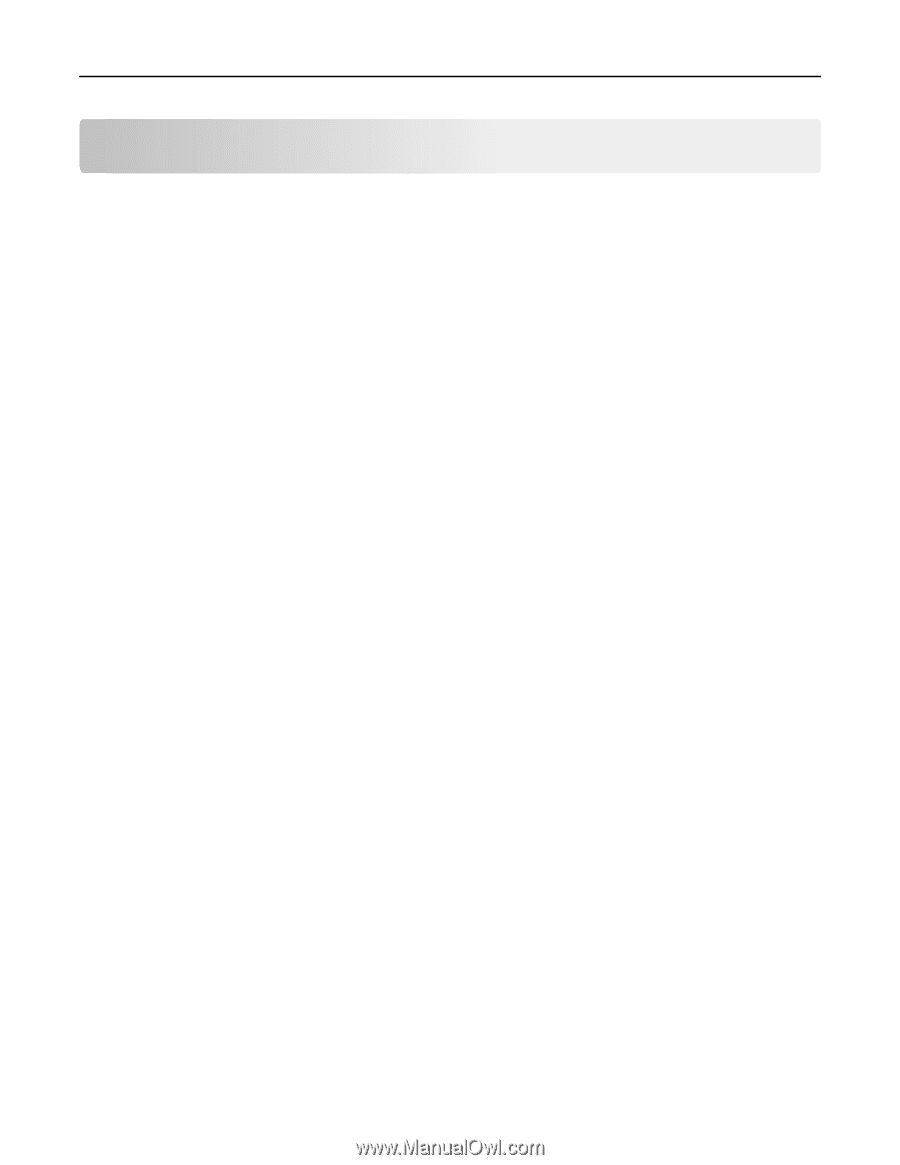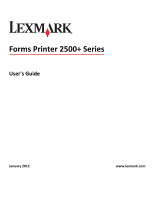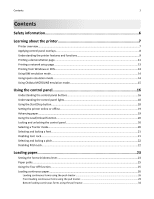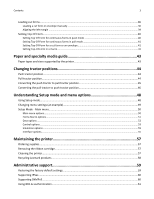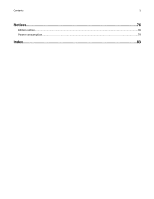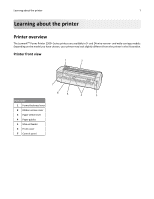Contents
Safety information
.......................................................................................
6
Learning about the printer
...........................................................................
7
Printer overview
........................................................................................................................................
7
Applying control panel overlays
................................................................................................................
8
Understanding the printer features and functions
...................................................................................
9
Printing a demonstration page
................................................................................................................
11
Printing a network setup page
................................................................................................................
13
Printing from Windows or DOS
...............................................................................................................
13
Using IBM emulation mode
.....................................................................................................................
14
Using Epson emulation mode
.................................................................................................................
14
Using Okidata MICROLINE emulation mode
...........................................................................................
15
Using the control panel
..............................................................................
16
Understanding the control panel buttons
...............................................................................................
16
Understanding the control panel lights
...................................................................................................
18
Using the Start/Stop button
....................................................................................................................
18
Setting the printer online or offline
........................................................................................................
19
Advancing paper
......................................................................................................................................
19
Using the Load/Unload function
.............................................................................................................
20
Locking and unlocking the control panel
.................................................................................................
20
Selecting a Tractor mode
........................................................................................................................
20
Selecting and locking a font
....................................................................................................................
21
Disabling Font Lock
..................................................................................................................................
21
Selecting and locking a pitch
...................................................................................................................
22
Disabling Pitch Lock
.................................................................................................................................
22
Loading paper
............................................................................................
23
Setting the forms thickness lever
............................................................................................................
23
Paper paths
.............................................................................................................................................
25
Using the Tear Off function
.....................................................................................................................
25
Loading continuous paper
.......................................................................................................................
26
Loading continuous forms using the push tractor
............................................................................................
26
Front loading continuous forms using the pull tractor
.....................................................................................
29
Bottom loading continuous forms using the pull tractor
..................................................................................
32
Contents
2