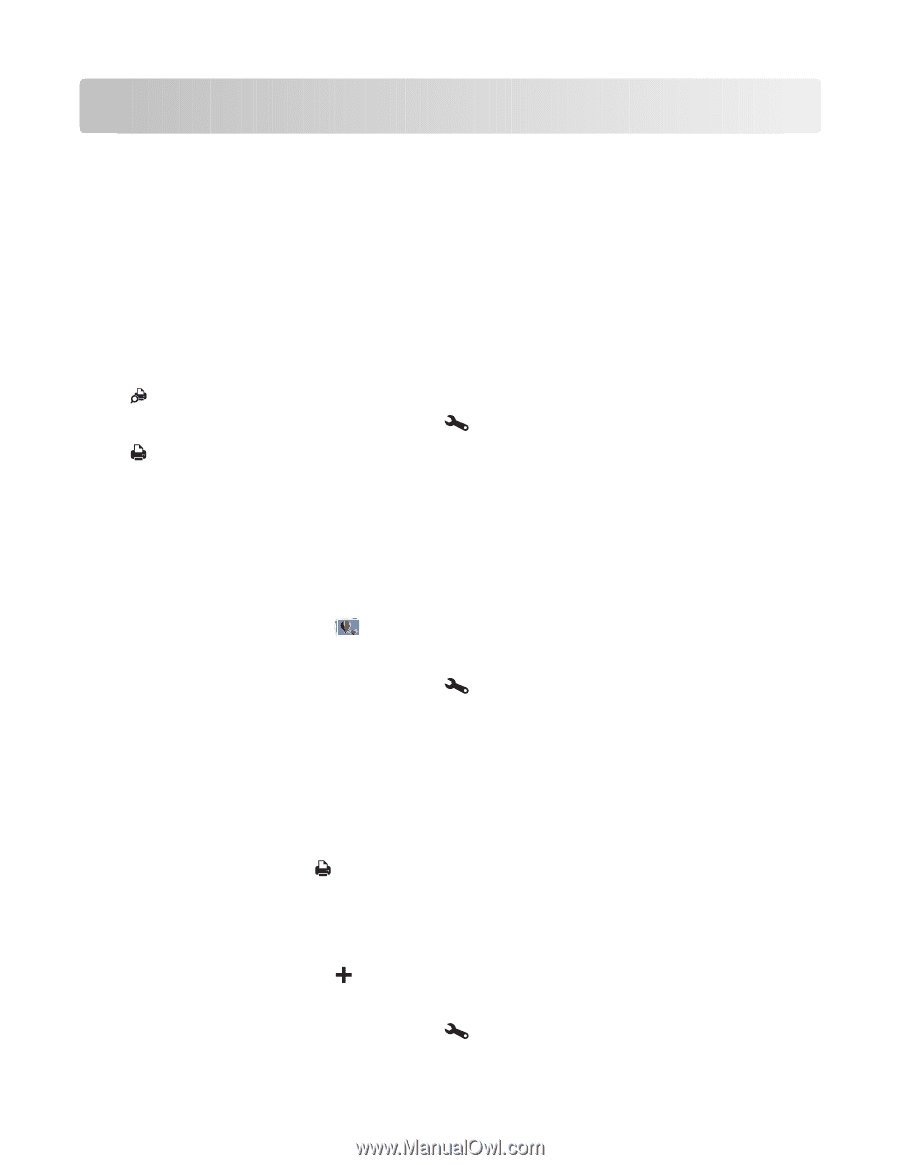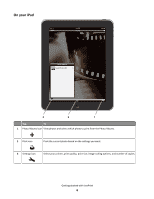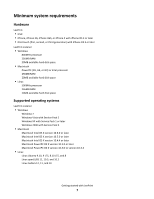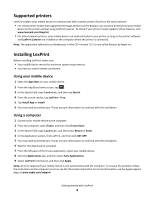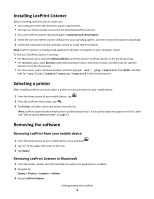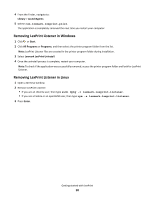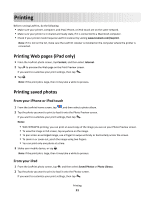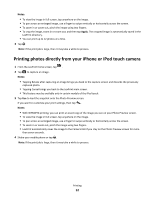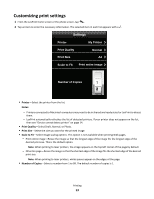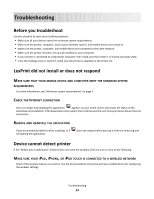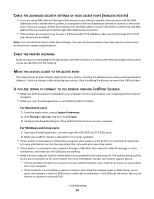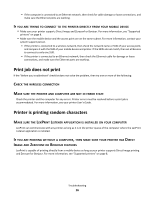Lexmark LexPrint User's Guide - Page 11
Printing, Printing Web s (iPad only), Printing saved photos, From your iPhone or iPod touch - listener for iphone
 |
View all Lexmark LexPrint manuals
Add to My Manuals
Save this manual to your list of manuals |
Page 11 highlights
Printing Before running LexPrint, do the following: • Make sure your printer, computer, and iPad, iPhone, or iPod touch are on the same network. • Make sure your printer is in shared and ready state, if it is connected to a Macintosh computer. • Check if your printer model requires LexPrint Listener by visiting www.lexmark.com/lexprint. Note: If it is not on the list, make sure the LexPrint Listener is installed on the computer where the printer is connected. Printing Web pages (iPad only) 1 From the LexPrint photo screen, tap Content, and then select Internet. 2 Tap to preview the Web page on the Print Preview screen. If you want to customize your print settings, then tap . 3 Tap . Note: If the print job is large, then it may take a while to process. Printing saved photos From your iPhone or iPod touch 1 From the LexPrint home screen, tap , and then select a photo album. 2 Tap the photo you want to print to load it onto the Photo Preview screen. If you want to customize your print settings, then tap . Notes: • With WYSIWYG printing, you can print an exact copy of the image you see on your Photo Preview screen. • To view the image in full screen, tap anywhere on the image. • To pan across an enlarged image, use a finger to swipe vertically or horizontally across the screen. • To zoom in or zoom out, pinch the image using two fingers. • You can print only one photo at a time. 3 Shake your mobile device, or tap . Note: If the print job is large, then it may take a while to process. From your iPad 1 From the LexPrint photo screen, tap , and then select Saved Photos or Photo Library. 2 Tap the photo you want to print to load it onto the Photos screen. If you want to customize your print settings, then tap Printing 11