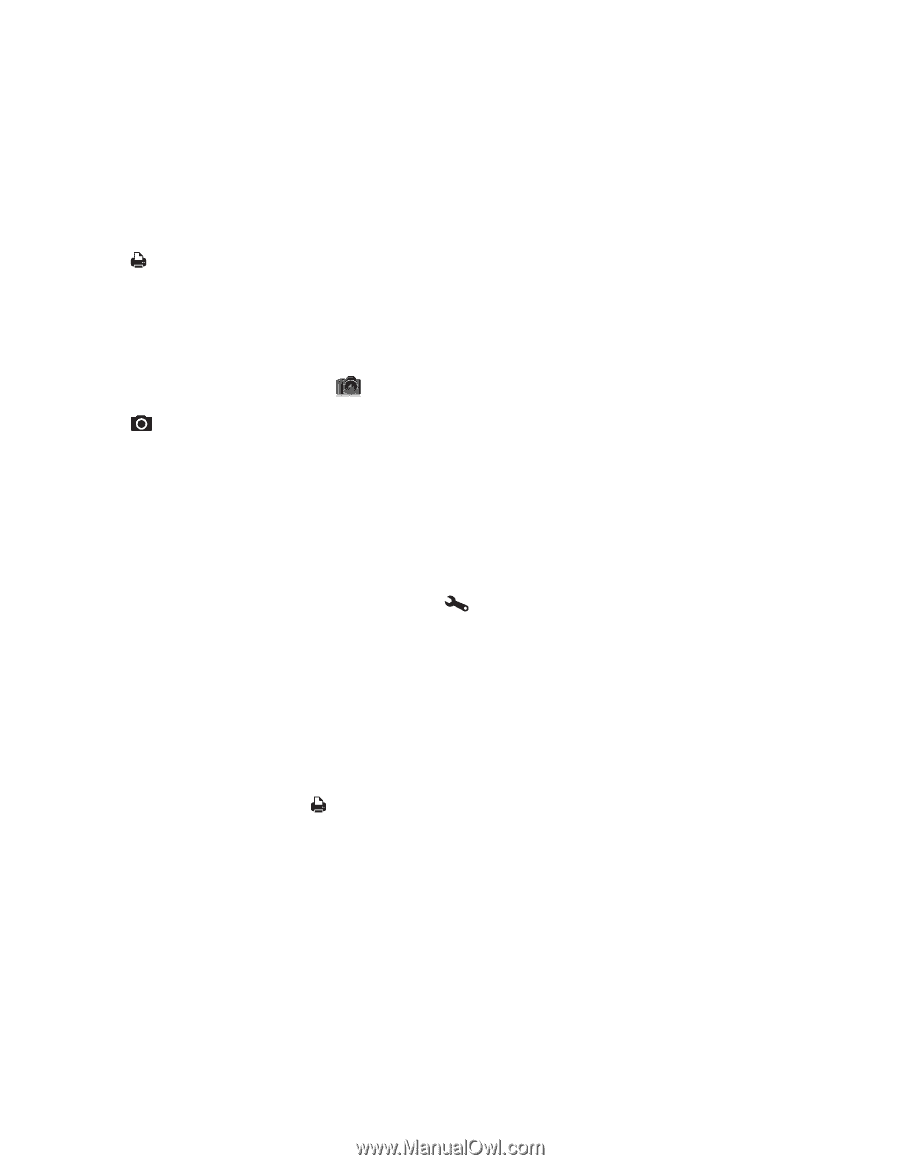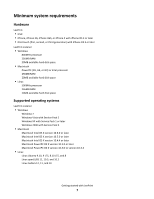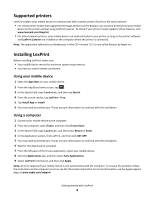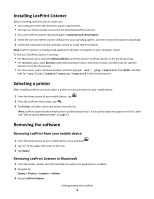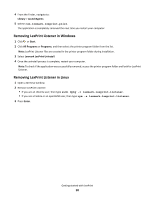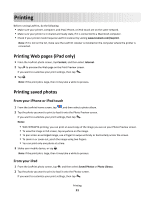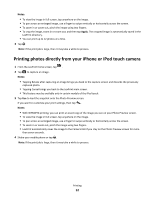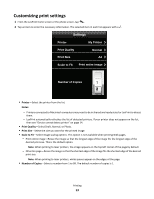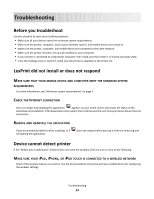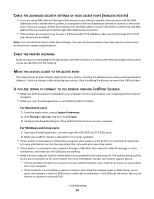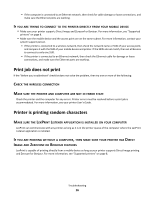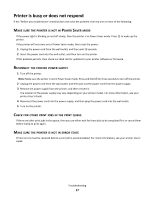Lexmark LexPrint User's Guide - Page 12
Printing photos directly from your iPhone or iPod touch camera, Notes, Apply - mobile print
 |
View all Lexmark LexPrint manuals
Add to My Manuals
Save this manual to your list of manuals |
Page 12 highlights
Notes: • To view the image in full screen, tap anywhere on the image. • To pan across an enlarged image, use a finger to swipe vertically or horizontally across the screen. • To zoom in or zoom out, pinch the image using two fingers. • To crop the image, zoom in or zoom out, and then tap Apply. The cropped image is automatically saved in the LexPrint directory. • You can print up to 12 photos at a time. 3 Tap Note: If the print job is large, then it may take a while to process. Printing photos directly from your iPhone or iPod touch camera 1 From the LexPrint home screen, tap . 2 Tap to capture an image. Notes: • Tapping Retake after capturing an image brings you back to the capture screen and discards the previously captured photo. • Tapping Cancel brings you back to the LexPrint main screen. • This feature may be available only in certain models of the iPod touch. 3 Tap Use to load the snapshot onto the Photo Preview screen. If you want to customize your print settings, then tap . Notes: • With WYSIWYG printing, you can print an exact copy of the image you see on your Photo Preview screen. • To view the image in full screen, tap anywhere on the image. • To pan across an enlarged image, use a finger to swipe vertically or horizontally across the screen. • To zoom in or zoom out, pinch the image using two fingers. • LexPrint automatically saves the image to the Camera Roll if you stay on the Photo Preview screen for more than seven seconds. 4 Shake your mobile phone or tap . Note: If the print job is large, then it may take a while to process. Printing 12