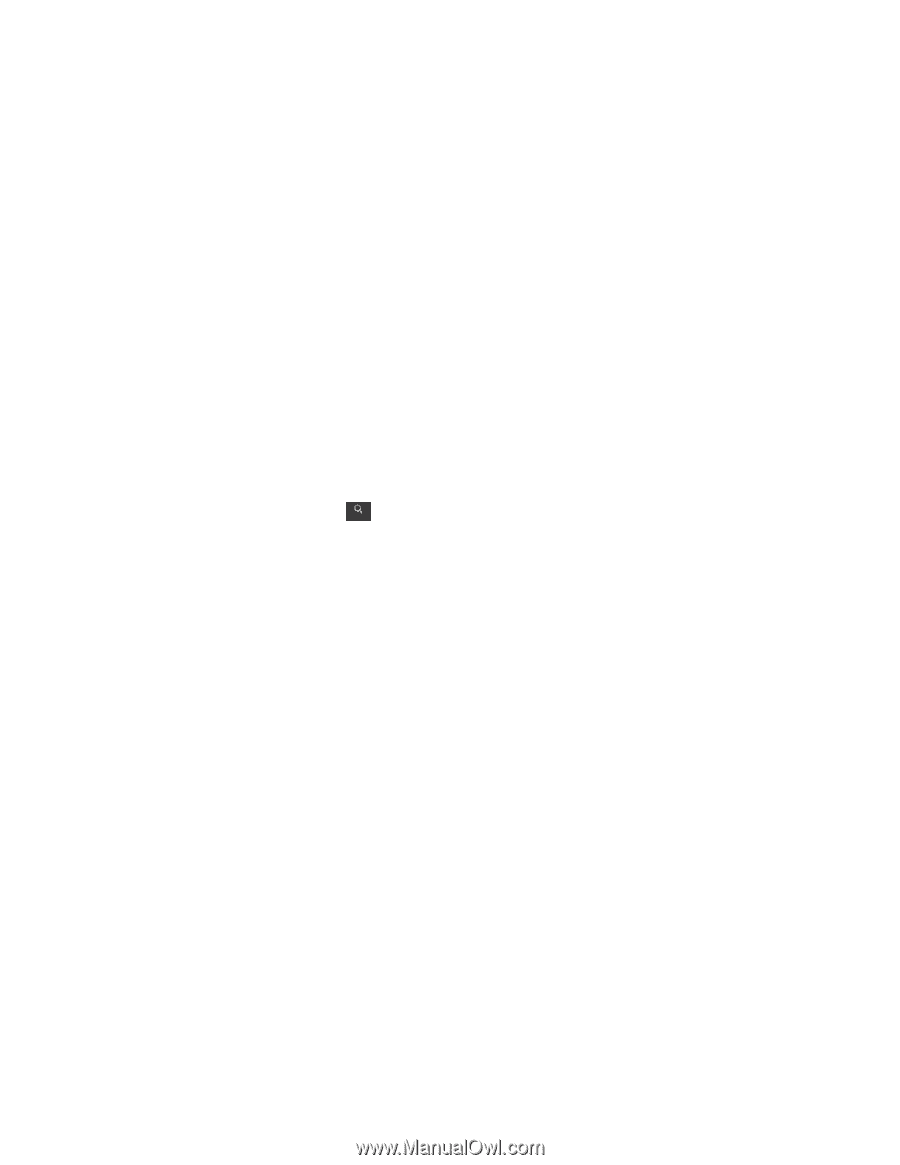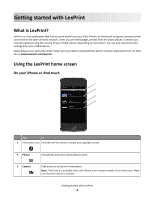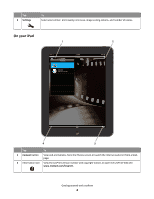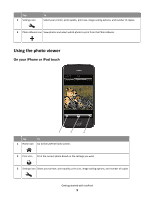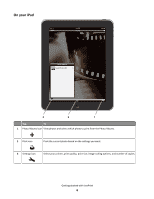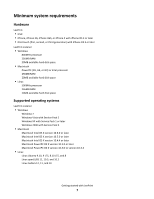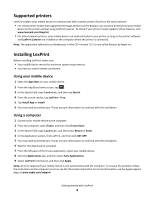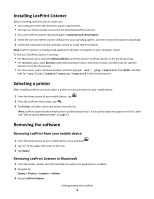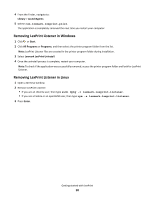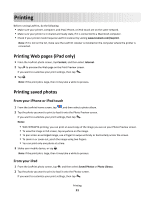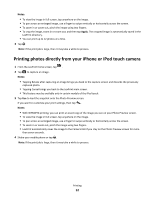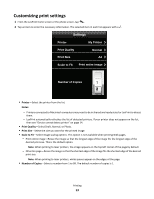Lexmark LexPrint User's Guide - Page 8
Supported printers, Installing LexPrint, Using your mobile device, Using a computer - problems
 |
View all Lexmark LexPrint manuals
Add to My Manuals
Save this manual to your list of manuals |
Page 8 highlights
Supported printers LexPrint enables your mobile device to communicate with Lexmark printers found on the same network. • For select printer models that support Direct Image and Zeroconf or Bonjour, you can print directly from your mobile device to the printer without using LexPrint Listener. To check if your printer model supports these features, visit www.lexmark.com/lexprint. • For other Lexmark printers, your mobile device can send print jobs to your printer as long as the printer software and LexPrint Listener are installed on the computer where the printer is connected. Note: The application referred to as Rendezvous in Mac OS X version 10.2 is now called Bonjour by Apple Inc. Installing LexPrint Before installing LexPrint, make sure: • Your mobile device meets the minimum system requirements. • You have an active Internet connection. Using your mobile device 1 Open the App Store on your mobile device. 2 From the App Store home screen, tap . Search 3 In the Search field, type LexPrint, and then tap Search. 4 From the search results, tap LexPrint > Free. 5 Tap Install App or Install. 6 You may need to provide your iTunes account information to continue with the installation. Using a computer 1 Connect your mobile device to the computer. 2 From the computer, open iTunes, and then click iTunes Store. 3 In the Search field, type LexPrint, and then press Return or Enter. 4 In the Application section, find LexPrint, and then click GET APP. 5 You may need to provide your iTunes account information to continue with the installation. 6 Wait for the download to complete. 7 From the left pane of the iTunes application, select your mobile device. 8 Click the Applications tab, and then select Sync Applications. 9 Select LexPrint from the list, and then click Apply. Note: An error appears if your mobile device is not synchronized with the computer. To resolve the problem, follow the instructions on the computer screen or see the iTunes documentation. For more information, see the Apple support page at www.apple.com/support. Getting started with LexPrint 8