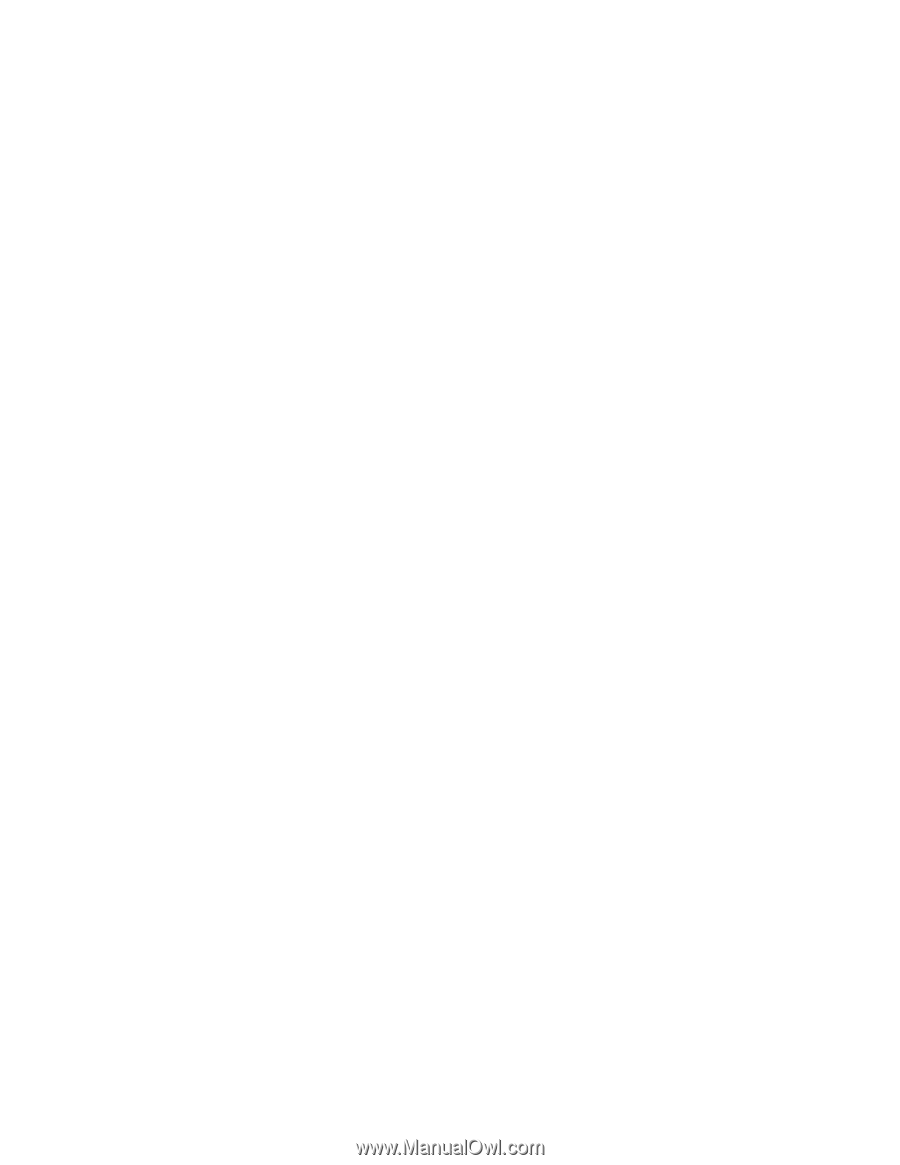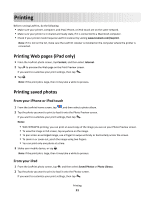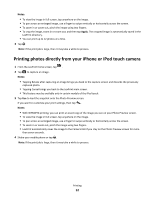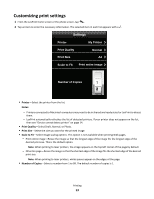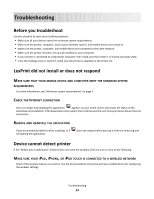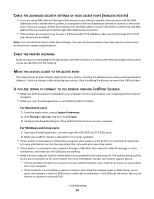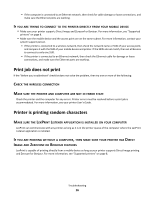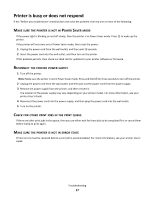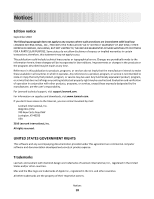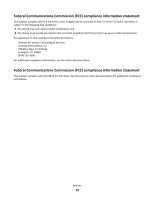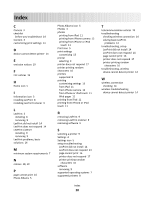Lexmark LexPrint User's Guide - Page 16
If you are trying to connect to the printer directly from your mobile device, Print job does not print - user guide
 |
View all Lexmark LexPrint manuals
Add to My Manuals
Save this manual to your list of manuals |
Page 16 highlights
- If the computer is connected to an Ethernet network, then check for cable damage or loose connections, and make sure the Ethernet ports are working. IF YOU ARE TRYING TO CONNECT TO THE PRINTER DIRECTLY FROM YOUR MOBILE DEVICE • Make sure your printer supports Direct Image and Zeroconf or Bonjour. For more information, see "Supported printers" on page 8. • Make sure the mobile device and the access point are on the same subnet. For more information, contact your system support person. - If the printer is connected to a wireless network, then check the network name or SSID of your access point, and compare it with the SSID of your mobile device and printer. If the SSIDs do not match, then set all devices to connect to only one SSID. - If the printer is connected to an Ethernet network, then check the Ethernet cable for damage or loose connections, and make sure the Ethernet ports are working. Print job does not print If the "Before you troubleshoot" checklist does not solve the problem, then try one or more of the following: CHECK THE WIRELESS CONNECTION MAKE SURE THE PRINTER AND COMPUTER ARE NOT IN ERROR STATE Check the printer and the computer for any errors. Printer errors must be resolved before a print job is accommodated. For more information, see your printer User's Guide. Printer is printing random characters MAKE SURE THE LEXPRINT LISTENER APPLICATION IS INSTALLED ON YOUR COMPUTER LexPrint can communicate with any printer as long as it is in the printer queue of the computer where the LexPrint Listener application is installed. IF YOU ARE PRINTING WITHOUT A COMPUTER, THEN MAKE SURE YOUR PRINTER HAS DIRECT IMAGE AND ZEROCONF OR BONJOUR FEATURES LexPrint is capable of printing directly from a mobile device as long as your printer supports Direct Image printing and Zeroconf or Bonjour. For more information, see "Supported printers" on page 8. Troubleshooting 16