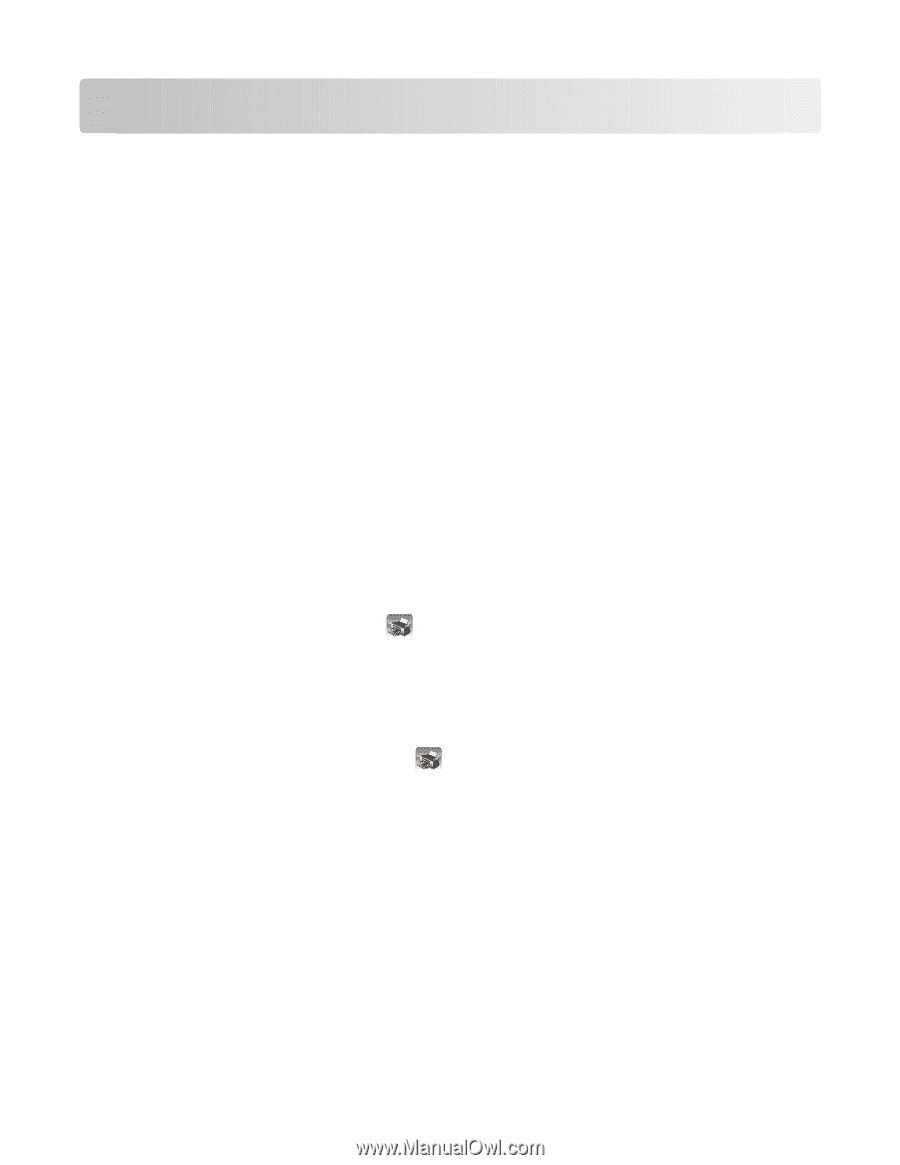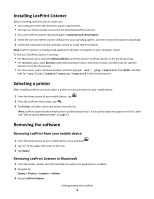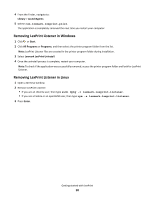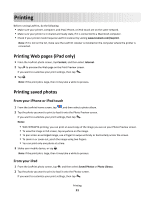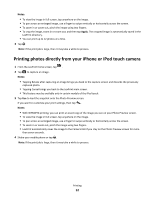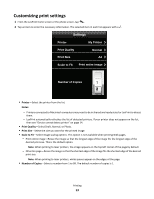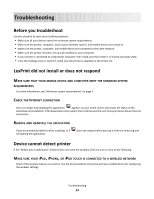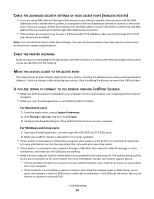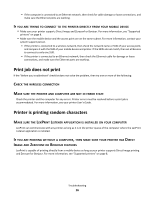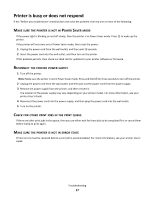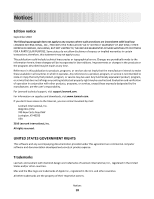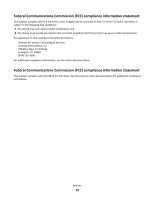Lexmark LexPrint User's Guide - Page 14
Troubleshooting, Before you troubleshoot, LexPrint did not install or does not respond - documents
 |
View all Lexmark LexPrint manuals
Add to My Manuals
Save this manual to your list of manuals |
Page 14 highlights
Troubleshooting Before you troubleshoot Use this checklist to solve most LexPrint problems: • Make sure all your devices meet the minimum system requirements. • Make sure the printer, computer, access point (wireless router), and mobile device are turned on. • Make sure the printer, computer, and mobile device are connected to the same network. • Make sure the printer has been set up and installed on your computer. • If your printer is connected to a Macintosh computer, then make sure the printer is in shared and ready state. • From the Settings menu in LexPrint, make sure the printer is selected on the Printer list. LexPrint did not install or does not respond MAKE SURE THAT YOUR MOBILE DEVICE AND COMPUTER MEET THE MINIMUM SYSTEM REQUIREMENTS For more information, see "Minimum system requirements" on page 7. CHECK THE INTERNET CONNECTION Once you begin downloading the application, appears on your home screen and shows the status of the download and installation. If the download is interrupted, then it will resume the next time your device has an Internet connection. REMOVE AND REINSTALL THE APPLICATION If you encountered problems while installing, or if reinstalling the application. does not respond when you tap it, then try removing and Device cannot detect printer If the "Before you troubleshoot" checklist does not solve the problem, then try one or more of the following: MAKE SURE YOUR IPAD, IPHONE, OR IPOD TOUCH IS CONNECTED TO A WIRELESS NETWORK Check if the wireless feature is turned on. See the documentation that came with your mobile device for configuring the wireless settings. Troubleshooting 14