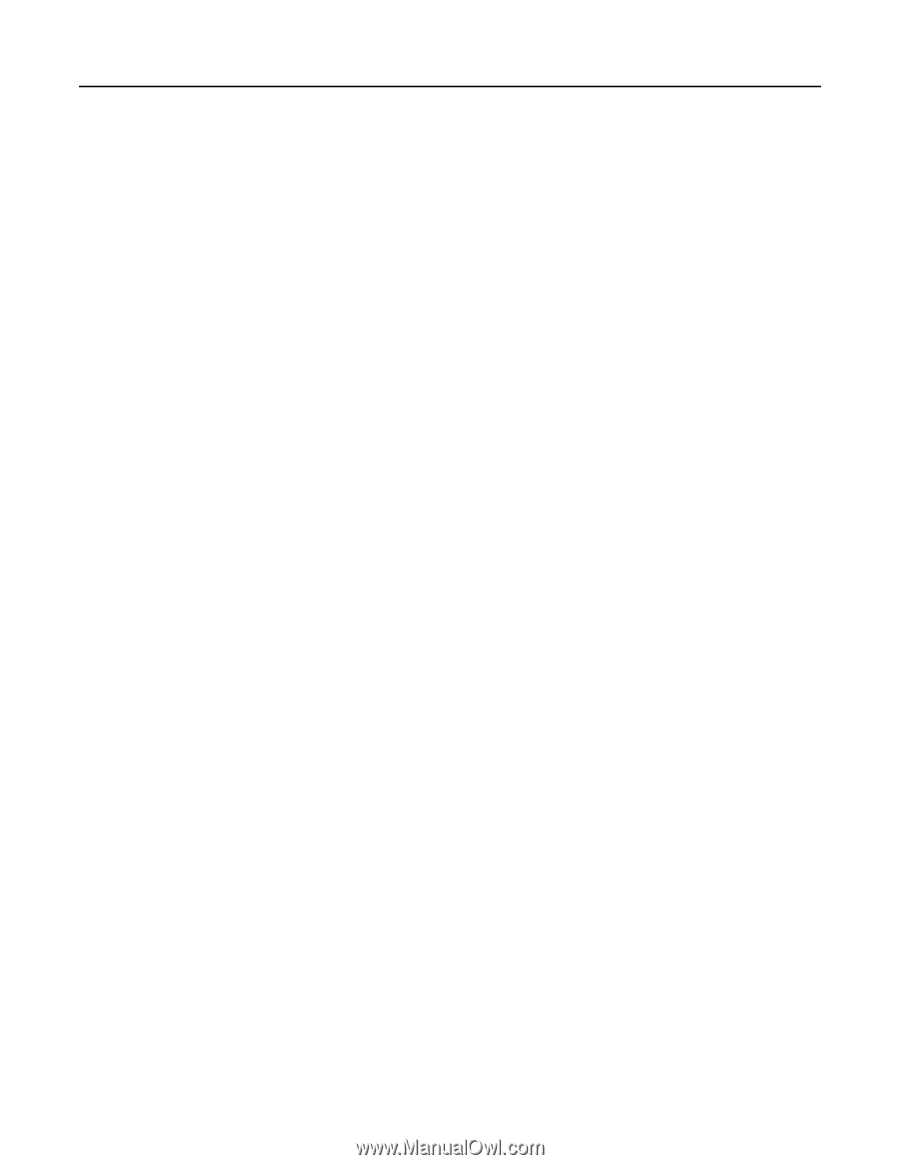Lexmark MB2236 Embedded Web Server Administrator s Guide - Page 11
Adding groups, Editing contacts or groups, Deleting contacts or groups
 |
View all Lexmark MB2236 manuals
Add to My Manuals
Save this manual to your list of manuals |
Page 11 highlights
Lexmark Confidential until announced Managing printers 11 Adding groups Note: This setting is available only in some printer models. 1 Open a web browser, and then type the printer IP address in the address field. Notes: • View the printer IP address on the printer home screen. The IP address appears as four sets of numbers separated by periods, such as 123.123.123.123. • If you are using a proxy server, then temporarily disable it to load the web page correctly. 2 Click Address Book. 3 From the Contact Groups section, add a group name. Note: You can assign one or more contacts to the group. 4 Apply the changes. Editing contacts or groups Note: This setting is available only in some printer models. 1 Open a web browser, and then type the printer IP address in the address field. Notes: • View the printer IP address on the printer home screen. The IP address appears as four sets of numbers separated by periods, such as 123.123.123.123. • If you are using a proxy server, then temporarily disable it to load the web page correctly. 2 Click Address Book. 3 Do either of the following: • From the Contacts section, click a contact name, and then edit the information. • From the Contact Groups section, click a group name, and then edit the information. 4 Apply the changes. Deleting contacts or groups Note: This setting is available only in some printer models. 1 Open a web browser, and then type the printer IP address in the address field. Notes: • View the printer IP address on the printer home screen. The IP address appears as four sets of numbers separated by periods, such as 123.123.123.123. • If you are using a proxy server, then temporarily disable it to load the web page correctly. 2 Click Address Book. 3 Do either of the following: • From the Contacts section, select a contact that you want to delete. • From the Contact Groups section, select a group name that you want to delete.