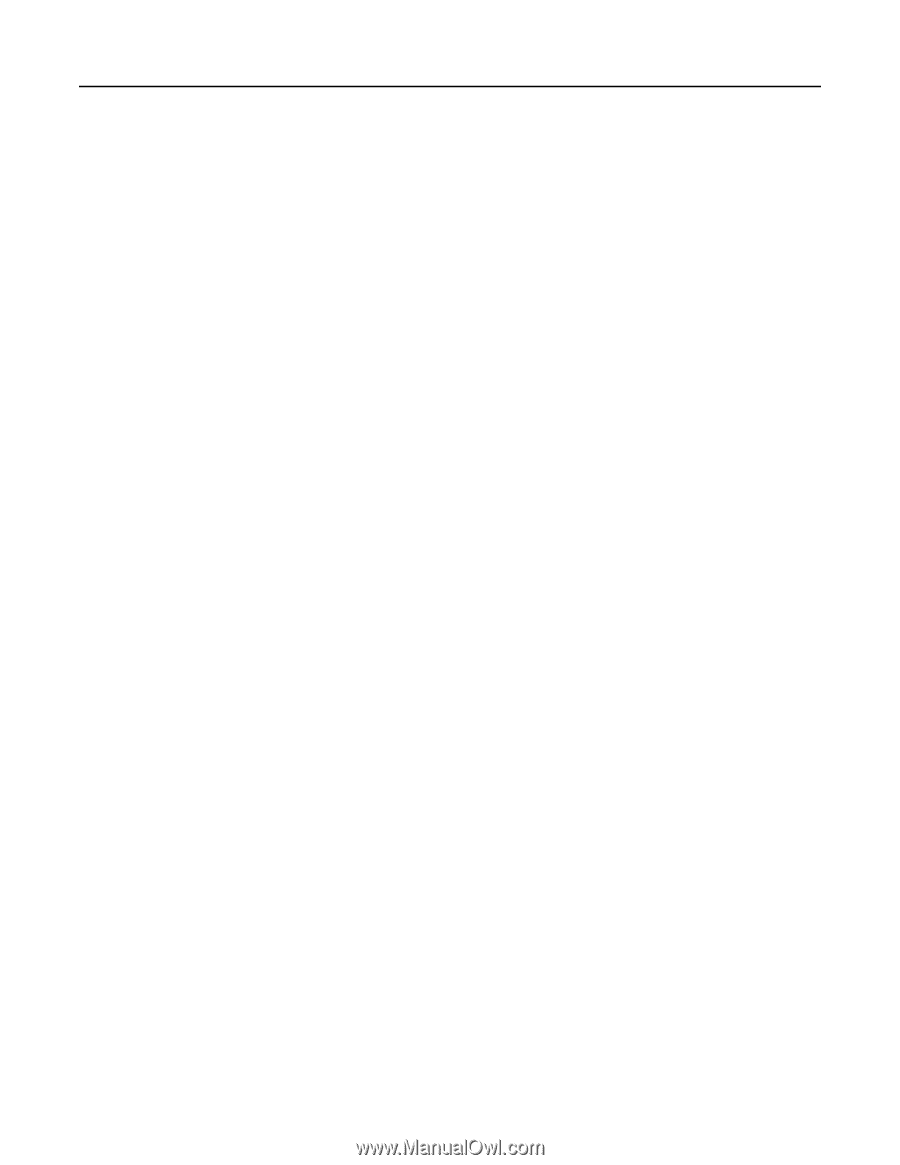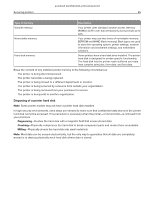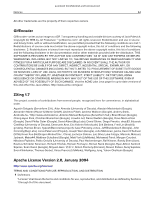Lexmark MB2236 Embedded Web Server Administrator s Guide - Page 60
Cannot send fax to one destination
 |
View all Lexmark MB2236 manuals
Add to My Manuals
Save this manual to your list of manuals |
Page 60 highlights
Lexmark Confidential until announced Troubleshooting 60 3 Click Save. If using a distinctive ring service, then confirm that the printer is configured properly to pick up the correct ring pattern 1 From the Embedded Web Server, click Settings > Fax > Fax Setup. 2 From the Fax Receive Settings menu, click Admin Controls, and then select the Answer On setting that matches the phone number intended for faxes. 3 Click Save. Reduce the Max Receive speed 1 From the Embedded Web Server, click Settings > Fax > Fax Setup. 2 From the Fax Receive Settings menu, click Admin Controls, and then reduce the Max Speed. 3 Click Save. Check the fax forwarding setting Note: This feature is available only in some printer models. 1 From the Embedded Web Server, click Settings > Fax > Fax Setup. 2 From the Fax Receive Settings menu, click Admin Controls, and then select any setting for Fax Forwarding except Forward. 3 Click Save. Make sure that no other phone number is competing with the printer 1 From the Embedded Web Server, click Settings > Fax > Fax Setup. 2 From the Fax Receive Settings menu, change the "Rings to Answer" value. 3 Click Save. Generate fax logs and identify the status message From the Embedded Web Server, click Reports > Fax > Fax Job Log. Cannot send fax to one destination Try one or more of the following: Make sure that you entered the correct fax number Reduce the maximum send speed 1 From the Embedded Web Server, click Settings > Fax > Fax Setup. 2 From the Fax Send Settings menu, click Admin Controls > Max Speed, and then select a lower setting. 3 Click Submit.