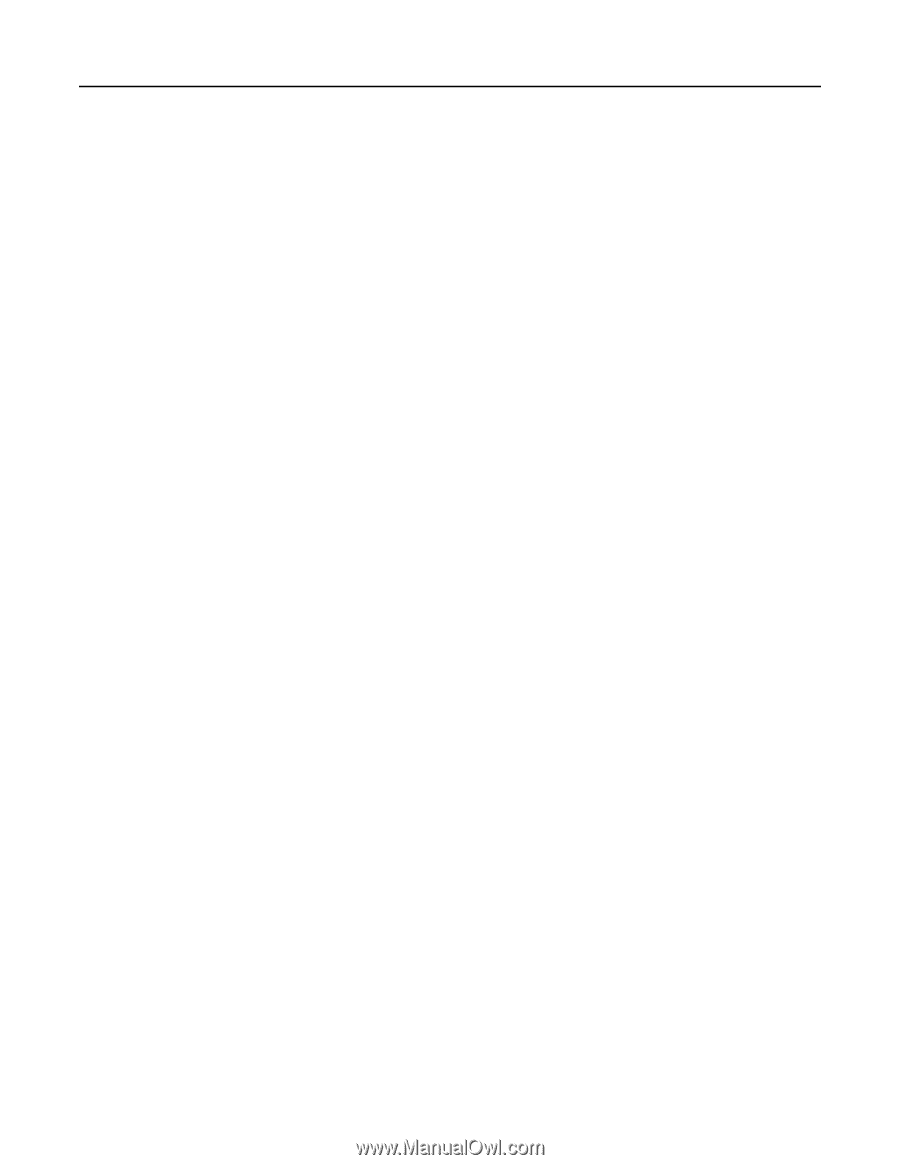Lexmark MB2236 Embedded Web Server Administrator s Guide - Page 17
Advanced Imaging, Admin Controls
 |
View all Lexmark MB2236 manuals
Add to My Manuals
Save this manual to your list of manuals |
Page 17 highlights
Lexmark Confidential until announced Scanning 17 Advanced Imaging • Color Balance-Adjust the amount of toner being used in each color. • Color Dropout-Specify which color to drop during scanning, and adjust the dropout setting for that color. • Auto Color Detect-Set the amount of color that the printer detects from the original document. - Color Sensitivity-Specify the color sensitivity when scanning the original document. - Area Sensitivity-Specify the area sensitivity when scanning the original document. - Scan Bit Depth-Specify the bit depth to use for images detected as mono when the Color setting is set to Auto. - Minimum Scan Resolution-Set the minimum resolution for images detected as mono when the Color setting is set to Auto. • JPEG Quality-Set the quality of a JPEG‑format scanned image. • Contrast-Specify the contrast of the output. • Background Removal-Adjust the amount of background visible on a scanned image. - Background Detection-Specify the background detection. - Level-Specify the background removal level. • Mirror Image-Create a mirror image of the original document. • Negative Image-Create a negative image of the original document. • Shadow Detail-Adjust the amount of shadow detail visible on a scanned image. • Scan Edge to Edge-Allow edge‑to‑edge scanning of the original document. • Sharpness-Adjust the sharpness of a scanned image. • Temperature-Specify whether to generate a cooler or warmer output. • Blank Pages-Specify whether to include blank pages. - Blank Page Removal-Specify whether to remove blank pages. - Blank Page Sensitivity-Specify the sensitivity of detecting blank pages. Admin Controls • Text Default-Set the quality of text on a scanned image. • Text/Photo Default-Set the quality of text or photo on a scanned image. • Photo Default-Set the quality of a photo on a scanned image. • Use Multi‑Page TIFF-Choose between single- and multiple‑page TIFF files. • TIFF Compression-Set a compression option for TIFF files. • Transmission Log-Print a log for successful FTP scan transmission. • Log Paper Source-Specify the paper source for printing FTP logs. • Custom Job Scanning-Turn on scanning of custom jobs by default. • Scan Preview-Show the scan preview on the display. • Adjust ADF Skew-Adjust the front‑side and back‑side skew angles. Note: Adjust ADF Skew is disabled if Express Mode (i.e., Express Scanning and/or Express Printing) is On and if electronic deskew is not supported on the device. • Allow Save as Shortcut-Save custom FTP settings as shortcuts. 3 Click Save.