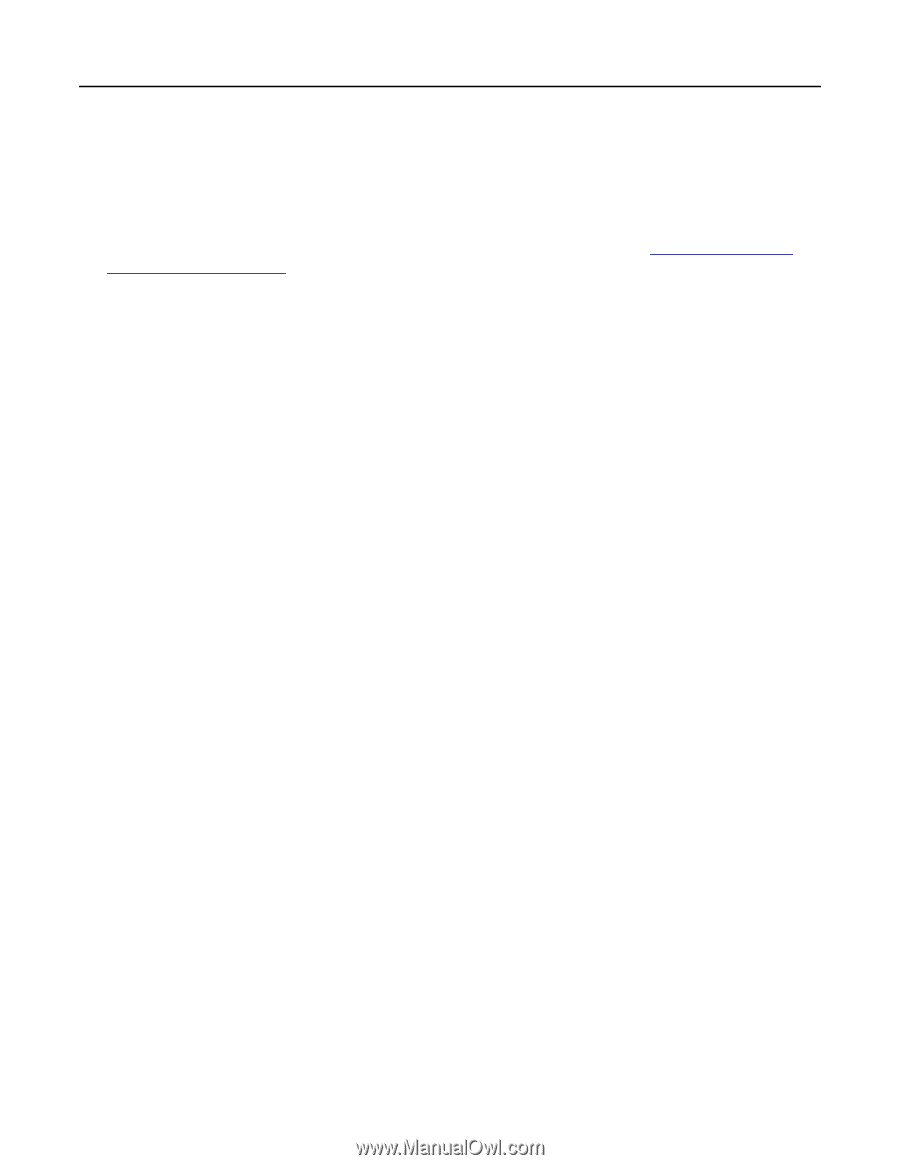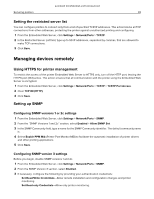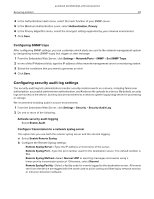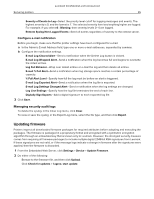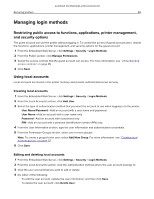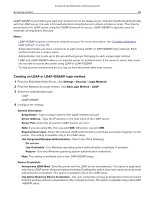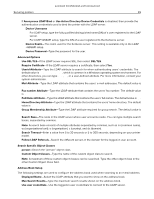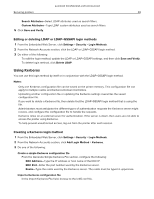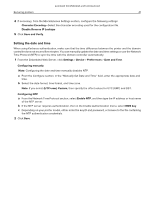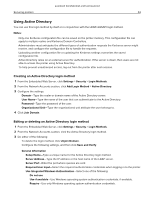Lexmark MB2236 Embedded Web Server Administrator s Guide - Page 38
Creating an LDAP or LDAP+GSSAPI login method
 |
View all Lexmark MB2236 manuals
Add to My Manuals
Save this manual to your list of manuals |
Page 38 highlights
Lexmark Confidential until announced Securing printers 38 LDAP+GSSAPI is used when you want your transmission to be always secure. Instead of authenticating directly with the LDAP server, the user is first authenticated using Kerberos to obtain a Kerberos ticket. This ticket is presented to the LDAP server using the GSSAPI protocol for access. LDAP+GSSAPI is typically used for networks running Active Directory. Notes: • LDAP+GSSAPI requires a Kerberos network account. For more information, see "Creating a Kerberos login method" on page 40. • Supported printers can store a maximum of eight unique LDAP or LDAP+GSSAPI login methods. Each method must have a unique name. • Administrators can create up to 32 user‑defined groups that apply to each unique login method. • LDAP and LDAP+GSSAPI relies on an external server for authentication. If the server is down, then users are not able to access the printer using LDAP or LDAP+GSSAPI. • To help prevent unauthorized access, log out from the printer after each session. Creating an LDAP or LDAP+GSSAPI login method 1 From the Embedded Web Server, click Settings > Security > Login Methods. 2 From the Network Accounts section, click Add Login Method > LDAP. 3 Select the authentication type. • LDAP • LDAP+GSSAPI 4 Configure the settings. General Information • Setup Name-Type a unique name for the LDAP network account. • Server Address-Type the IP address or the host name of the LDAP server. • Server Port-Enter the port where LDAP queries are sent. Note: If you are using SSL, then use port 636. Otherwise, use port 389. • Required User Input-Select the required LDAP authentication credentials used when logging in to the printer. This setting is available only in the LDAP setup. • Use Integrated Windows Authentication-Select one of the following: - Do not use - Use if available-Use Windows operating system authentication credentials, if available. - Require-Use only Windows operating system authentication credentials. Note: This setting is available only in the LDAP+GSSAPI setup. Device Credentials • Anonymous LDAP Bind-Bind the printer with the LDAP server anonymously. This option is applicable only if your LDAP server allows anonymous binding. Enabling this option does not require you to provide authentication credentials. This option is available only in the LDAP setup. • Use Active Directory Device Credentials-Use user credentials and group designations that are pulled from the existing network comparable to other network services. This option is available only in the LDAP +GSSAPI setup.