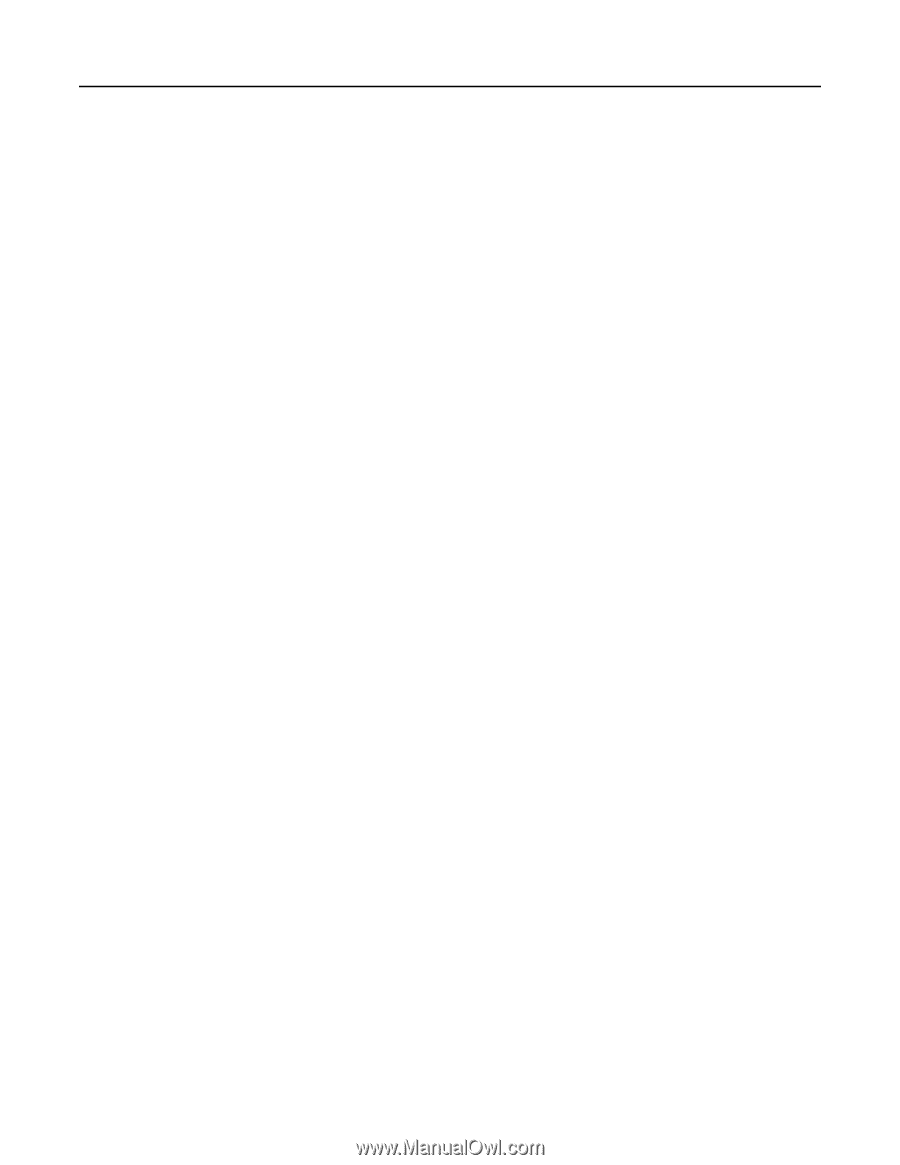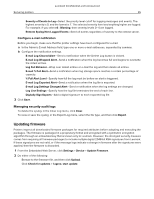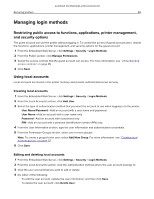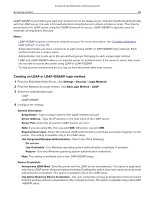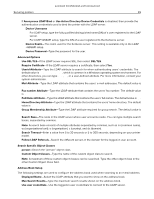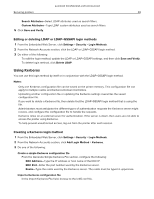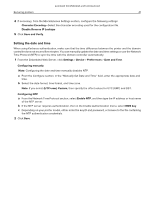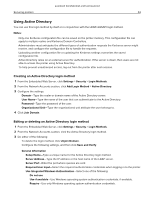Lexmark MB2236 Embedded Web Server Administrator s Guide - Page 40
Using Kerberos
 |
View all Lexmark MB2236 manuals
Add to My Manuals
Save this manual to your list of manuals |
Page 40 highlights
Lexmark Confidential until announced Securing printers 40 • Search Attributes-Select LDAP attributes used as search filters. • Custom Attributes-Type LDAP custom attributes used as search filters. 5 Click Save and Verify. Editing or deleting LDAP or LDAP+GSSAPI login methods 1 From the Embedded Web Server, click Settings > Security > Login Methods. 2 From the Network Accounts section, click the LDAP or LDAP+GSSAPI login method. 3 Do either of the following: • To edit the login method, update the LDAP or LDAP+GSSAPI settings, and then click Save and Verify. • To delete login method, click Delete LDAP. Using Kerberos You can use this login method by itself or in conjunction with the LDAP+GSSAPI login method. Notes: • Only one Kerberos configuration file can be saved on the printer memory. This configuration file can apply to multiple realms and Kerberos Domain Controllers. • Uploading another configuration file or updating the Kerberos settings overwrites the saved configuration file. • If you want to delete a Kerberos file, then delete first the LDAP+GSSAPI login method that is using the file. • Administrators must anticipate the different types of authentication requests the Kerberos server might receive, and configure the configuration file to handle the requests. • Kerberos relies on an external server for authentication. If the server is down, then users are not able to access the printer using Kerberos. • To help prevent unauthorized access, log out from the printer after each session. Creating a Kerberos login method 1 From the Embedded Web Server, click Settings > Security > Login Methods. 2 From the Network Accounts section, click Add Login Method > Kerberos. 3 Do one of the following: Create a simple Kerberos configuration file From the Generate Simple Kerberos File section, configure the following: • KDC Address-Type the IP address or host name of the KDC IP. • KDC Port-Enter the port number used by the Kerberos server. • Realm-Type the realm used by the Kerberos server. The realm must be typed in uppercase. Import a Kerberos configuration file In the Import Kerberos File field, browse to the krb5.conf file.