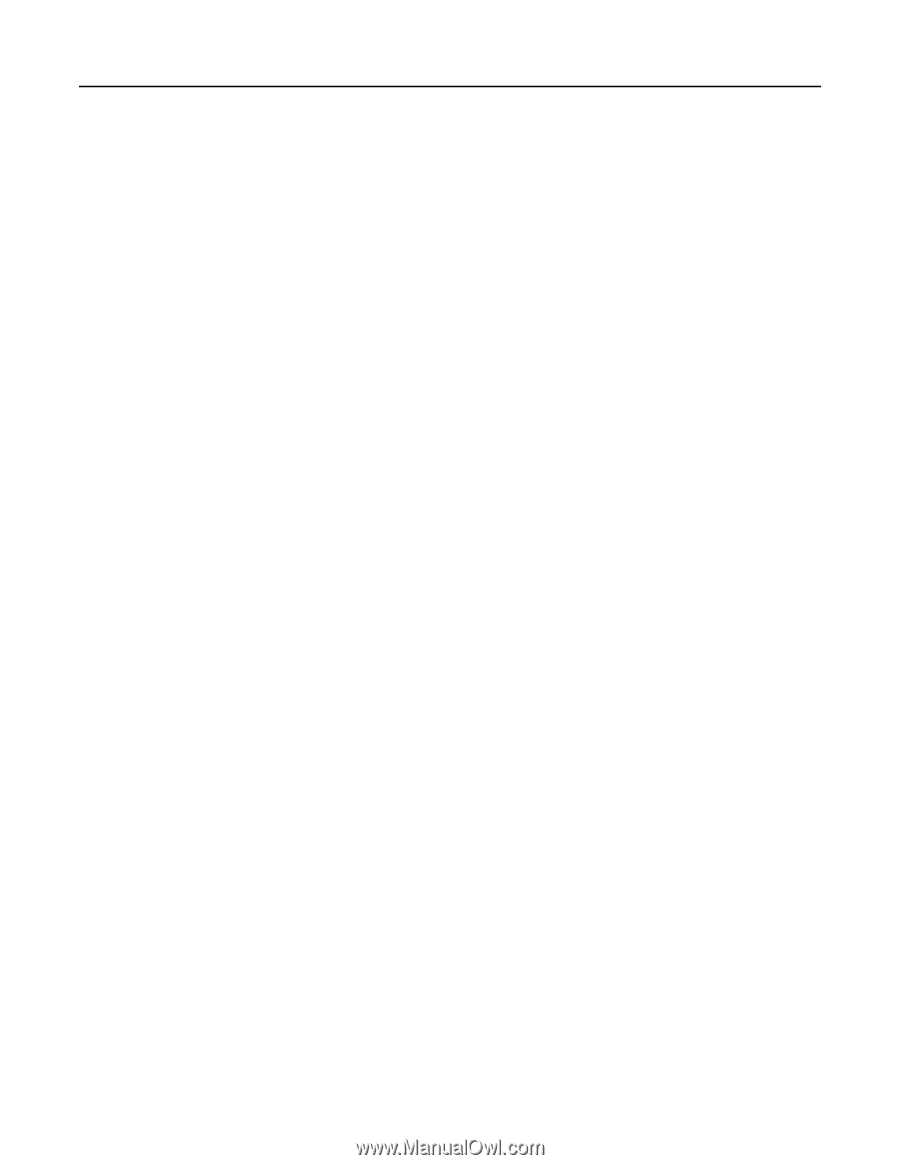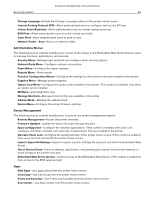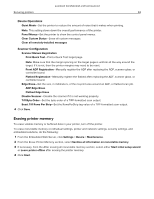Lexmark MB2236 Embedded Web Server Administrator s Guide - Page 49
Managing other access functions
 |
View all Lexmark MB2236 manuals
Add to My Manuals
Save this manual to your list of manuals |
Page 49 highlights
Lexmark Confidential until announced Securing printers 49 Managing other access functions Scheduling access to USB devices In secure environments, devices can be configured to limit or disable the capabilities of USB host ports. You can disable the front USB port using access control restrictions. Devices also have a rear USB port designed for card readers and human interface devices, such as a keyboard. 1 From the Embedded Web Server, click Settings > Security > Schedule USB Devices. 2 Select a device action, and then specify when the device performs the action. 3 Click Save. Notes: • For each Disable schedule entry, create an Enable schedule entry to reactivate use of the USB host ports. • You can create multiple schedules. Setting login restrictions To prevent malicious access to a device, restrict the number of invalid login attempts and require a lockout time before letting users retry logging in. Many organizations establish login restrictions for information assets such as workstations and servers. Make sure that device login restrictions also comply with organizational security policies. 1 From the Embedded Web Server, click Settings > Security > Login Restrictions. 2 Set the login restrictions. • Login failures-Specify the number of times a user can attempt to log in before being locked out. • Failure time frame-Specify how long a user can attempt to log in before lockout takes place. • Lockout time-Specify how long the lockout lasts. • Web Login Timeout-Specify how long a user may be logged in remotely before being logged out automatically. 3 Click Save. Configuring confidential printing Users printing confidential or sensitive information may use the confidential print option. This option lets print jobs remain in the print queue until the user enters a PIN on the printer control panel. 1 From the Embedded Web Server, click Settings > Security > Confidential Print Setup. 2 Enter an option for the following: • Max Invalid PIN-Set the number of times an invalid PIN can be entered. Notes: - When the limit is reached, the print jobs for that user name and PIN are deleted. - This setting appears only when a formatted, working printer hard disk is installed.