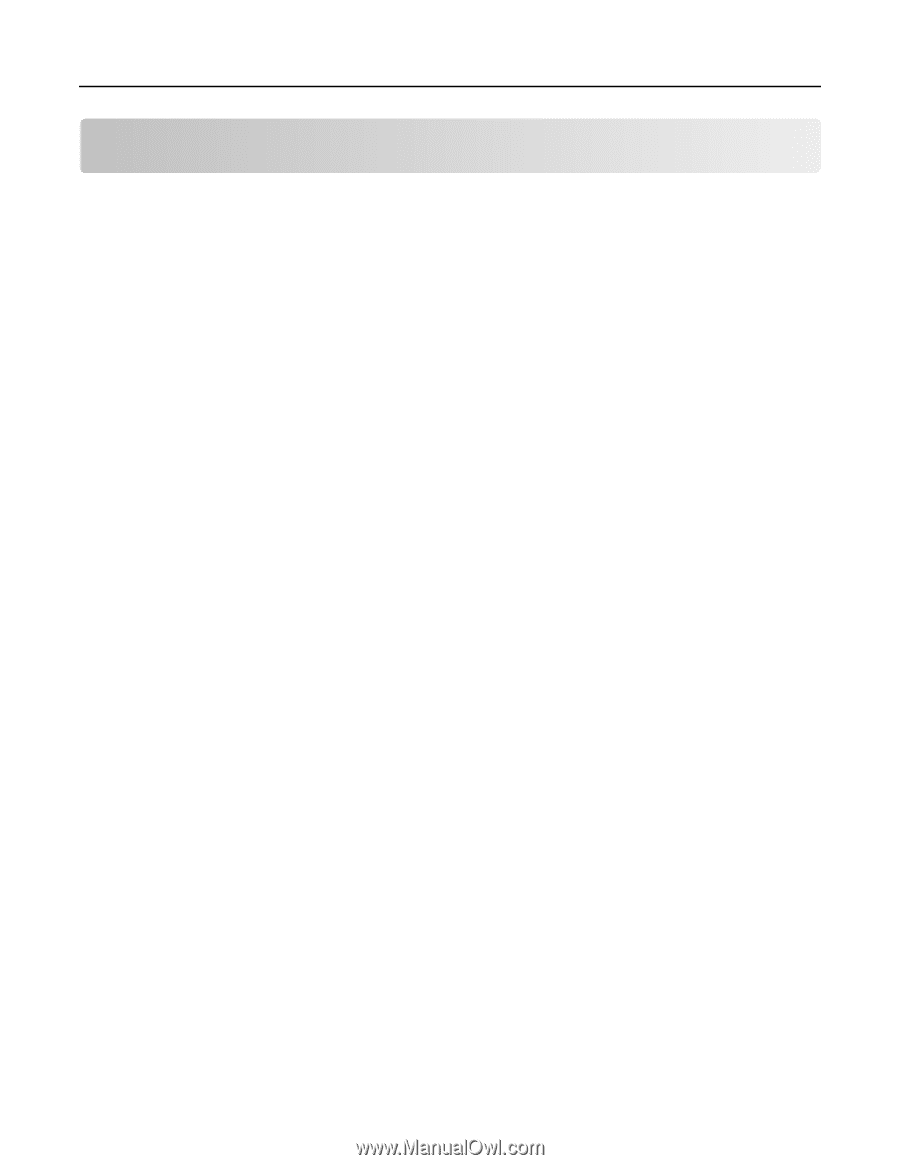Lexmark MB2236 Embedded Web Server Administrator s Guide - Page 12
Configuring the scan settings - toner
 |
View all Lexmark MB2236 manuals
Add to My Manuals
Save this manual to your list of manuals |
Page 12 highlights
Lexmark Confidential until announced Scanning 12 Scanning Configuring the scan settings Configuring the copy settings 1 From the Embedded Web Server, click Settings > Copy. 2 Configure the settings. Note: Some settings are available only in some printer models. Copy Defaults • Content Type-Improve the output result based on the content of the original document. • Content Source-Improve the output result based on the source of the original document. • Sides-Specify the scanning behavior based on the original document. • Separator Sheets-Specify whether to insert blank separator sheets when printing. • Separator Sheet Source-Specify the paper source for the separator sheet. • Color-Specify whether to print copies in color. • Pages per Side-Specify the number of page images to print on one side of a sheet of paper. • Print Page Borders-Place a border around each image when printing multiple pages on a single page. • Collate-Print multiple copies in sequence. • "Copy from" Size-Set the paper size of the original document. • "Copy to" Source-Specify the paper source for the copy job. • Temperature-Specify whether to generate a cooler or warmer output. • Darkness-Adjust the darkness of the scanned image. • Number of Copies-Specify the number of copies. • Header/Footer-Specify the header and footer of the document. - Left Header-Specify whether to insert text on the left header of the document. - Middle Header-Specify whether to insert text on the middle header of the document. - Right Header-Specify whether to insert text on the right header of the document. - Left Footer-Specify whether to insert text on the left footer of the document. - Middle Footer-Specify whether to insert text on the middle footer of the document. - Right Footer-Specify whether to insert text on the right footer of the document. • Overlay-Specify the overlay text printed on each page of the copy job. • Custom Overlay-Type a custom overlay text. Advanced Imaging • Color Balance-Adjust the amount of toner being used in each color. • Color Dropout-Specify which color to drop during scanning, and adjust the dropout setting for that color. • Auto Color Detect-Set the amount of color that the printer detects from the original document.