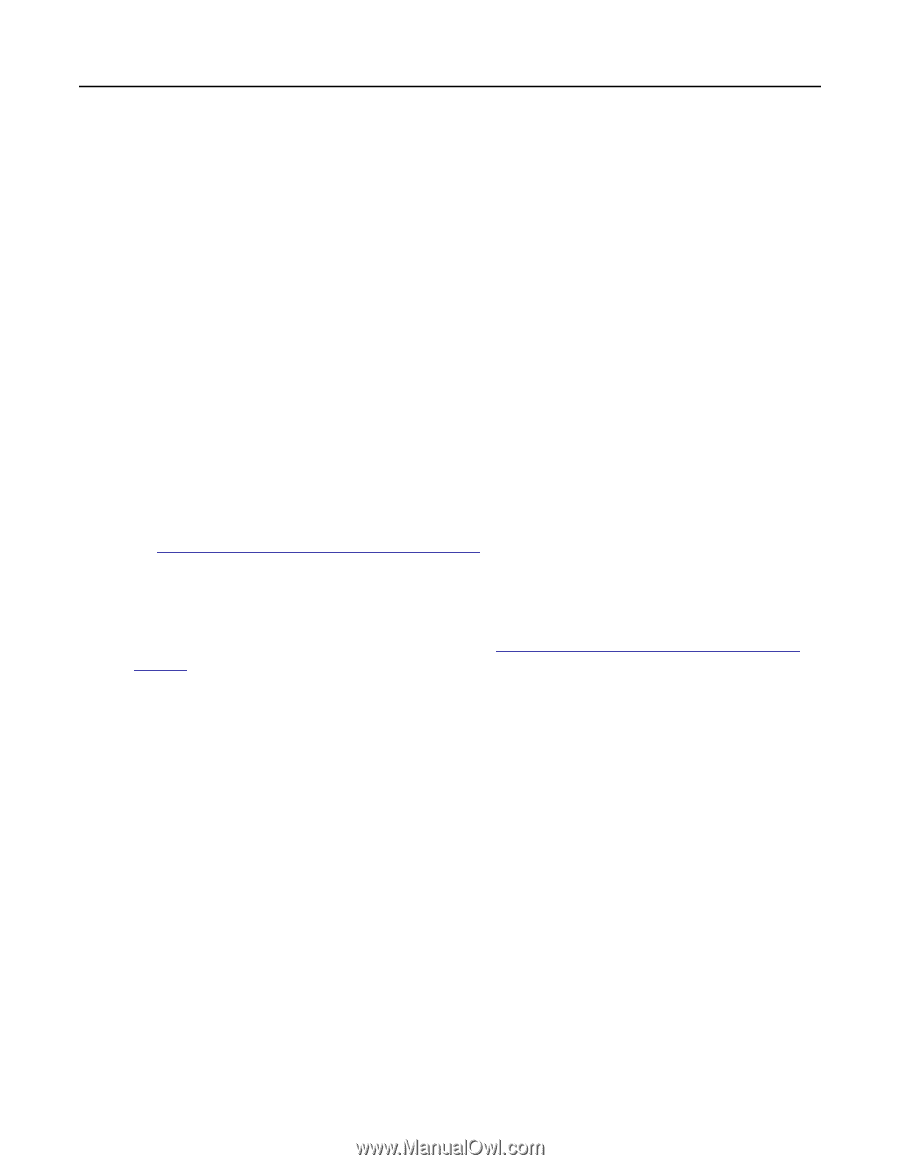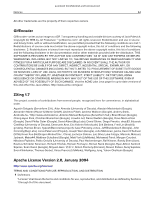Lexmark MB2236 Embedded Web Server Administrator s Guide - Page 62
Networking problems
 |
View all Lexmark MB2236 manuals
Add to My Manuals
Save this manual to your list of manuals |
Page 62 highlights
Lexmark Confidential until announced Troubleshooting 62 3 Click Save. Generate fax logs and identify the status message From the Embedded Web Server, click Reports > Fax > Fax Job Log. Networking problems Printer is not communicating on the network Try one or more of the following: Check the network status 1 From the Embedded Web Server, click Reports > Network > Network Setup Page. 2 From the Standard Network Card section, check the Card Status. 3 If the printer is disconnected, then do one of the following: • For wired connection, make sure that the Ethernet cable is properly connected. • For wireless connection, check the printer wireless connection. For more information, see "Connecting to a wireless network" on page 30. Check the printer port access 1 From the Embedded Web Server, click Settings > Network/Ports > TCP/IP > TCP/IP Port Access. 2 If necessary, enable ports. For more information, see "Configuring TCP/IP port access settings" on page 31. 3 Click Save. Check the Restricted Server List 1 From the Embedded Web Server, click Settings > Network/Ports > TCP/IP. 2 Locate the Restricted Server List, and then check for the printer IP address. 3 If the printer IP address is listed, then remove it. 4 Click Save. Make sure that communication is not blocked by a firewall or workplace VPN