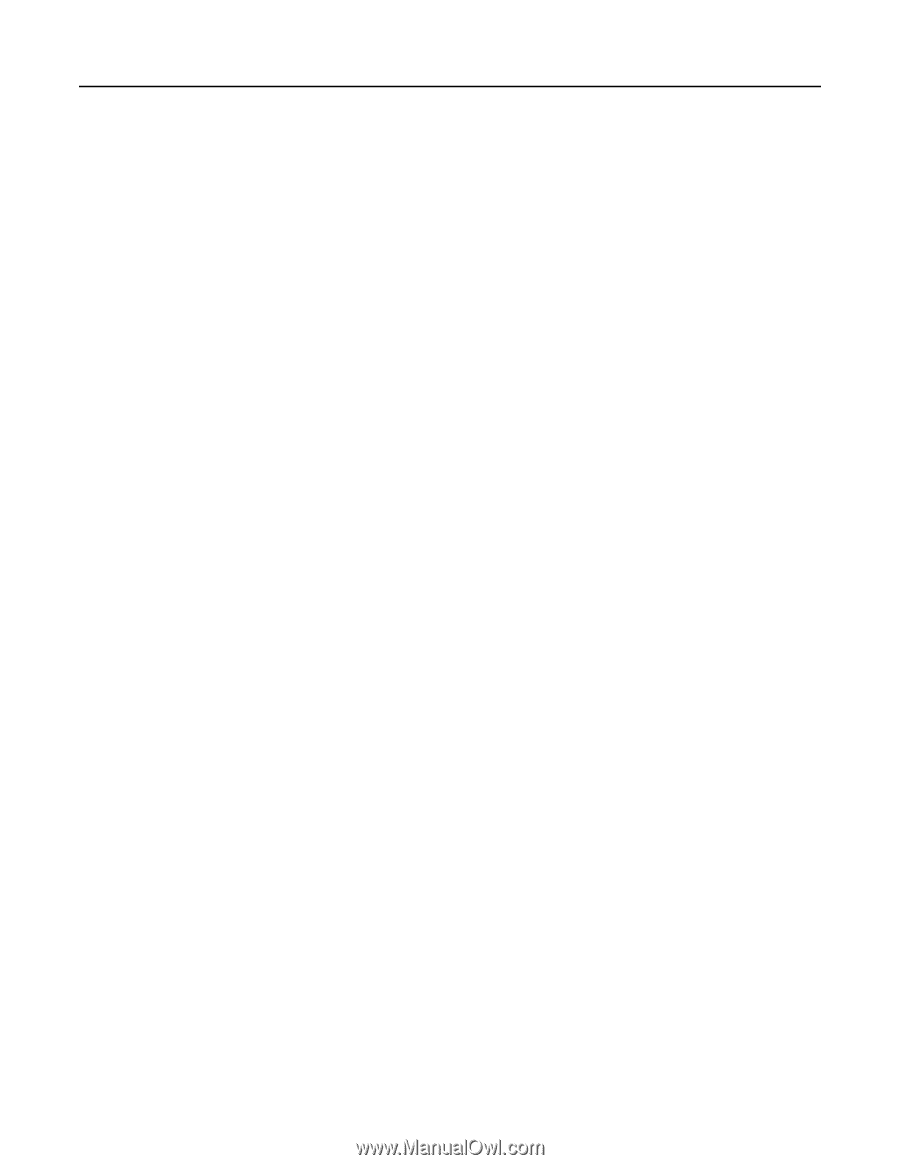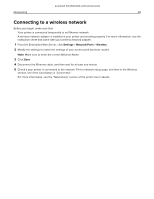Lexmark MB2236 Embedded Web Server Administrator s Guide - Page 26
Fax Cover Fax Log Settings, Speaker Settings
 |
View all Lexmark MB2236 manuals
Add to My Manuals
Save this manual to your list of manuals |
Page 26 highlights
Lexmark Confidential until announced Faxing 26 Fax Cover Page 1 From the Embedded Web Server, click Settings > Fax > Fax Setup > Fax Cover Page. 2 Configure the settings. Note: Some settings are available only in some printer models. • Fax Cover Page-Configure the settings for the fax cover page. • Include To field-Specify whether to enable the To field. • Include From field-Specify whether to enable the From field. • From-Set the From field. • Include Message Field-Specify whether to enable the Message field. • Message-Set the Message field. • Include Logo-Specify whether to enable the logo. • Import Fax Logo-Set the logo. • Include Footer [x]-Specify whether to enable the Footer [x] field. • Footer [x]-Set the Footer [x] field. 3 Click Save. Fax Log Settings 1 From the Embedded Web Server, click Settings > Fax > Fax Setup > Fax Log Settings. 2 Configure the settings. Note: Some settings are available only in some printer models. • Transmission Log-Print log for successful fax transmission or transmission error. • Transmission Log Frequency-Specify how often the transmission log is created. • Transmission Log Action-Print or e‑mail a log for successful fax transmission or transmission error. • Receive Error Log-Print a log for fax‑receive failures. • Auto Print Logs-Print all fax activity. • Log Paper Source-Specify the paper source for printing logs. • Logs Display-Identify the sender by remote fax name or fax number. • Enable Job Log-View a summary of all fax jobs. • Enable Call Log-View a summary of fax dialing history. • Log Output Bin-Specify the output bin for printed logs. 3 Click Save. Speaker Settings 1 From the Embedded Web Server, click Settings > Fax > Fax Setup > Speaker Settings. 2 Configure the settings. • Speaker Mode-Set the fax speaker mode. • Speaker Volume-Adjust the fax speaker volume. • Ringer Volume-Enable the ringer volume.