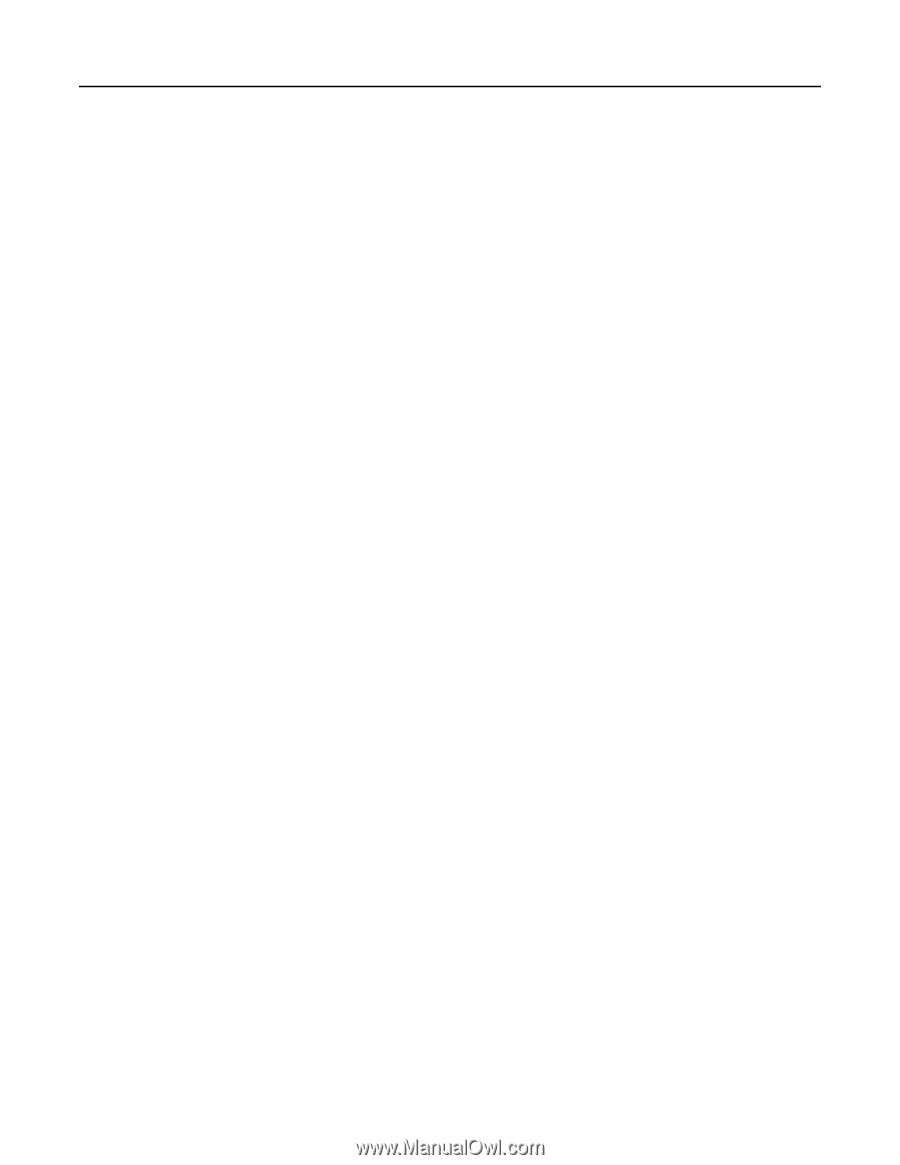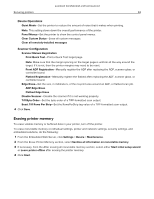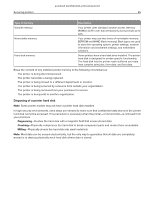Lexmark MB2236 Embedded Web Server Administrator s Guide - Page 58
Scanning problems
 |
View all Lexmark MB2236 manuals
Add to My Manuals
Save this manual to your list of manuals |
Page 58 highlights
Lexmark Confidential until announced Troubleshooting 58 Scanning problems Cannot scan to the selected destination Make sure that the destination is valid From the Embedded Web Server, access the configuration page for the application, and then confirm the destination network address. If the printer and destination are in different domains, then make sure that the domain information is specified From the Embedded Web Server, access the configuration page for the application, and then enter the appropriate domain information. Make sure that the printer is connected to the network Make sure that the user name and password are correct Make sure that the user has permission to save scans to the destination 1 From the Embedded Web Server, access the configuration page for the application. 2 From the Scan Destination section, select the destination to configure. 3 From the Authentication Options section, select the correct authentication type, and if necessary, type the correct authentication credentials. 4 Apply the changes. Make sure that a file with the default file name does not exist in the destination Remove the old file from the destination, or configure the application to: • Allow users to type a file name. • Append the time stamp. • Overwrite the existing file. Configure the firewall to allow communication with the subnet in which the printer is located For more information, contact your system administrator. Make sure that the printer and destination have the same subnet For more information, contact your system administrator. Make sure that the LDAP settings are configured properly in your printer setup and in the setup dialog For more information, contact your system administrator. Contact your system administrator