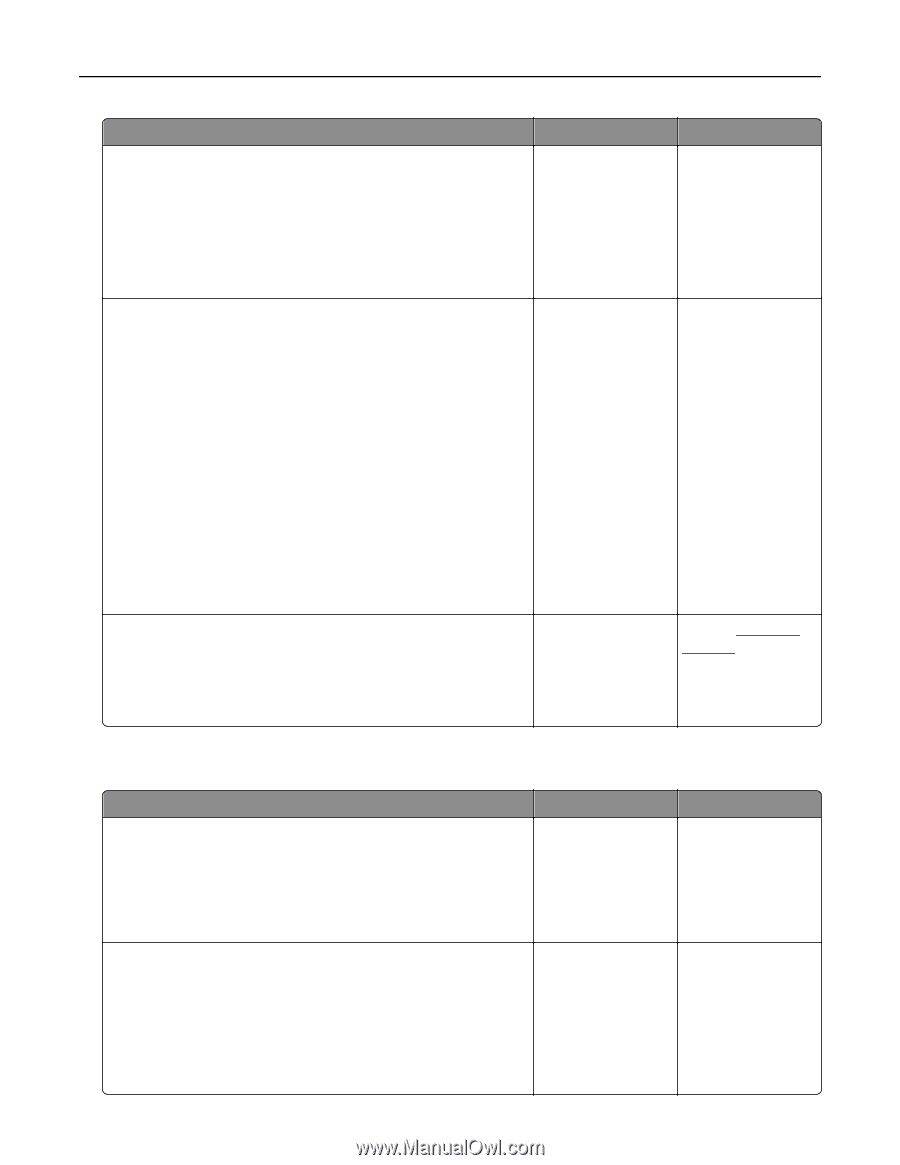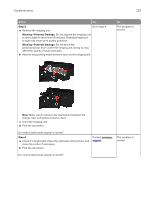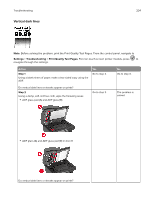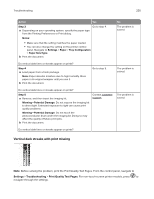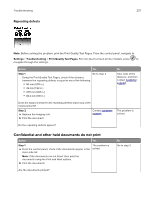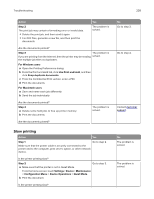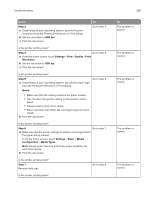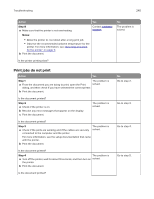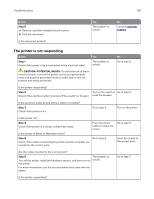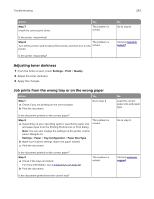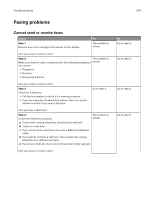Lexmark MX822 Users Guide PDF - Page 238
Slow printing, Use Print and Hold
 |
View all Lexmark MX822 manuals
Add to My Manuals
Save this manual to your list of manuals |
Page 238 highlights
Troubleshooting 238 Action Step 2 The print job may contain a formatting error or invalid data. • Delete the print job, and then send it again. • For PDF files, generate a new file, and then print the documents. Yes The problem is solved. Are the documents printed? Step 3 The problem is If you are printing from the Internet, then the printer may be reading solved. the multiple job titles as duplicates. For Windows users a Open the Printing Preferences dialog. b From the Print and Hold tab, click Use Print and Hold, and then click Keep duplicate documents. c From the Confidential Print section, enter a PIN. d Print the documents. For Macintosh users a Save and name each job differently. b Send the job individually. Are the documents printed? Step 4 a Delete some held jobs to free up printer memory. b Print the documents. The problem is solved. Are the documents printed? Slow printing Action Yes Step 1 Go to step 2. Make sure that the printer cable is securely connected to the printer and to the computer, print server, option, or other network device. Is the printer printing slow? Step 2 Go to step 3. a Make sure that the printer is not in Quiet Mode. From the home screen, touch Settings > Device > Maintenance > Configuration Menu > Device Operations > Quiet Mode. b Print the document. Is the printer printing slow? No Go to step 3. Go to step 4. Contact customer support. No The problem is solved. The problem is solved.