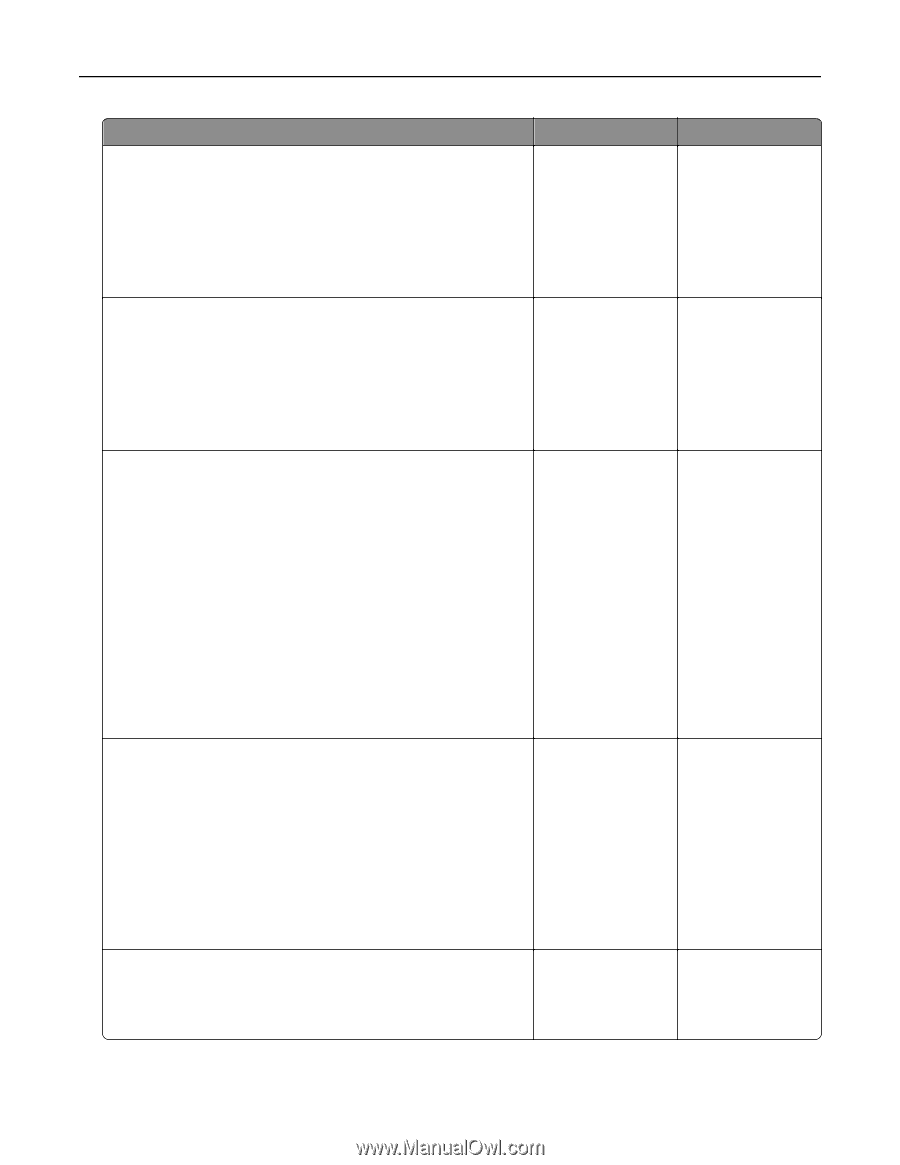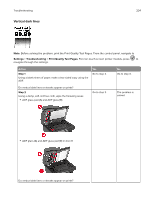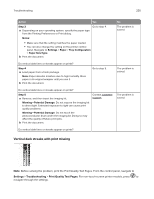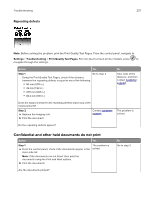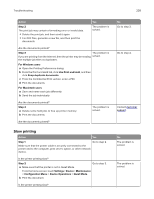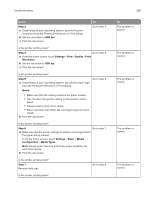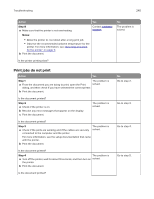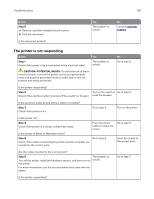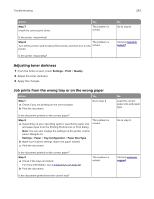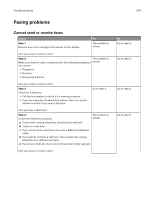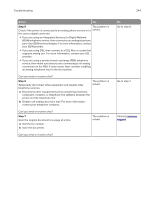Lexmark MX822 Users Guide PDF - Page 239
Step 3, Step 4, Settings, Print, Quality, Resolution, Step 5, Notes, Step 6, Paper, Media,
 |
View all Lexmark MX822 manuals
Add to My Manuals
Save this manual to your list of manuals |
Page 239 highlights
Troubleshooting Action Step 3 a Depending on your operating system, specify the print resolution from the Printing Preferences or Print dialog. b Set the resolution to 600 dpi. c Print the document. Yes Go to step 4. Is the printer printing slow? Step 4 Go to step 5. a From the home screen, touch Settings > Print > Quality > Print Resolution. b Set the resolution to 600 dpi. c Print the document. Is the printer printing slow? Step 5 Go to step 6. a Depending on your operating system, specify the paper type from the Printing Preferences or Print dialog. Notes: • Make sure that the setting matches the paper loaded. • You can also change the setting on the printer control panel. • Heavier paper prints more slowly. • Paper narrower than letter, A4, and legal may print more slowly. b Print the document. Is the printer printing slow? Step 6 Go to step 7. a Make sure that the printer settings for texture and weight match the paper being loaded. From the home screen, touch Settings > Paper > Media Configuration > Media Types. Note: Rough paper textures and heavy paper weights may print more slowly. b Print the document. Is the printer printing slow? Step 7 Remove held jobs. Go to step 8. Is the printer printing slow? 239 No The problem is solved. The problem is solved. The problem is solved. The problem is solved. The problem is solved.