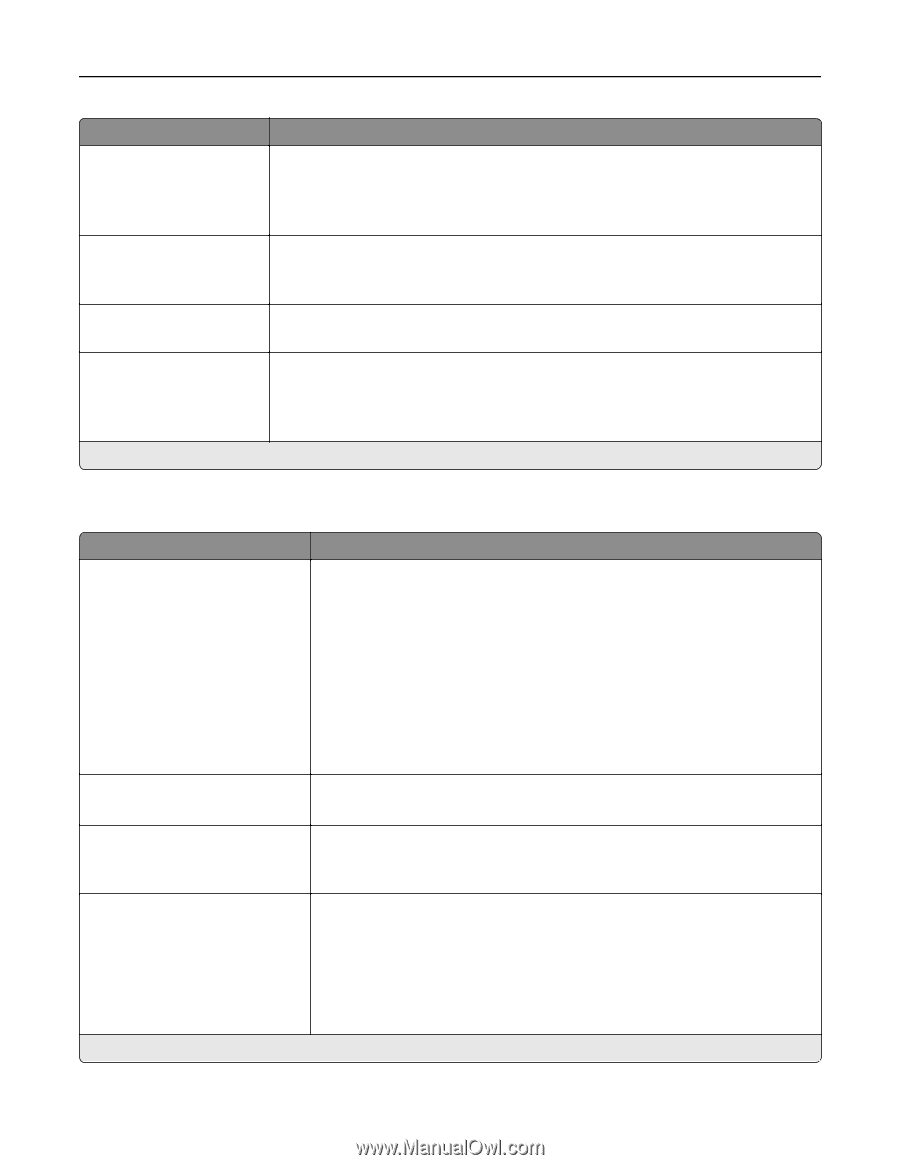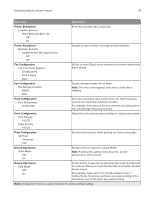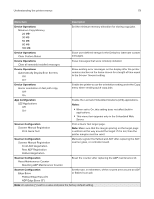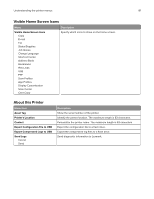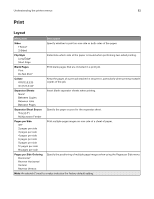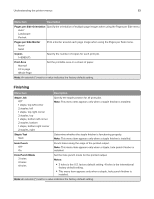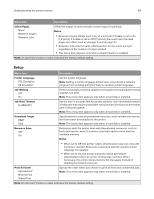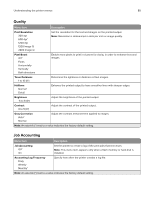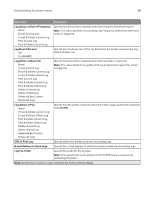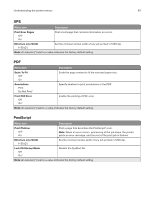Lexmark MX822 Users Guide PDF - Page 83
Finishing, s per Side Orientation, s per Side Border, Copies, Print Area, Staple Job
 |
View all Lexmark MX822 manuals
Add to My Manuals
Save this manual to your list of manuals |
Page 83 highlights
Understanding the printer menus 83 Menu item Description Pages per Side Orientation Specify the orientation of multiple page images when using the Pages per Side menu. Auto* Landscape Portrait Pages per Side Border None* Solid Print a border around each page image when using the Pages per Side menu. Copies 1-9999 (1*) Specify the number of copies for each print job. Print Area Normal* Fit to page Whole Page Set the printable area on a sheet of paper. Note: An asterisk (*) next to a value indicates the factory default setting. Finishing Menu item Description Staple Job Off* 1 staple, top left corner 2 staples, left 1 staple, top right corner 2 staples, top 1 staple, bottom left corner 2 staples, bottom 1 staple, bottom right corner 2 staples, right Specify the staple position for all print jobs. Note: This menu item appears only when a staple finisher is installed. Staple Test Start Determine whether the staple finisher is functioning properly. Note: This menu item appears only when a staple finisher is installed. Hole Punch Off* On Punch holes along the edge of the printed output. Note: This menu item appears only when a staple, hole punch finisher is installed. Hole Punch Mode 2 holes 3 holes 4 holes Set the hole punch mode for the printed output. Notes: • 3 holes is the U.S. factory default setting. 4 holes is the international factory default setting. • This menu item appears only when a staple, hole punch finisher is installed. Note: An asterisk (*) next to a value indicates the factory default setting.