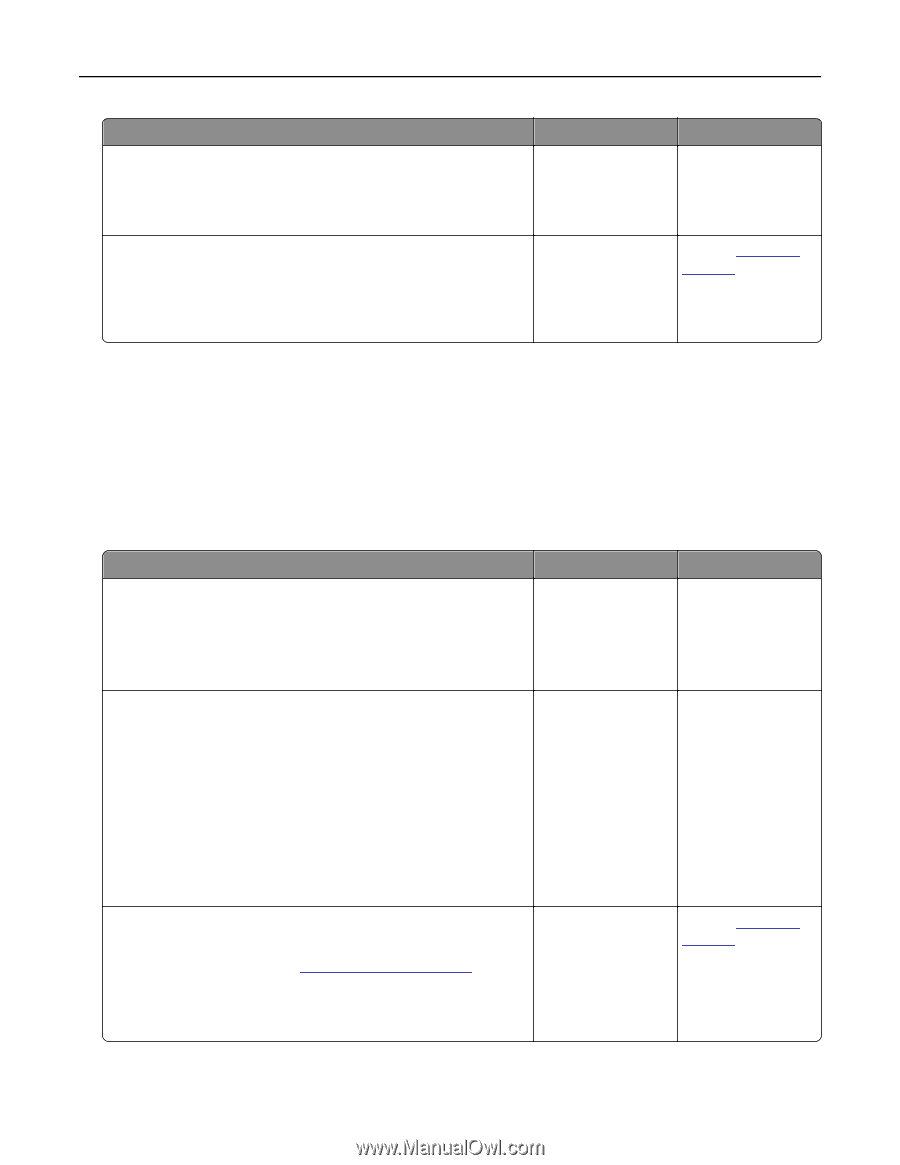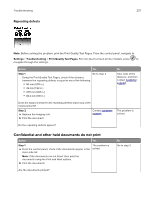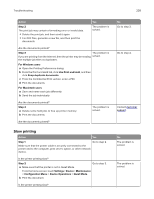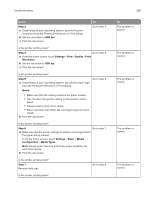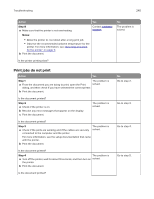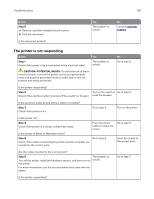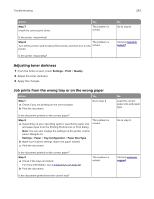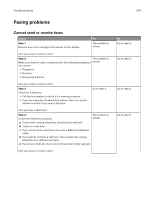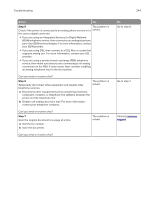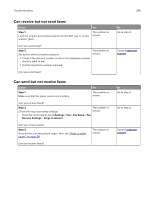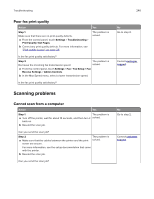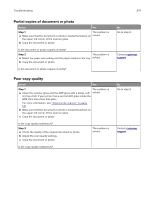Lexmark MX822 Users Guide PDF - Page 242
Adjusting toner darkness, Job prints from the wrong tray or on the wrong paper, Settings, Print
 |
View all Lexmark MX822 manuals
Add to My Manuals
Save this manual to your list of manuals |
Page 242 highlights
Troubleshooting 242 Action Step 7 Install the correct print driver. Yes The problem is solved. Is the printer responding? Step 8 The problem is Turn off the printer, wait for about 10 seconds, and then turn on the solved. printer. Is the printer responding? Adjusting toner darkness 1 From the home screen, touch Settings > Print > Quality. 2 Adjust the toner darkness. 3 Apply the changes. Job prints from the wrong tray or on the wrong paper Action Step 1 a Check if you are printing on the correct paper. b Print the document. Yes Go to step 2. Is the document printed on the correct paper? Step 2 The problem is a Depending on your operating system, specify the paper size solved. and paper type from the Printing Preferences or Print dialog. Note: You can also change the settings on the printer control panel. Navigate to: Settings > Paper > Tray Configuration > Paper Size/Type b Make sure that the settings match the paper loaded. c Print the document. Is the document printed on the correct paper? Step 3 a Check if the trays are linked. For more information, see "Linking trays" on page 35. b Print the document. The problem is solved. Is the document printed from the correct tray? No Go to step 8. Contact customer support. No Load the correct paper size and paper type. Go to step 3. Contact customer support.