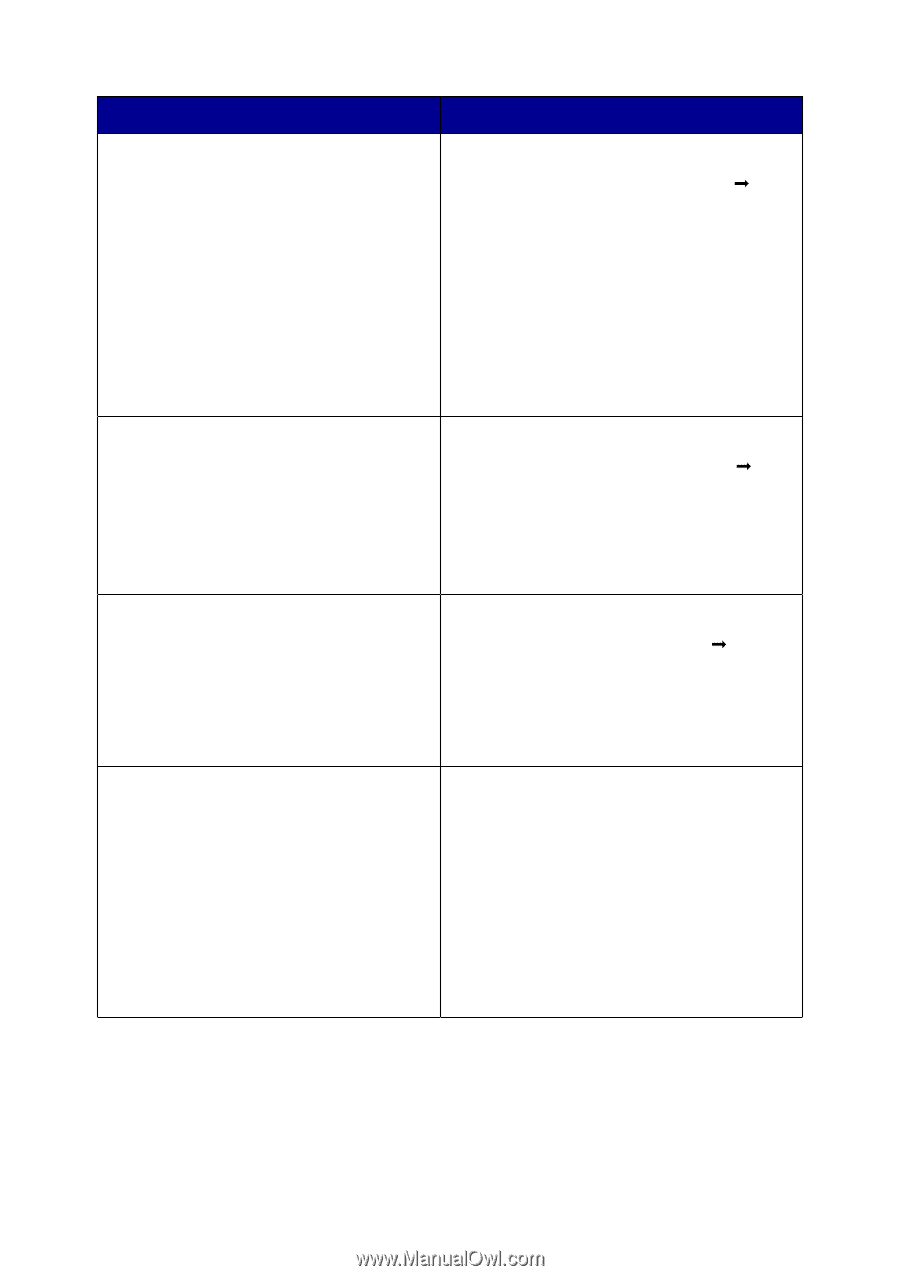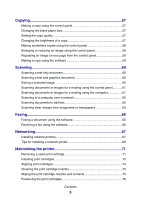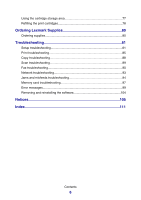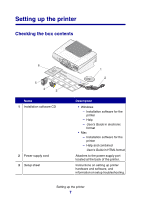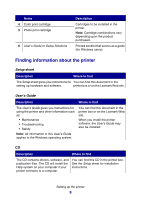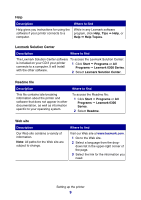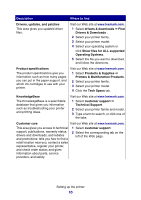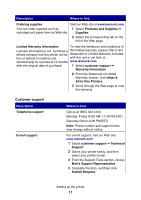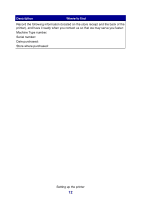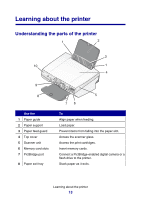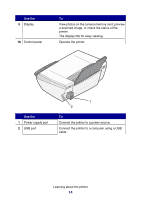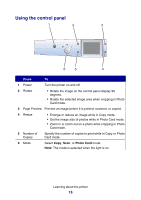Lexmark P6350 User's Guide - Page 10
Printers & Multifunction Products, Drivers & Downloads - ink cartridges
 |
View all Lexmark P6350 manuals
Add to My Manuals
Save this manual to your list of manuals |
Page 10 highlights
Description Where to find Drivers, updates, and patches This area gives you updated driver files. Visit our Web site at www.lexmark.com. 1 Select drivers & downloads ΠFind Drivers & Downloads . 2 Select your printer family. 3 Select your printer model. 4 Select your operating system or click Show files for ALL supported Operating Systems. 5 Select the file you want to download, and follow the directions. Product specifications The product specifications give you information such as how many pages you can put in the paper support, and which ink cartridges to use with your printer. Visit our Web site at www.lexmark.com. 1 Select Products & Supplies ΠPrinters & Multifunction Products. 2 Select your printer family. 3 Select your printer model. 4 Click the Tech Specs tab. KnowledgeBase The KnowledgeBase is a searchable database that gives you information such as troubleshooting your printer and printing ideas. Visit our Web site at www.lexmark.com. 1 Select customer support ΠTechnical Support. 2 Select your printer family and model. 3 Type a term to search, or click one of the tabs. Customer care Visit our Web site at www.lexmark.com. This area gives you access to technical support, publications, warranty status, drivers and downloads, and rebates and promotions; tells you how to find a retail location near you, contact a sales representative, register your printer, and check order status; and gives information about parts, service providers, and safety. 1 Select customer support. 2 Select the corresponding tab on the left of the Web page. Setting up the printer 10