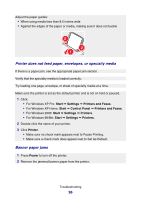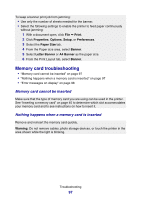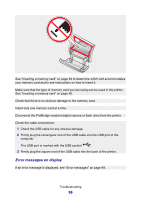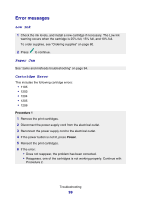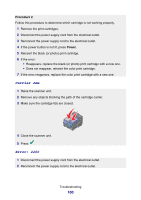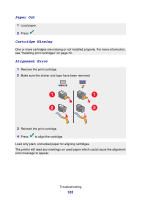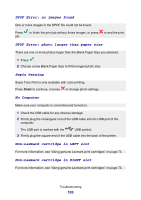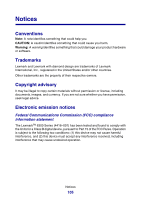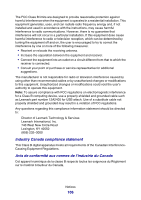Lexmark P6350 User's Guide - Page 101
Paper Out, Cartridge Missing, Alignment Error, Reinsert the print cartridge.
 |
View all Lexmark P6350 manuals
Add to My Manuals
Save this manual to your list of manuals |
Page 101 highlights
Paper Out 1 Load paper. 2 Press . Cartridge Missing One or more cartridges are missing or not installed properly. For more information, see "Installing print cartridges" on page 72. Alignment Error 1 Remove the print cartridge. 2 Make sure the sticker and tape have been removed. 1 1 2 2 3 Reinsert the print cartridge. 4 Press to align the cartridge. Load only plain, unmarked paper for aligning cartridges. The printer will read any markings on used paper which could cause the alignment error message to appear. Troubleshooting 101
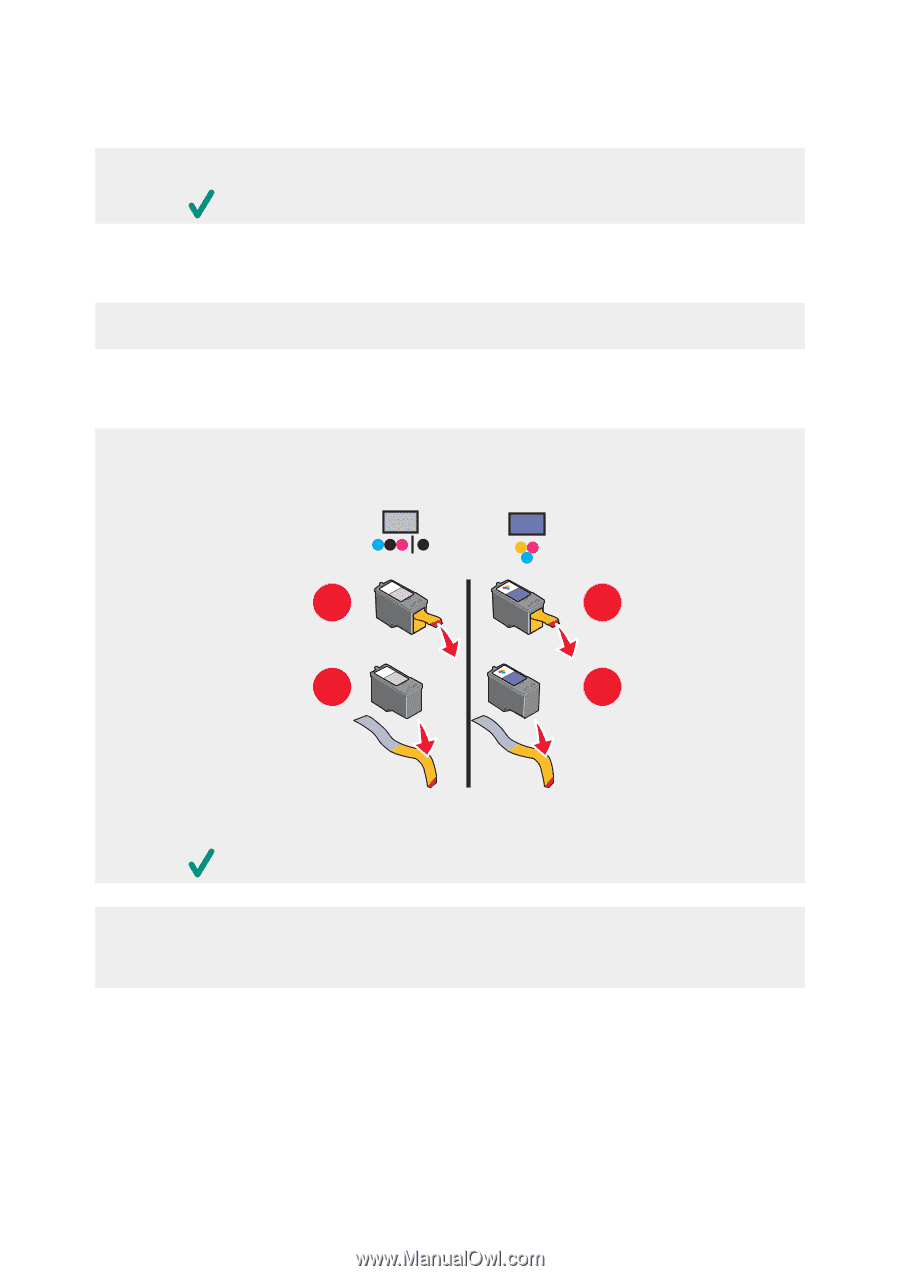
Paper Out
1
Load paper.
2
Press
.
Cartridge Missing
One or more cartridges are missing or not installed properly. For more information,
see “Installing print cartridges” on page 72.
Alignment Error
1
Remove the print cartridge.
2
Make sure the sticker and tape have been removed.
2
1
1
2
3
Reinsert the print cartridge.
4
Press
to align the cartridge.
Load only plain, unmarked paper for aligning cartridges.
The printer will read any markings on used paper which could cause the alignment
error message to appear.
Troubleshooting
101