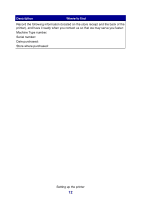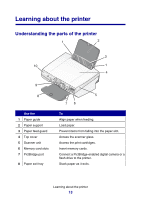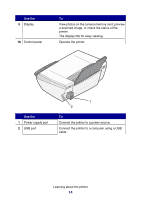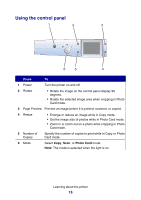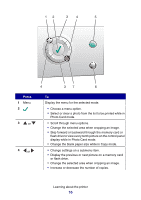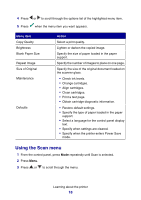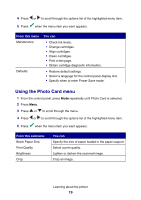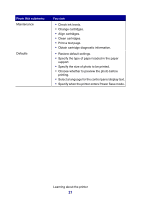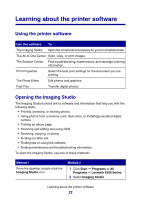Lexmark P6350 User's Guide - Page 17
Navigating the control panel menus, Using the Copy menu
 |
View all Lexmark P6350 manuals
Add to My Manuals
Save this manual to your list of manuals |
Page 17 highlights
Press 5 Color 6 Black 7 To Start a color copy, scan, or photo job. Note: Make sure the mode you want is selected. In order for a photo print job to start, a memory card or flash drive must be inserted, or a PictBridge-enabled digital camera must be connected to the printer. Start a black-and-white copy, scan, or photo job. Note: Make sure the mode you want is selected. In order for a photo print job to start, a memory card or flash drive must be inserted, or a PictBridge-enabled digital camera must be connected to the printer. • Cancel a copy, scan, or print job. • Clear the selected preview photo from the list while in Photo Card mode. • Cancel all photo selections. Press twice, and then follow the instructions on the control panel display. • Return to the default copy settings. From the Copy Mode screen, press twice. Navigating the control panel menus 1 Press Mode to select the Copy, Scan, or Photo Card mode. 2 Press Menu to open the menu for the selected mode. 3 Press or to scroll through the menus. 4 Press or to scroll through the options list of the highlighted menus. 5 Press to choose an option. Using the Copy menu 1 From the control panel, press Mode repeatedly until Copy is selected. 2 Press Menu. 3 Press or to scroll through the menu. Learning about the printer 17