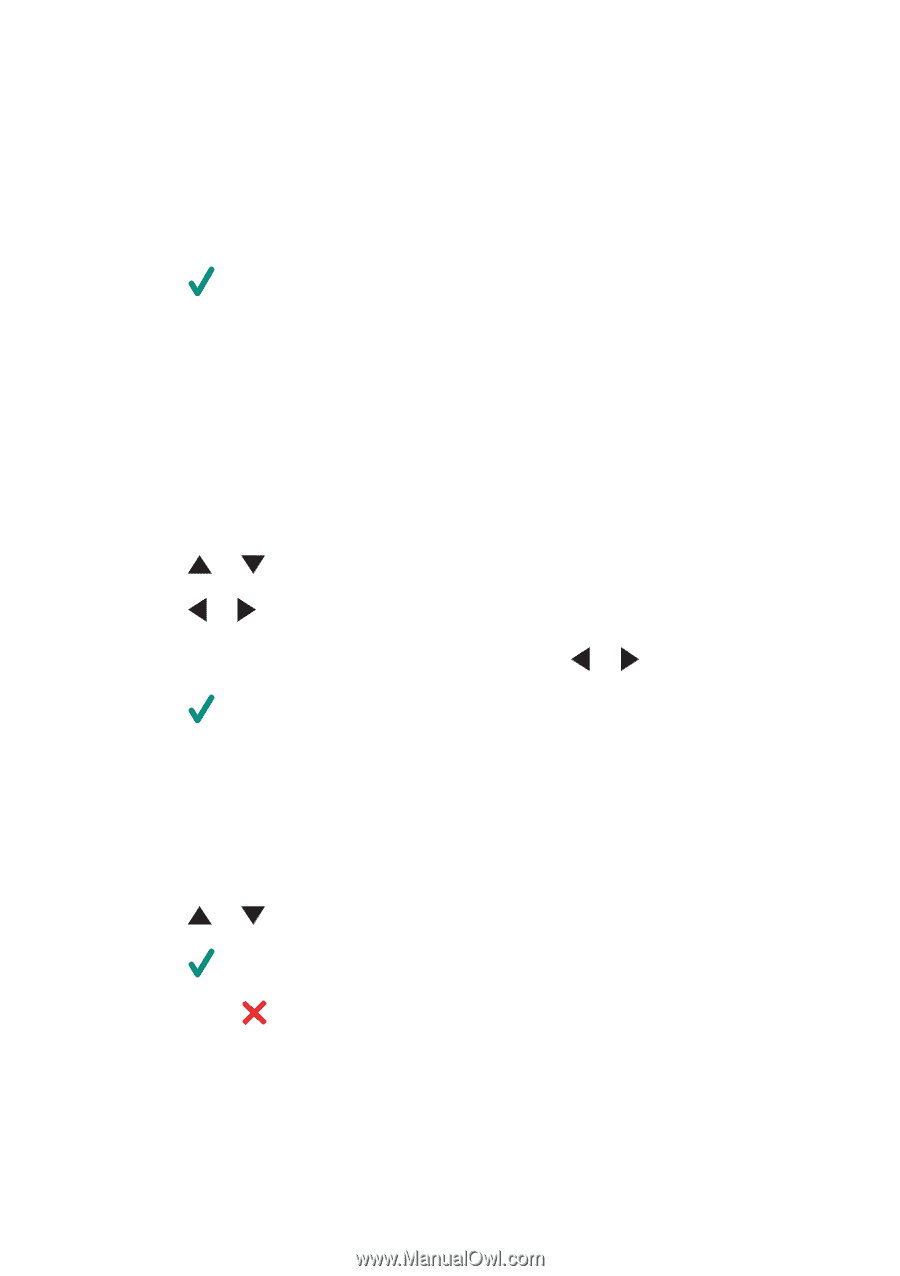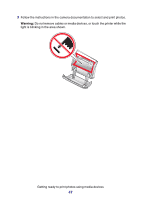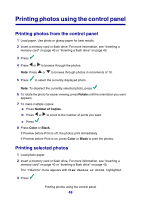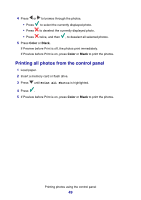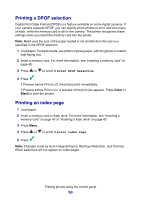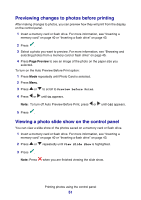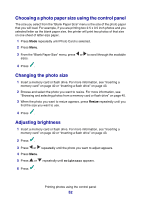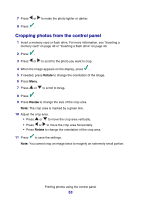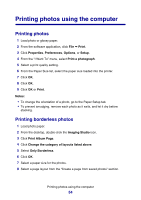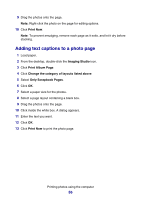Lexmark P6350 User's Guide - Page 51
Previewing changes to photos before printing, Viewing a photo slide show on the control panel
 |
View all Lexmark P6350 manuals
Add to My Manuals
Save this manual to your list of manuals |
Page 51 highlights
Previewing changes to photos before printing After making changes to photos, you can preview how they will print from the display on the control panel. 1 Insert a memory card or flash drive. For more information, see "Inserting a memory card" on page 40 or "Inserting a flash drive" on page 43. 2 Press . 3 Select a photo you want to preview. For more information, see "Browsing and selecting photos from a memory card or flash drive" on page 45. 4 Press Page Preview to see an image of the photo on the paper size you selected. To turn on the Auto Preview Before Print option: 1 Press Mode repeatedly until Photo Card is selected. 2 Press Menu. 3 Press or to scroll to Preview before Print. 4 Press or until On appears. Note: To turn off Auto Preview Before Print, press or until Off appears. 5 Press . Viewing a photo slide show on the control panel You can view a slide show of the photos saved on a memory card or flash drive. 1 Insert a memory card or flash drive. For more information, see "Inserting a memory card" on page 40 or "Inserting a flash drive" on page 43. 2 Press or repeatedly until View Slide Show is highlighted. 3 Press . Note: Press when you are finished viewing the slide show. Printing photos using the control panel 51