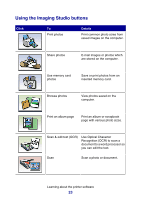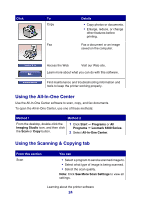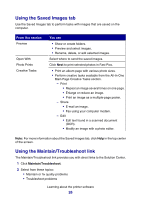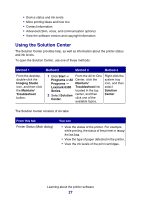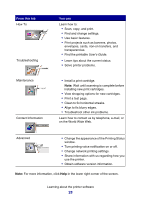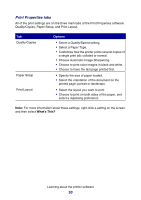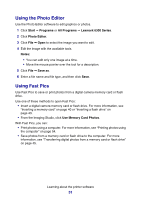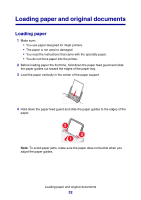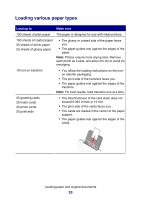Lexmark P6350 User's Guide - Page 28
From this tab, You can, on the World Wide Web. - software windows 7
 |
View all Lexmark P6350 manuals
Add to My Manuals
Save this manual to your list of manuals |
Page 28 highlights
From this tab How To Troubleshooting Maintenance Contact Information You can Learn how to: • Scan, copy, and print. • Find and change settings. • Use basic features. • Print projects such as banners, photos, envelopes, cards, iron-on transfers, and transparencies. • Find the printable User's Guide. • Learn tips about the current status. • Solve printer problems. • Install a print cartridge. Note: Wait until scanning is complete before installing new print cartridges. • View shopping options for new cartridges. • Print a test page. • Clean to fix horizontal streaks. • Align to fix blurry edges. • Troubleshoot other ink problems. Learn how to contact us by telephone, e-mail, or on the World Wide Web. Advanced • Change the appearance of the Printing Status window. • Turn printing voice notification on or off. • Change network printing settings. • Share information with us regarding how you use the printer. • Obtain software version information. Note: For more information, click Help in the lower right corner of the screen. Learning about the printer software 28