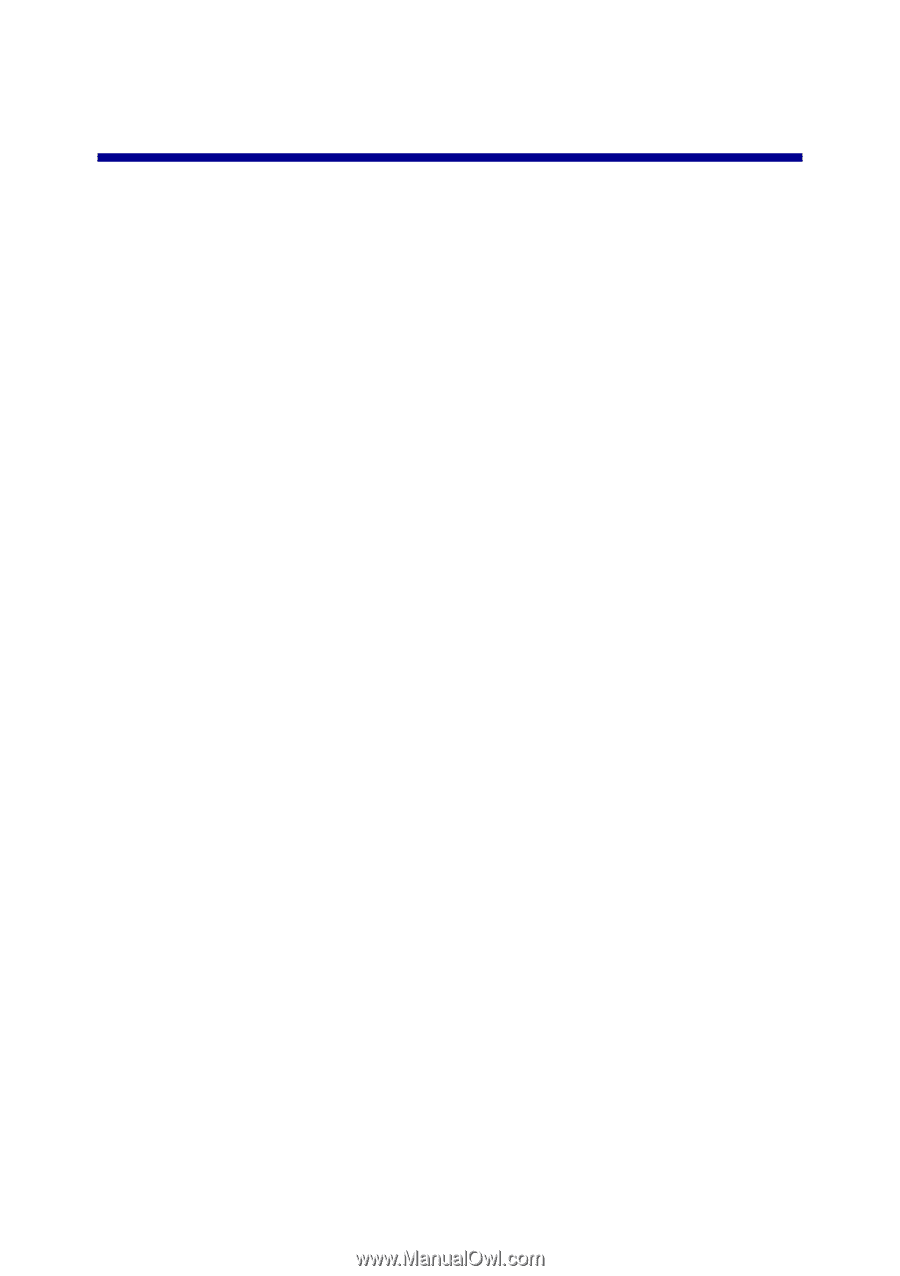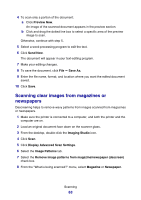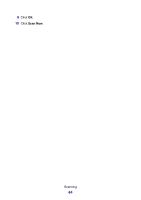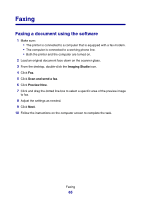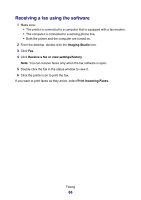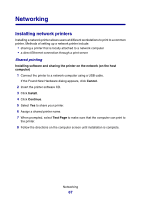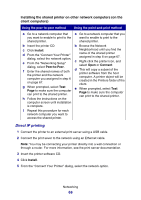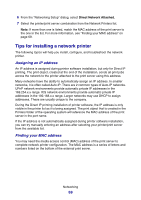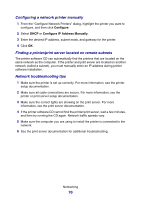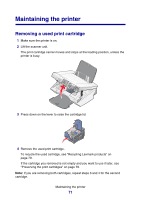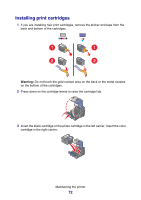Lexmark P6350 User's Guide - Page 67
Networking, Installing network printers, Shared printing
 |
View all Lexmark P6350 manuals
Add to My Manuals
Save this manual to your list of manuals |
Page 67 highlights
Networking Installing network printers Installing a network printer allows users at different workstations to print to a common printer. Methods of setting up a network printer include: • sharing a printer that is locally attached to a network computer • a direct Ethernet connection through a print server Shared printing Installing software and sharing the printer on the network (on the host computer) 1 Connect the printer to a network computer using a USB cable. If the Found New Hardware dialog appears, click Cancel. 2 Insert the printer software CD. 3 Click Install. 4 Click Continue. 5 Select Yes to share your printer. 6 Assign a shared printer name. 7 When prompted, select Test Page to make sure that the computer can print to the printer. 8 Follow the directions on the computer screen until installation is complete. Networking 67