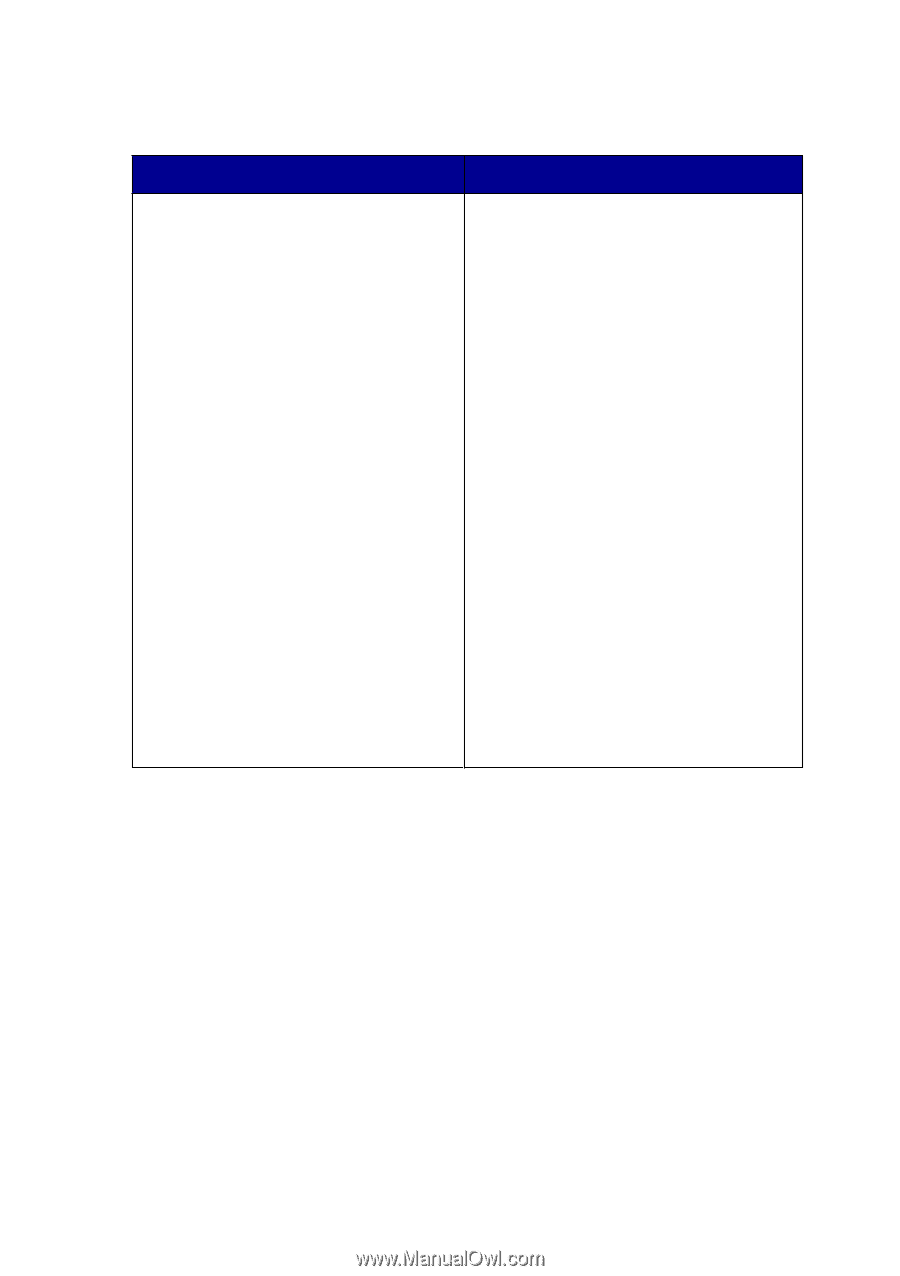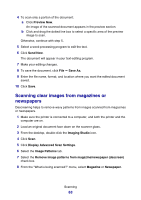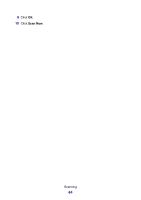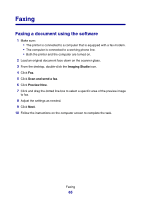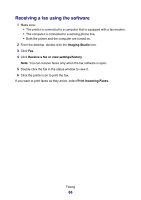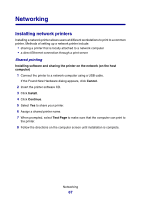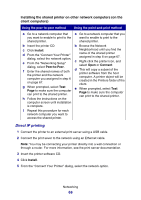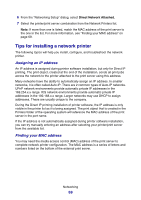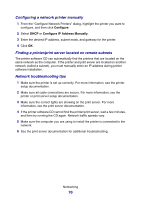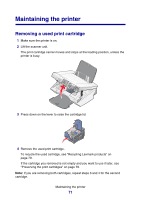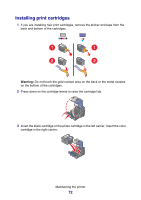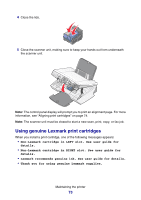Lexmark P6350 User's Guide - Page 68
Direct IP printing, Installing the shared printer on other network computers on the, client computers
 |
View all Lexmark P6350 manuals
Add to My Manuals
Save this manual to your list of manuals |
Page 68 highlights
Installing the shared printer on other network computers (on the client computers) Using the peer-to-peer method Using the point-and-print method a Go to a network computer that you want to enable to print to the shared printer. b Insert the printer CD. c Click Install. d From the "Connect Your Printer" dialog, select the network option. e From the "Networking Setup" dialog, select Peer-to-Peer. f Enter the shared names of both the printer and the network computer you assigned in step 6 on page 67. g When prompted, select Test Page to make sure the computer can print to the shared printer. h Follow the instructions on the computer screen until installation is complete. i Repeat this procedure for each network computer you want to access the shared printer. a Go to a network computer that you want to enable to print to the shared printer. b Browse the Network Neighborhood until you find the name of the shared printer assigned in step 6 on page 67. c Right-click the printer icon, and select Open or Connect. d This will copy a subset of the printer software from the host computer. A printer object will be created in the Printers folder of the client. e When prompted, select Test Page to make sure the computer can print to the shared printer. Direct IP printing 1 Connect the printer to an external print server using a USB cable. 2 Connect the print sever to the network using an Ethernet cable. Note: You may be connecting your printer directly into a wall connection or through a router. For more information, see the print server documentation. 3 Insert the printer software CD. 4 Click Install. 5 From the "Connect Your Printer" dialog, select the network option. Networking 68