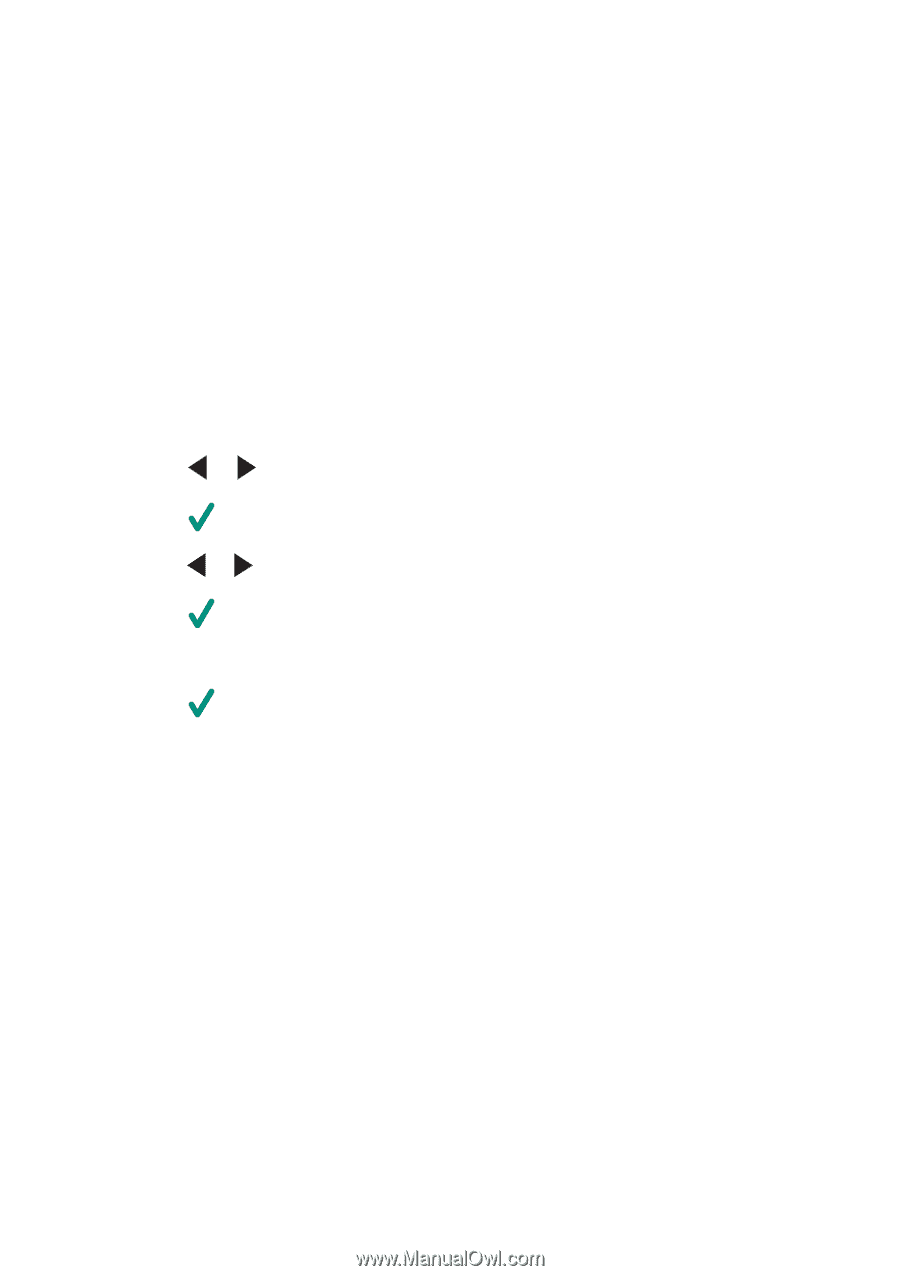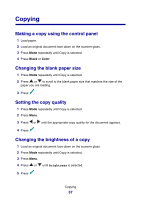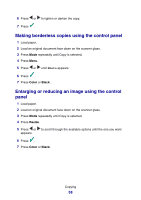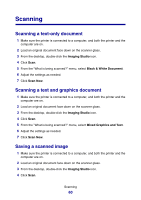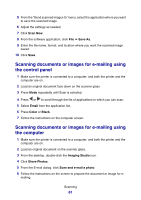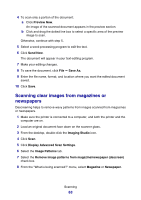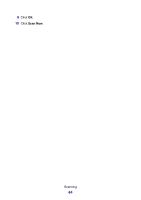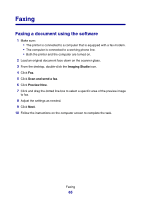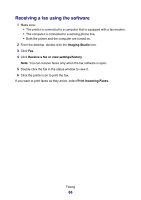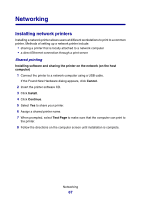Lexmark P6350 User's Guide - Page 62
Scanning to a computer over a network, Scanning documents to edit text, Color, Black, Imaging Studio
 |
View all Lexmark P6350 manuals
Add to My Manuals
Save this manual to your list of manuals |
Page 62 highlights
7 Click Next. 8 Write a note to accompany the attached document or image, and then send it. Scanning to a computer over a network 1 Make sure: • The printer is connected to a computer and both are on. • The printer is configured to scan over a network. 2 Load an original document face down on the scanner glass. 3 Press Mode repeatedly until Scan is selected. 4 Press Menu. 5 Press or repeatedly until PC appears. 6 Press . 7 Press or repeatedly until the computer to which you want to scan appears. 8 Press . 9 Enter a four-digit PIN. 10 Press . 11 Press Color or Black. Scanning documents to edit text Use the Optical Character Recognition (OCR) software feature to turn scanned images into text you can edit with a word-processing application. Note: Make sure that ABBYY Fine Reader is installed. 1 Load an original document face down on the scanner glass. 2 From the desktop, double-click the Imaging Studio icon. 3 Click Scan & Edit Text (OCR). The All-In-One Center appears with the Scanning & Copying tab expanded. Scanning 62