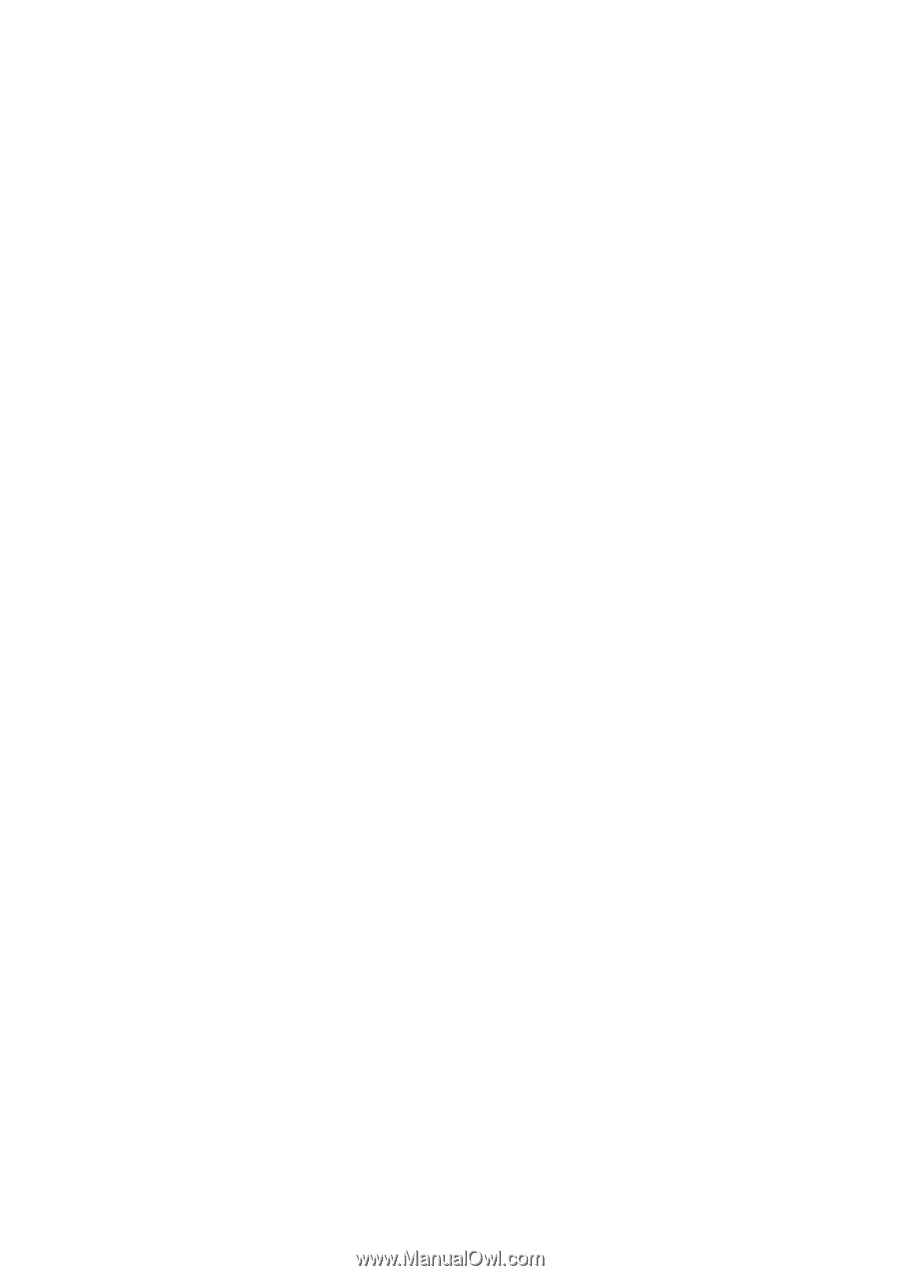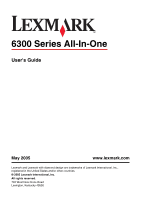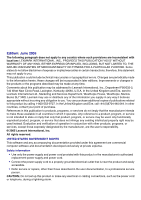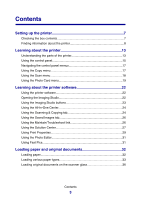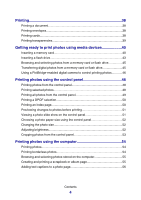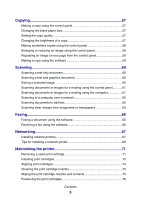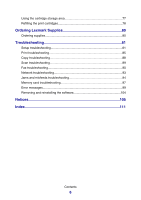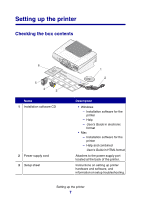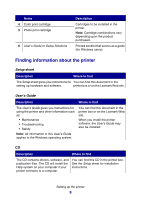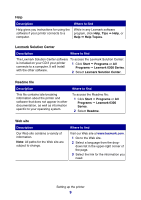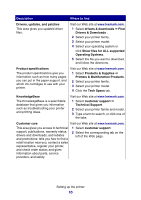Copying
...........................................................................................
57
Making a copy using the control panel
...........................................................
57
Changing the blank paper size
.......................................................................
57
Setting the copy quality
...................................................................................
57
Changing the brightness of a copy
.................................................................
57
Making borderless copies using the control panel
..........................................
58
Enlarging or reducing an image using the control panel
.................................
58
Repeating an image on one page from the control panel
...............................
59
Making a copy using the software
.................................................................
59
Scanning
.........................................................................................
60
Scanning a text-only document
......................................................................
60
Scanning a text and graphics document
.........................................................
60
Saving a scanned image
................................................................................
60
Scanning documents or images for e-mailing using the control panel
...........
61
Scanning documents or images for e-mailing using the computer
.................
61
Scanning to a computer over a network
.........................................................
62
Scanning documents to edit text
.....................................................................
62
Scanning clear images from magazines or newspapers
................................
63
Faxing
.............................................................................................
65
Faxing a document using the software
...........................................................
65
Receiving a fax using the software
.................................................................
66
Networking
.....................................................................................
67
Installing network printers
...............................................................................
67
Tips for installing a network printer
.................................................................
69
Maintaining the printer
..................................................................
71
Removing a used print cartridge
.....................................................................
71
Installing print cartridges
.................................................................................
72
Aligning print cartridges
..................................................................................
74
Cleaning the print cartridge nozzles
...............................................................
75
Wiping the print cartridge nozzles and contacts
.............................................
75
Preserving the print cartridges
........................................................................
76
Contents
5