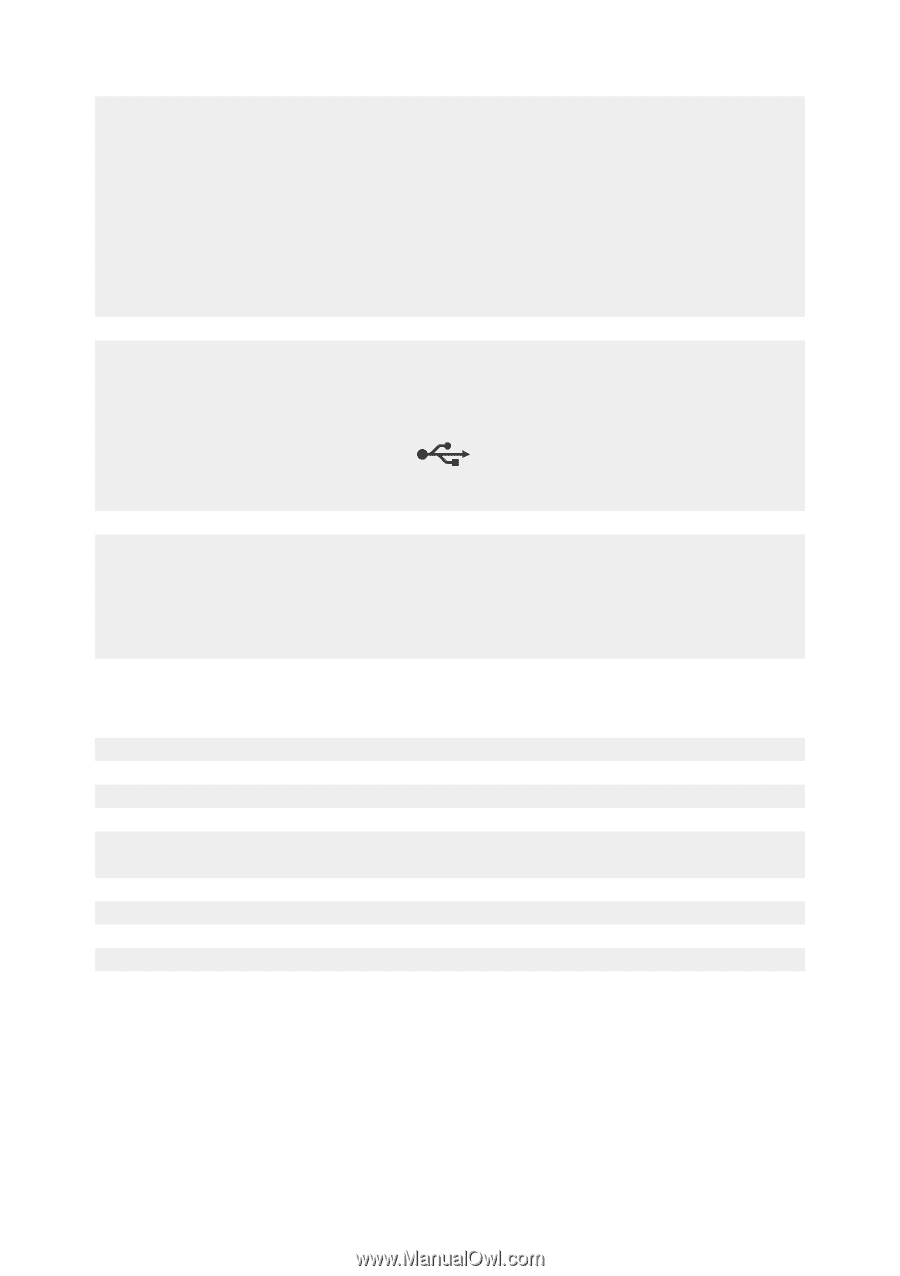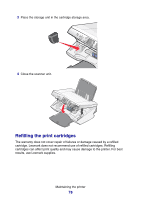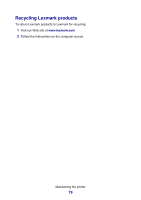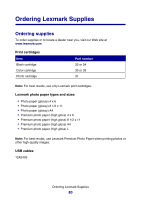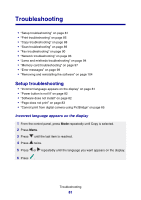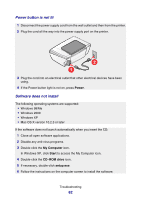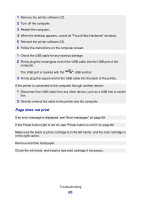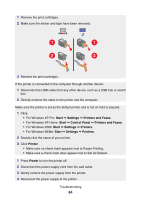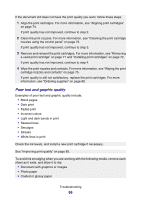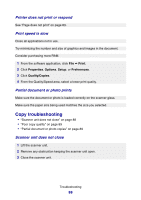Lexmark P6350 User's Guide - Page 83
does not print, If an error message is displayed, see Error messages - carrier error
 |
View all Lexmark P6350 manuals
Add to My Manuals
Save this manual to your list of manuals |
Page 83 highlights
1 Remove the printer software CD. 2 Turn off the computer. 3 Restart the computer. 4 When the desktop appears, cancel all "Found New Hardware" windows. 5 Reinsert the printer software CD. 6 Follow the instructions on the computer screen. 1 Check the USB cable for any obvious damage. 2 Firmly plug the rectangular end of the USB cable into the USB port of the computer. The USB port is marked with the USB symbol. 3 Firmly plug the square end of the USB cable into the back of the printer. If the printer is connected to the computer through another device: 1 Disconnect the USB cable from any other device, such as a USB hub or switch box. 2 Directly connect the cable to the printer and the computer. Page does not print If an error message is displayed, see "Error messages" on page 99. If the Power button light is not on, see "Power button is not lit" on page 82. Make sure the black or photo cartridge is in the left carrier, and the color cartridge is in the right carrier. Remove and then load paper. Check the ink levels, and install a new print cartridge if necessary. Troubleshooting 83